Searching Deployment Order Schedules
Complete the following steps to search deployment order schedules:
L og in to the ONE system.
Click Menus/Favs > Order Mgmt > Deployment Order > Search DO Schedules .
In the NEO UI, users can click on the Menus/Favs icon on the left sidebar and type in the name of the screen in the menu search bar. For more information, see "Using the Menu Search Bar."
The Search DO Schedules screen displays.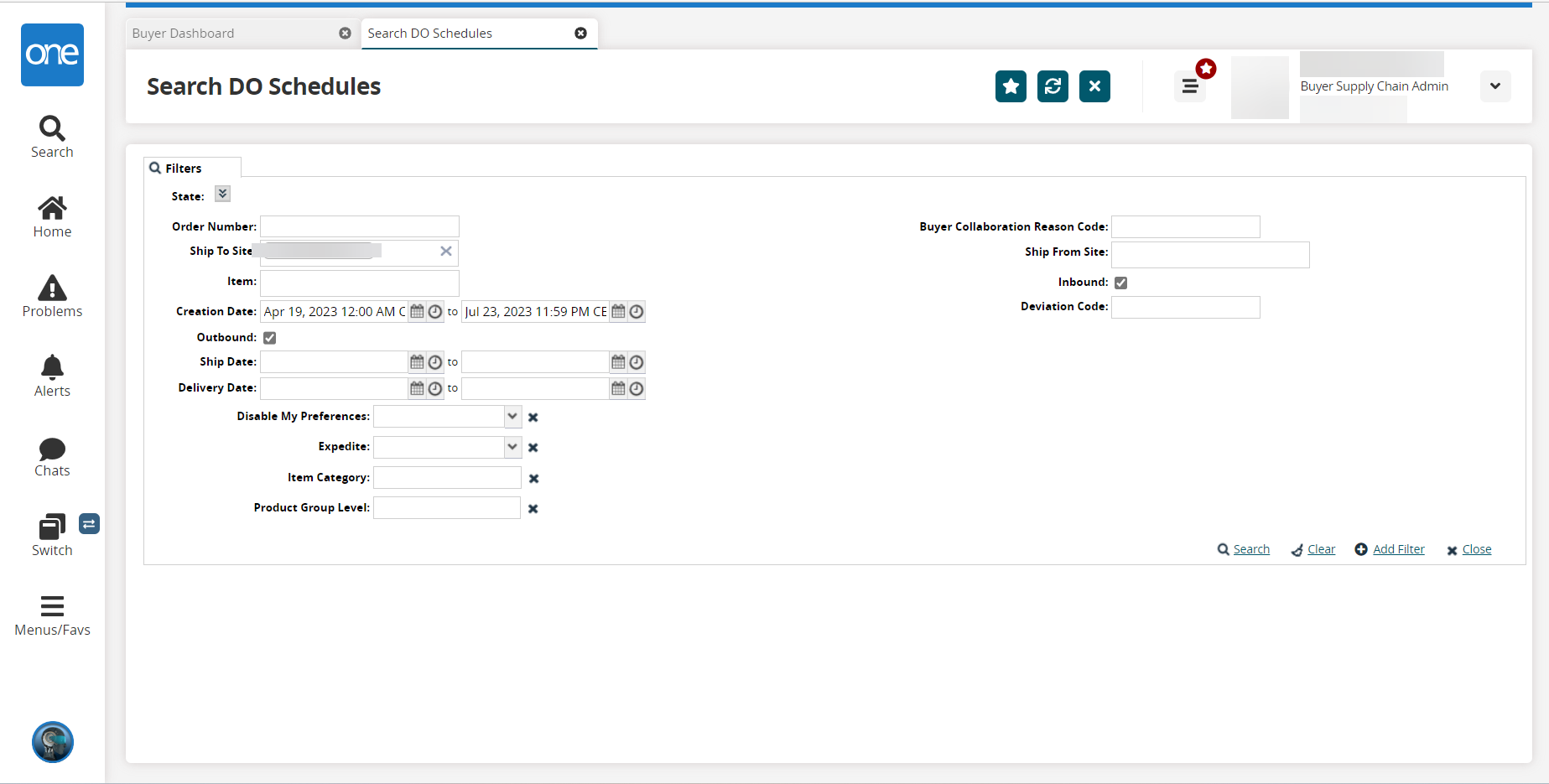
Fill out the following fields as desired.
Field Name
Description
State
Click the down arrow icon to view the checkboxes. The state checkboxes allow users to filter search results by the current order state. Select one or more options to include only those options selected. To include all order states in the search results, remove checkmarks from all state filters.
Order Number
Enter a deployment order number to filter results by deployment order number.
Ship To Site
Enter a site to include only order schedules for the selected site.
Item
Filter order schedule search results by item.
Creation Date
Filter order schedule search results by creation date.
Outbound
Select this option to include only outbound order schedules.
Ship Date
Enter a ship date range to include only order schedules within the entered range.
Delivery Date
Enter a delivery date range to include only order schedules within the entered range.
Disable My Preferences
Select an option from the dropdown menu.
Expedite
Select an option from the dropdown menu.
Item Category
Enter an item category to filter the order schedules by item category
Product Group Level
Enter a product level to filter the order schedules by product group level
Buyer Collaboration Reason Code
Enter a Buyer Collaboration Reason Code to filter the order schedules by Buyer Collaboration Reason Code.
Ship From Site
Filter search results by Ship From site.
Inbound
Select the Inbound check box to filter order schedule results to include only inbound schedules.
Deviation Code
Enter a Deviation Code to filter the order schedules by Deviation Code.
To add more search filters, click the Add Filter link, and then click one or more filter options from the Add Filter list.
Fill out the filters as desired, and click the Search link.
The search results display.Click the Export to CSV button to export the report to a CSV file.