Searching Lost Demand
Complete the following steps to search lost demand:
Log in to the ONE system.
Click Menus/Favs > Demand Planning > Lost Demand > Search Lost Demand.
The Search Lost Demand screen displays.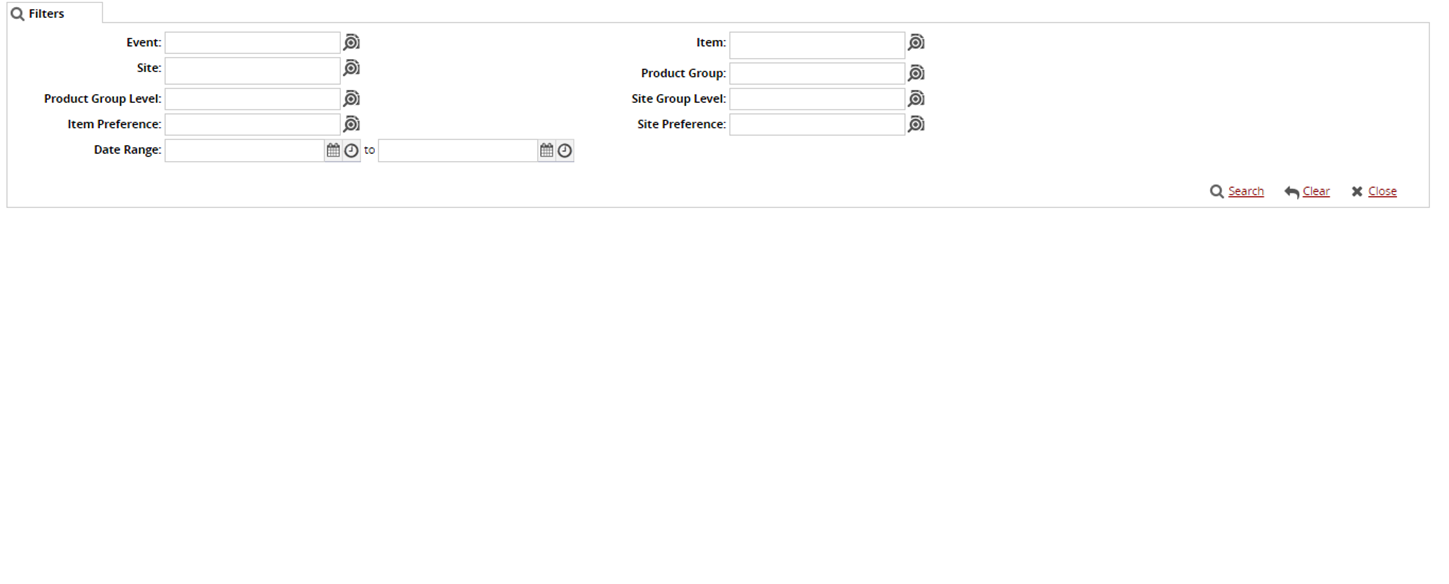
In the Event, Site, Product Group Level, Item Preference, Item, Product Group, Site Group Level, and Site Preference fields, click the magnifying glass icon next to the field to select the desired values.
In the Date Range field, click the calendar icons to select the date range.
Click the Search link.
A list of results appears.To export the report into a spreadsheet, click Export to CSV.
To download and upload lost demand , click Download and Upload.
Click the View Pivot button to view the report in a pivot table.