Searching Lots
Users can search the existing lots to view or update the records.
Complete the following steps to search lots:
Log in to the ONE system.
Click Menus/Favs > Warehouse Mgmt > Reports > Lots .
The Lots report screen appears.To reduce the number of items in the list, click the Filters button.
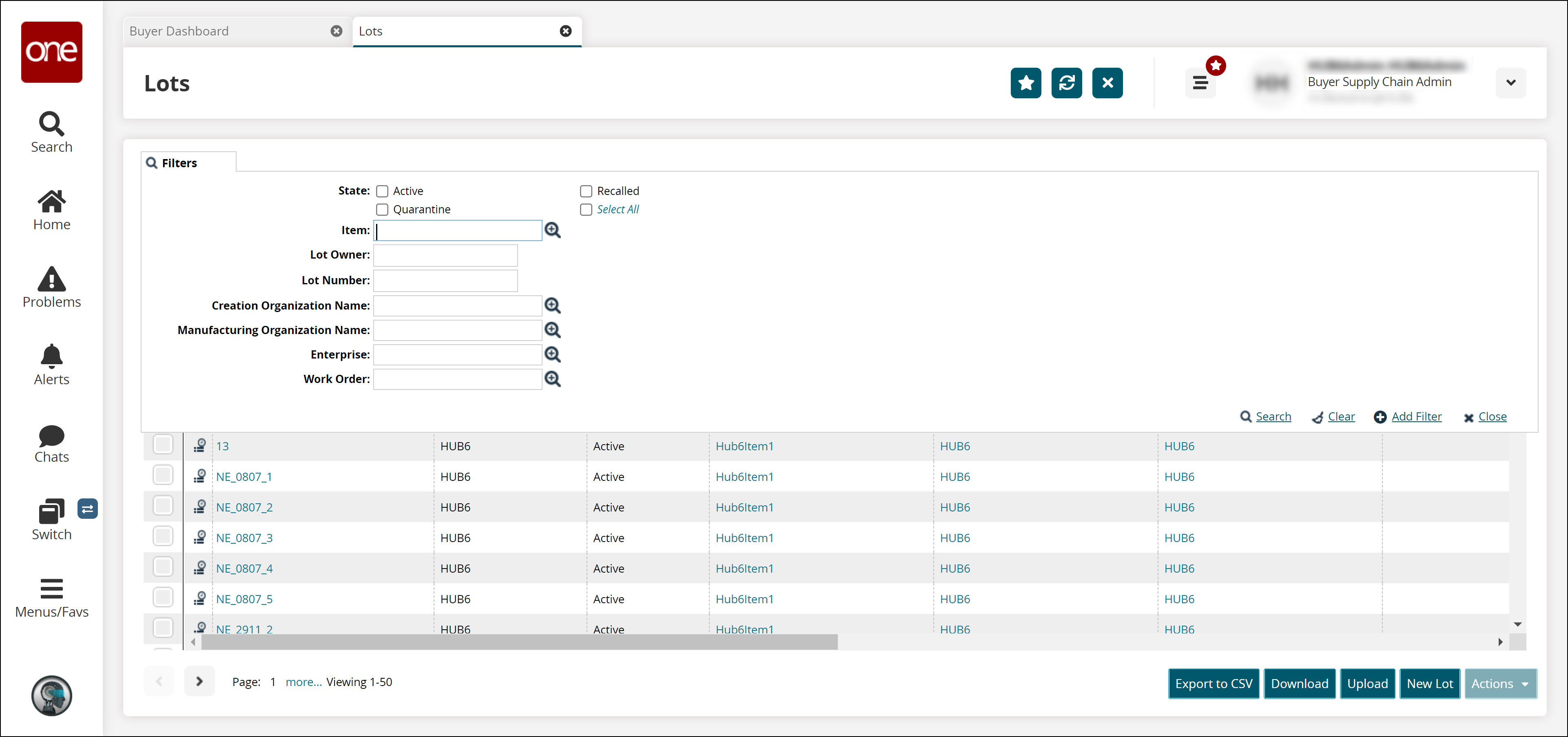
The Filters screen appears.As required, type or select values for the fields , and then click the Search link.
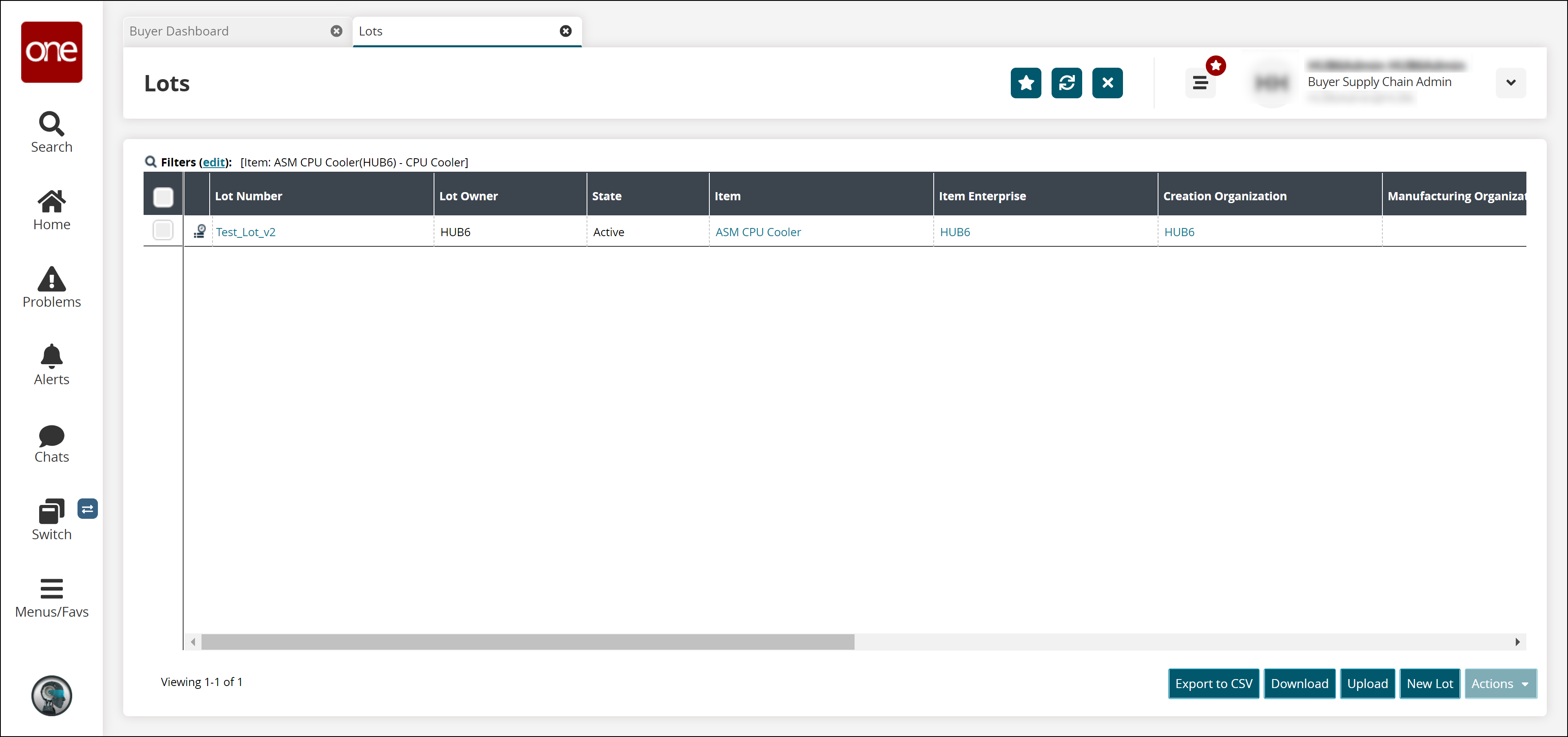
All items that match the search criteria appear in the list of items.Click the link under the Lot Number column to view the lot details.
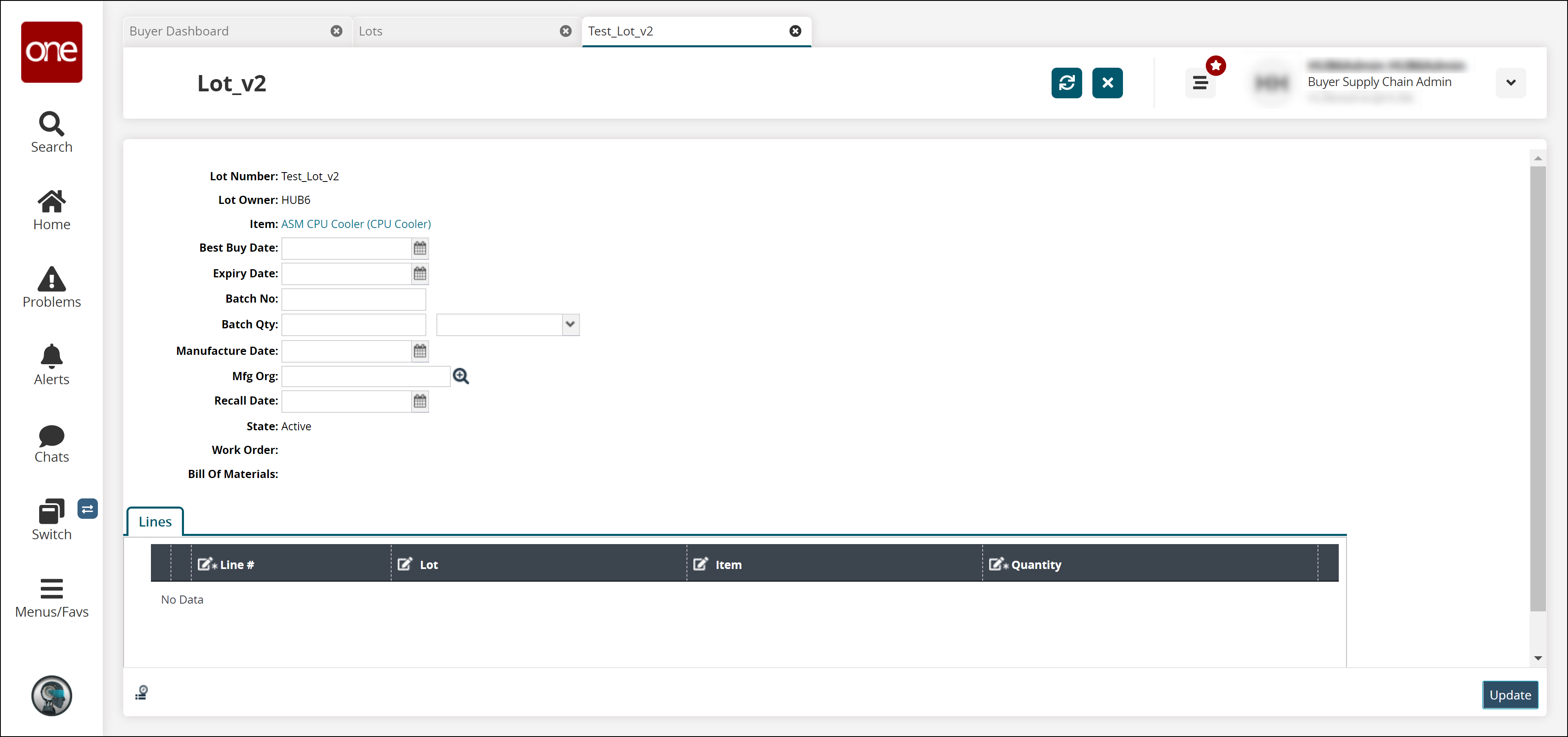
The Lot details screen appears.Update the existing values if desired, and click Update to save changes.
A success message appears.