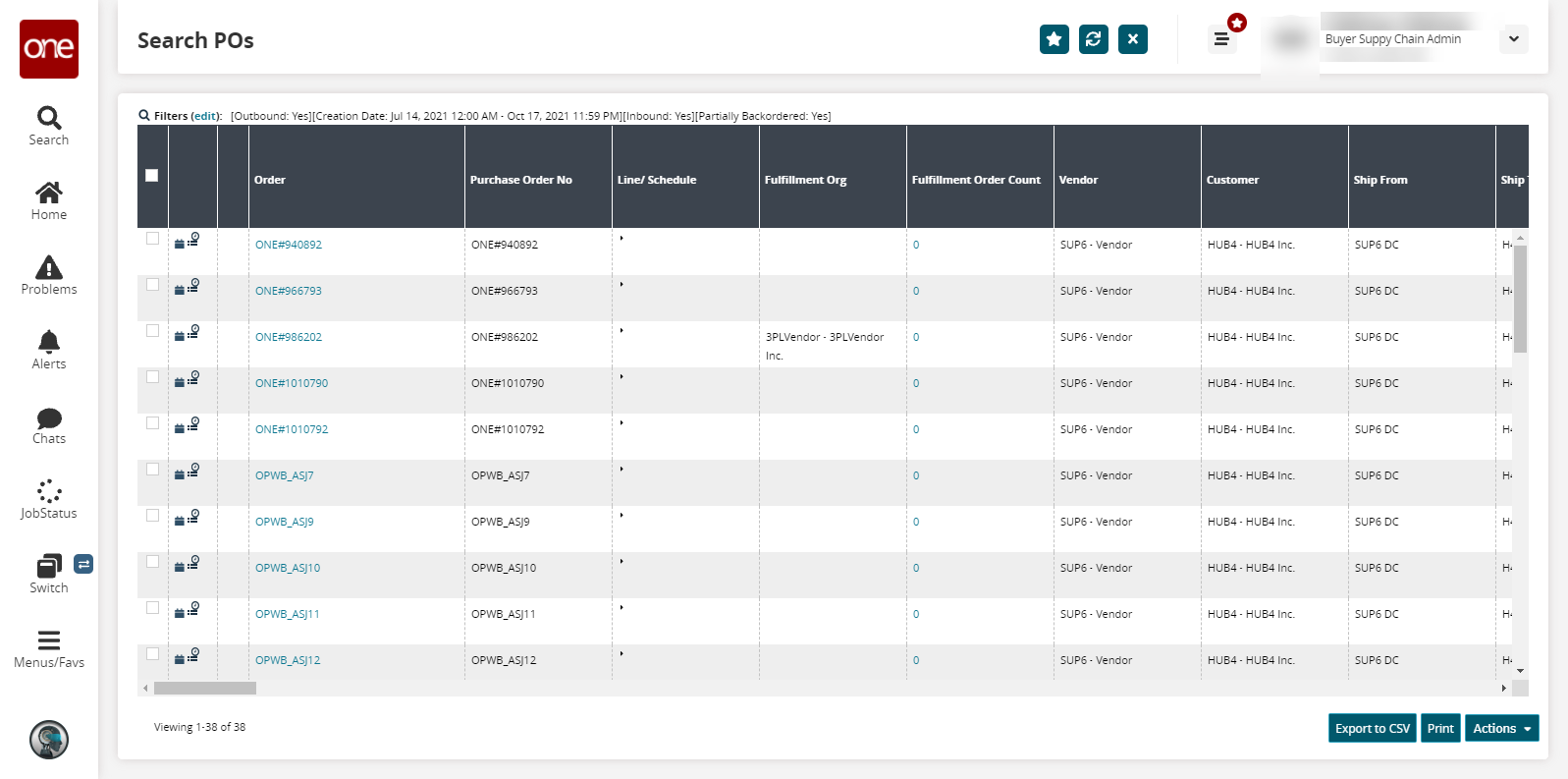Searching Partial Backorders
Complete the following steps to search for partial backorders:
L og in to the ONE system.
Click Menus/Favs > Order Mgmt > Purchase Order > Search POs.
In the NEO UI, users can click on the Menus/Favs icon on the left sidebar and type in the name of the screen in the menu search bar. For more information, see "Using the Menu Search Bar."
The Search POs screen opens with the filters displayed.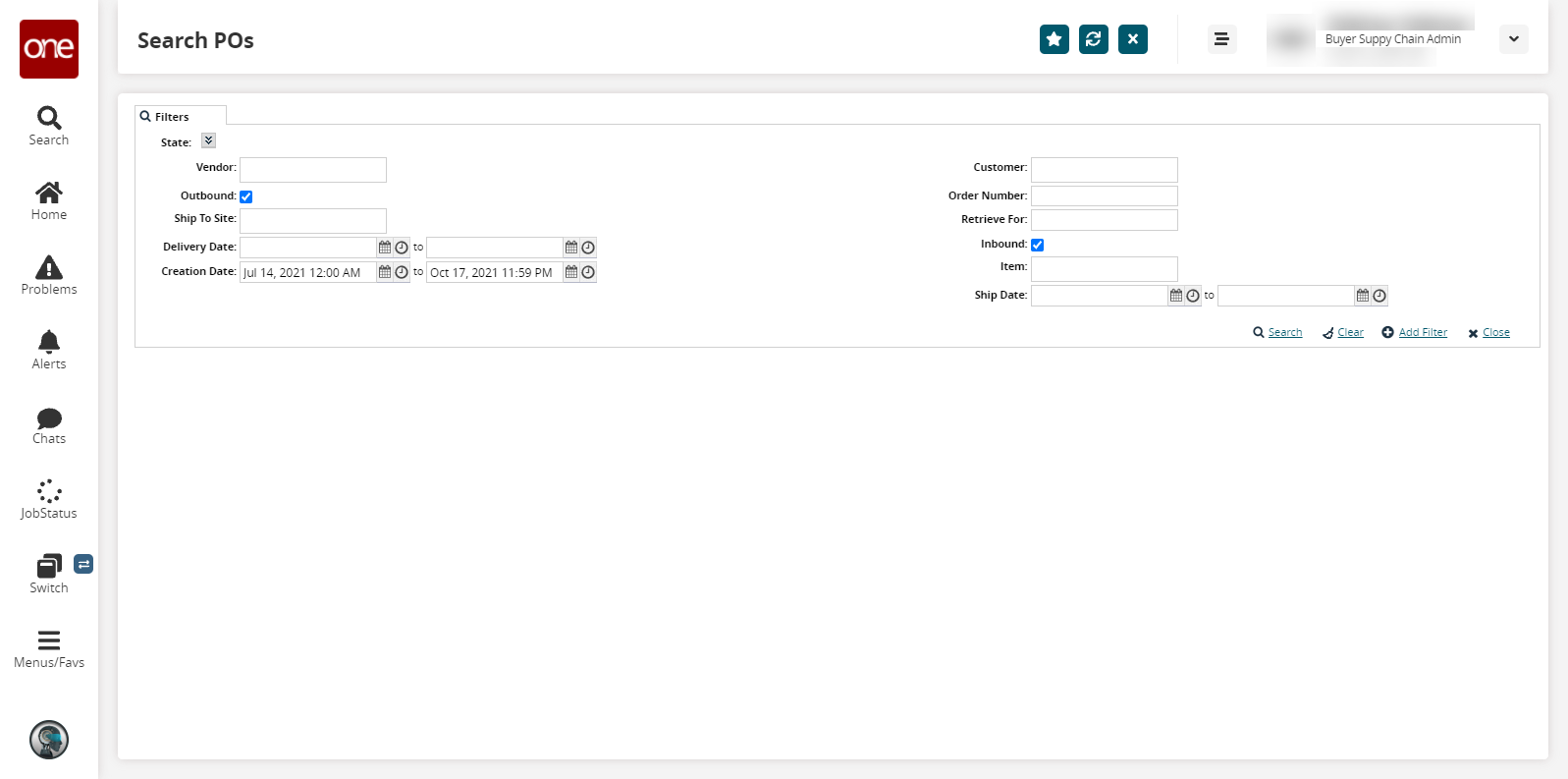
Click the Add Filter link and add the Partially Backordered filter.
Select the Partially Backordered checkbox.
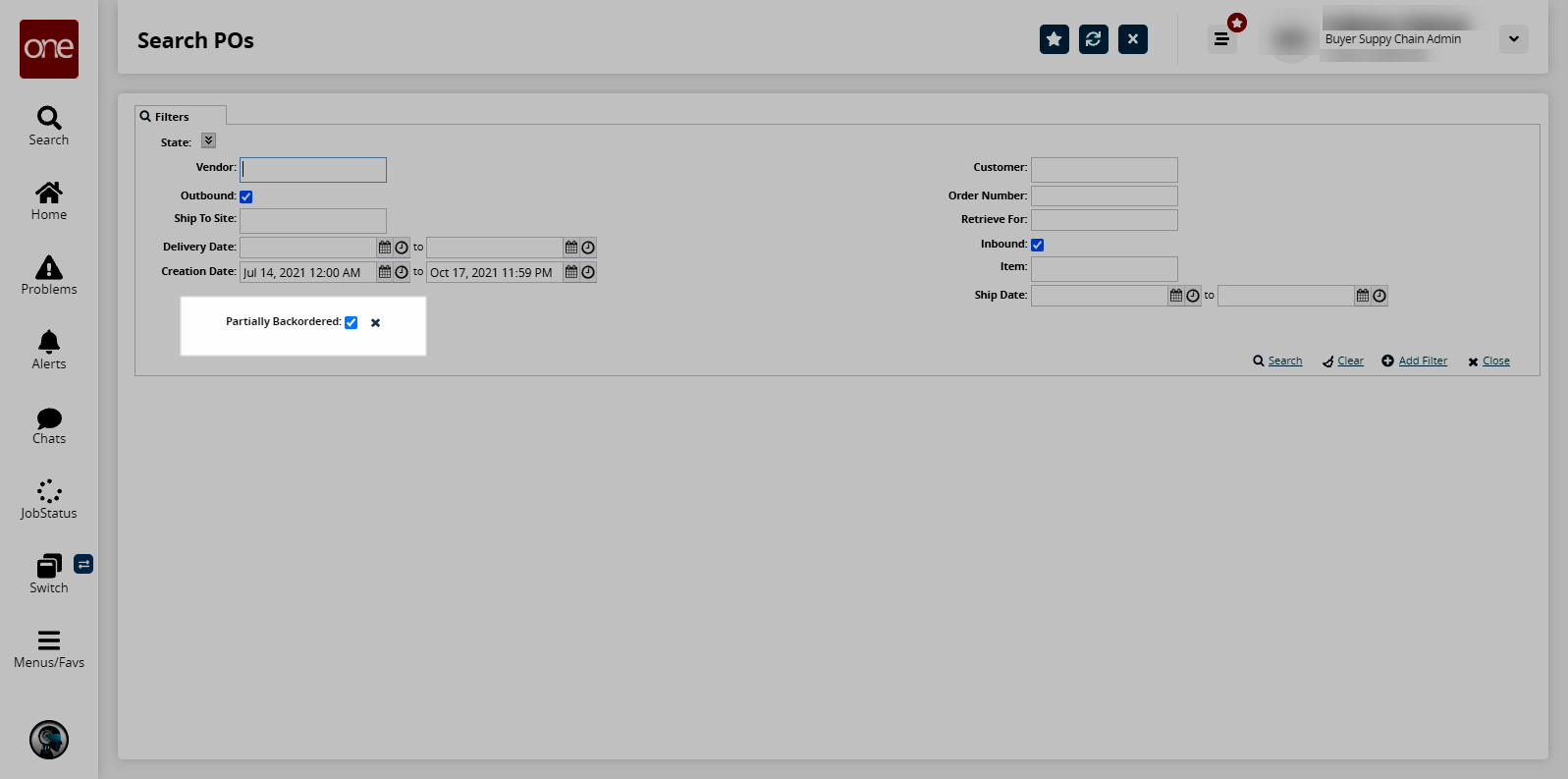
Fill out the filters as desired, and click the Search link.
The search results display.