Searching Production Order Purchase Order Associations
Users can view a list of production orders created against purchase orders on a single screen.
Complete the following steps to access the Search Production Order Purchase Order Association report:
L og in to the ONE system.
Click Menus/Favs > Production Planning > Production Order > Search Production Order Purchase Order Association.
The Search Production Order Purchase Order Association screen appears.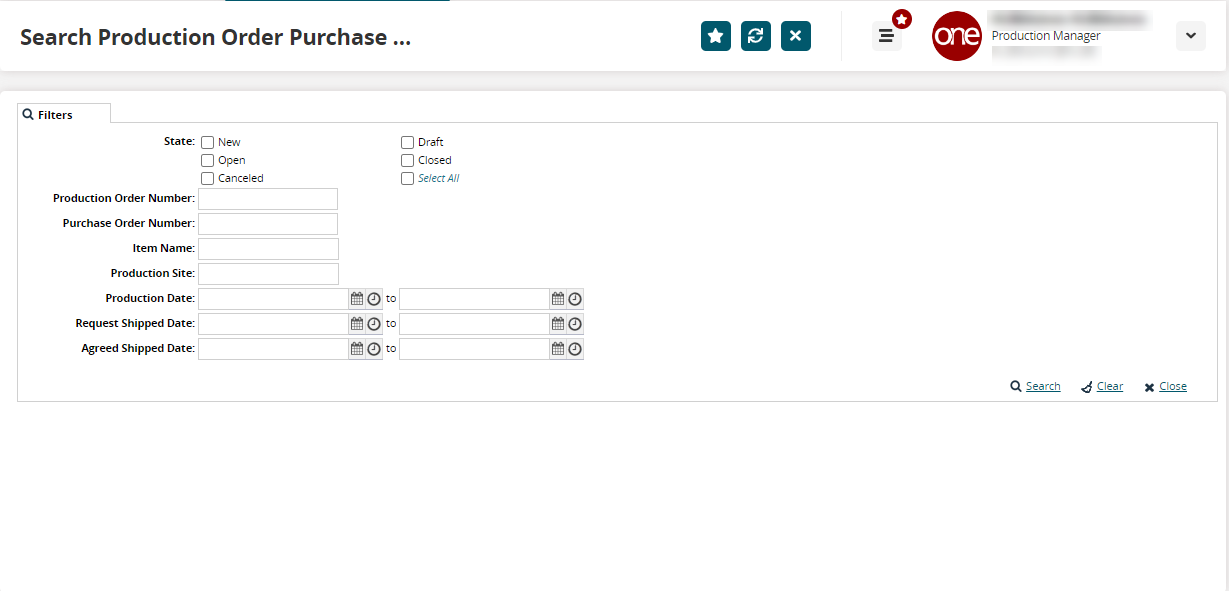
Fill out the following fields. Fields with an asterisk ( * ) are required.
Field
Description
State
Select one or more order states to include in the search report.
Production Order Number
Enter a production order number to view the associated purchase order.
Purchase Order Number
Enter a purchase order number to view the associated production order.
Item Number
Enter an item number linked to either the purchase or the production order.
Production Site
Enter a production site name to view results for the specified site only.
Production Date
Use the date pickers to specify the production date range.
Request Shipped Date
Use the date pickers to specify the requested shipment date range.
Agreed Shipped Date
Use the date pickers to specify the agreed shipment date range.
Click Search.
The search results appear.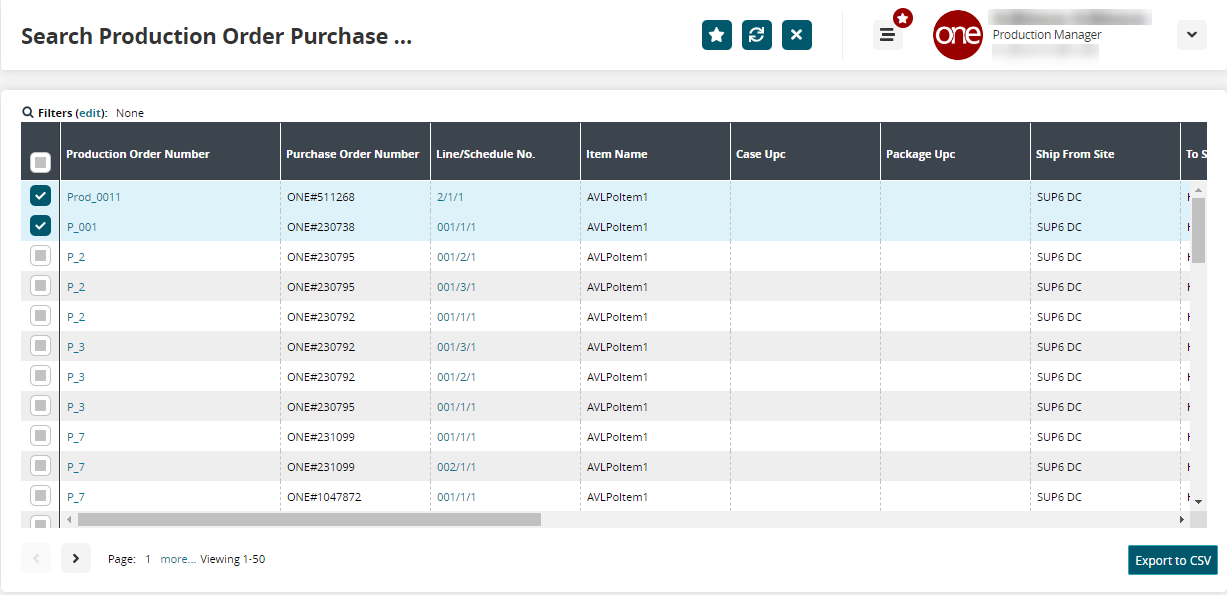
In the Production Order Number column, click a production order number link to view production order details in a separate tab.
In the Line/Schedule No. column, click a line/schedule number link to open the Search Sales Order report in a separate tab.
For more information on the Search Sales Orders report, see the "Searching Sales Orders" section in the current version of the Online Help.Click the Export to CSV button to export the report to a CSV file.