Searching Promise Zones
Complete the following steps to search promise zones:
L og in to the ONE system.
Click Menus/Favs > Administration > Promise Zone > Search Promise Zone.
The Search Promise Zone screen opens.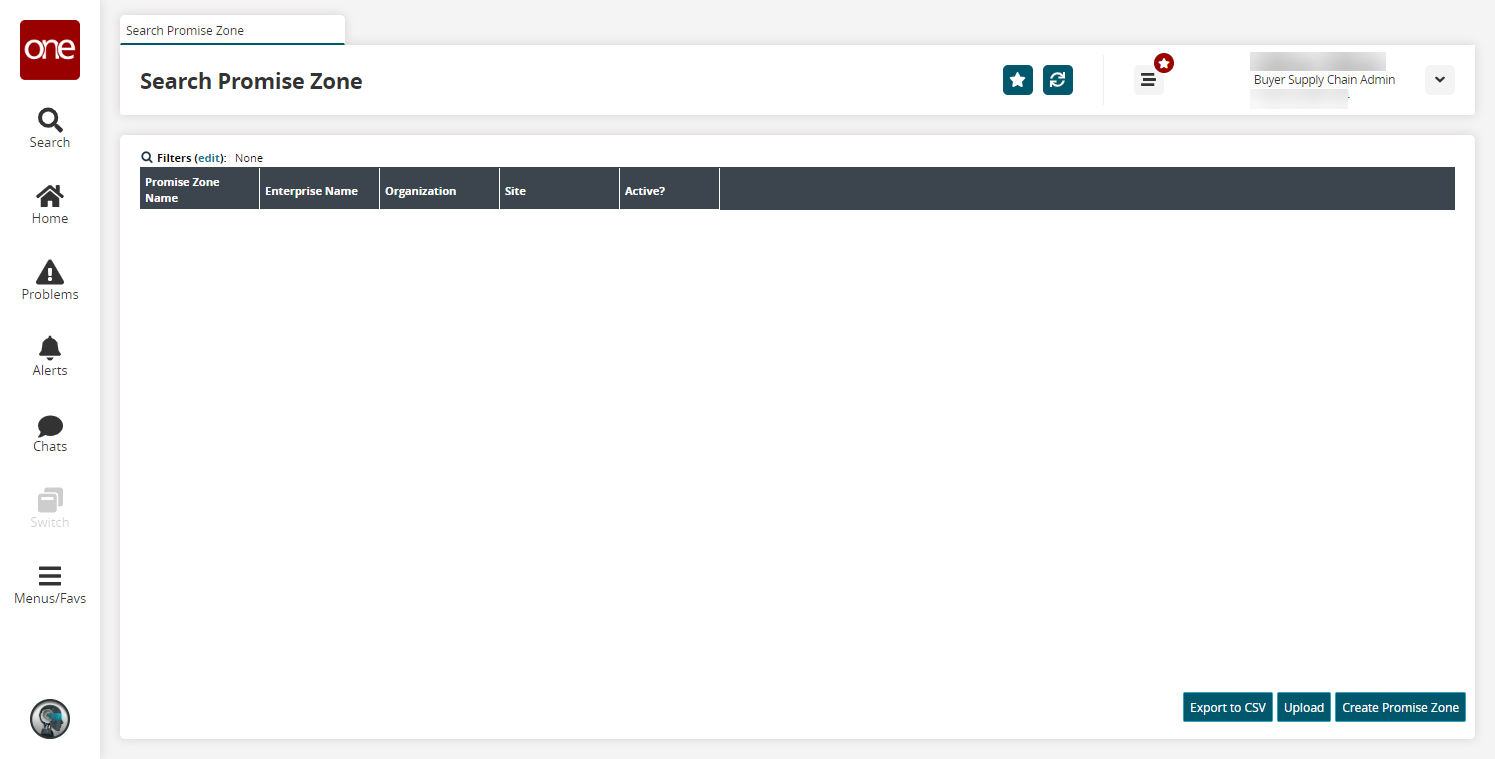
Click the Filters (edit) link to apply search criteria to reduce the number of entries shown.
The Filters menu displays.Fill out the filters as desired, and click the Search link.
The search results display.Click the Export to CSV button to export the report to a CSV file.
Click the Upload button to upload a file to the ONE system for batch uploads. Please see the "Uploading Files" section in the Online Help for more information.
Click the Create Promise Zone button to create new promise zones. See the "Creating Promise Zones" section for more information.