Searching Site Constraints
Users can search and update site constraints with the below procedure. Please note that before working with site constraints, users must specify the constraints on the MEIO Objectives screen and specify which constraints to apply on the MEIO Config screen. See the ".Creating and Working with MEIO Objectives vNEO_3.6" and ".Creating and Working with MEIO Scenarios vNEO_3.7" sections in the Online Help for information.
Complete the following steps to search and update site constraints:
L og in to the ONE system.
Click Menus/Favs > Inventory Planning > Configuration > Search Site Constraints.
The Search Site Constraints screen appears with the filters displayed.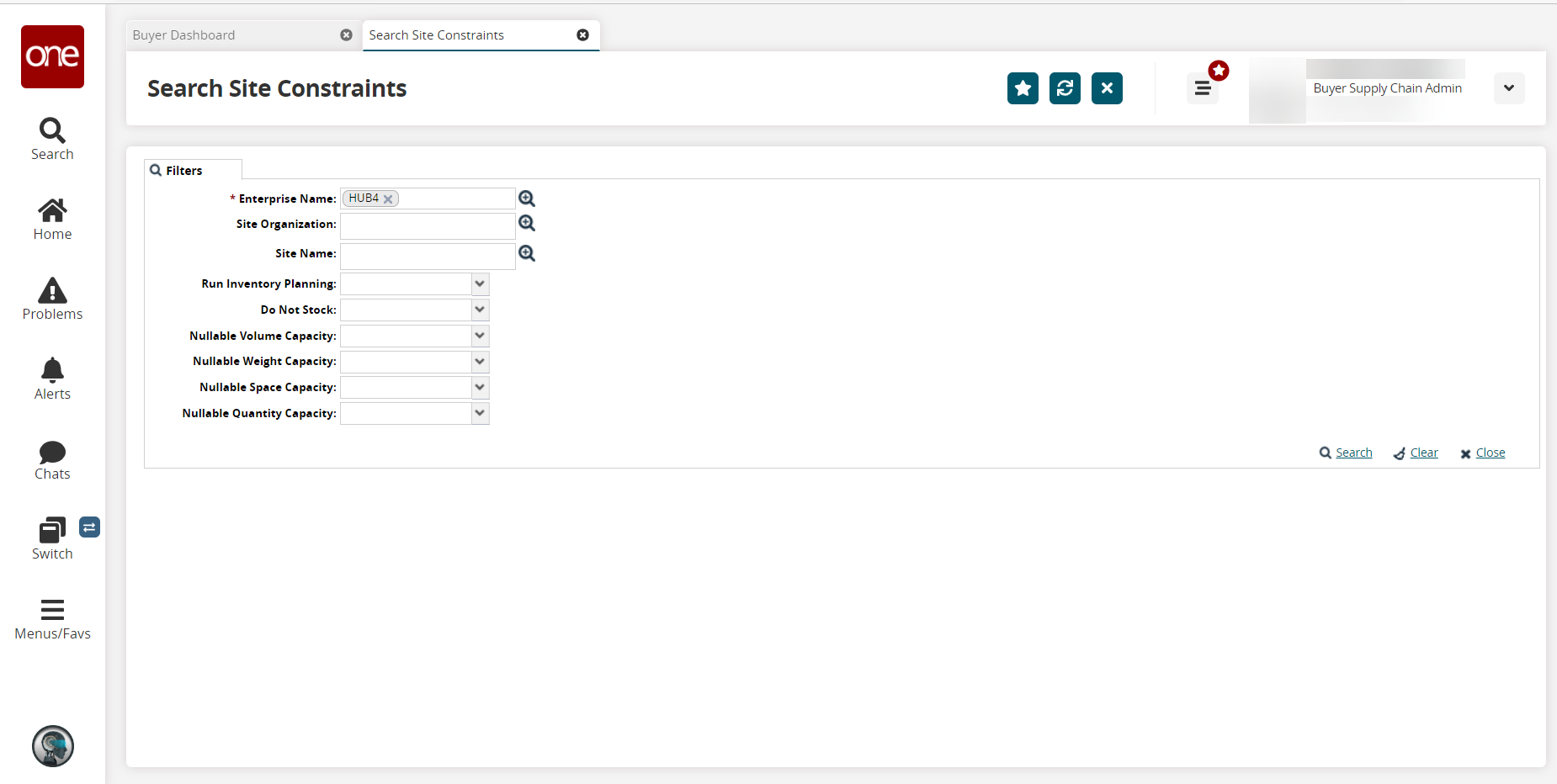
Fill out the following fields. Fields with an asterisk ( * ) are required.
Field
Description
* Enterprise Name
Enter an enterprise name or select an enterprise using the picker tool
Site Organization
Enter a site organization name or select a site organization using the picker tool
Site Name
Enter a site name or use the picker tool to select a site.
Run Inventory Planning
Select an option from the dropdown menu.
Do Not Stock
Select an option from the dropdown menu.
Nullable Volume Capacity
Select an option from the dropdown menu.
Nullable Weight Capacity
Select an option from the dropdown menu.
Nullable Space Capacity
Select an option from the dropdown menu.
Nullable Quantity Capacity
Select an option from the dropdown menu.
Click the Search link.
The Search Site Constraints screen displays.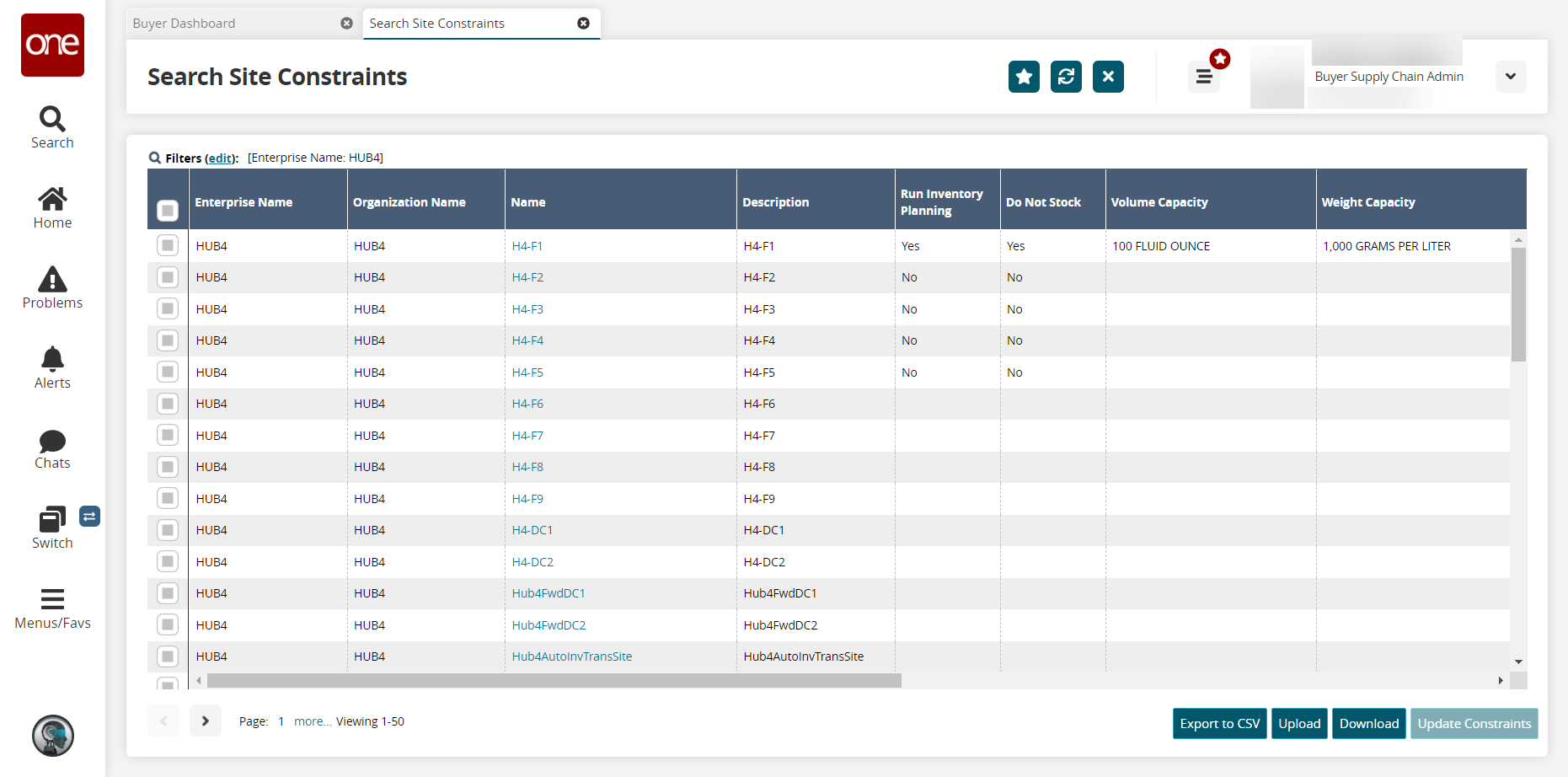
Click the Export to CSV button to export the report to a CSV file.
Click the Upload button to upload a file to the ONE system for batch uploads. Please see the "Uploading Files" section in the Online Help for more information.
Click the Download button to download a file to your computer.
Click the checkbox to select a site to update.
Click the Update Constraints button.
The fields with a pencil icon become editable.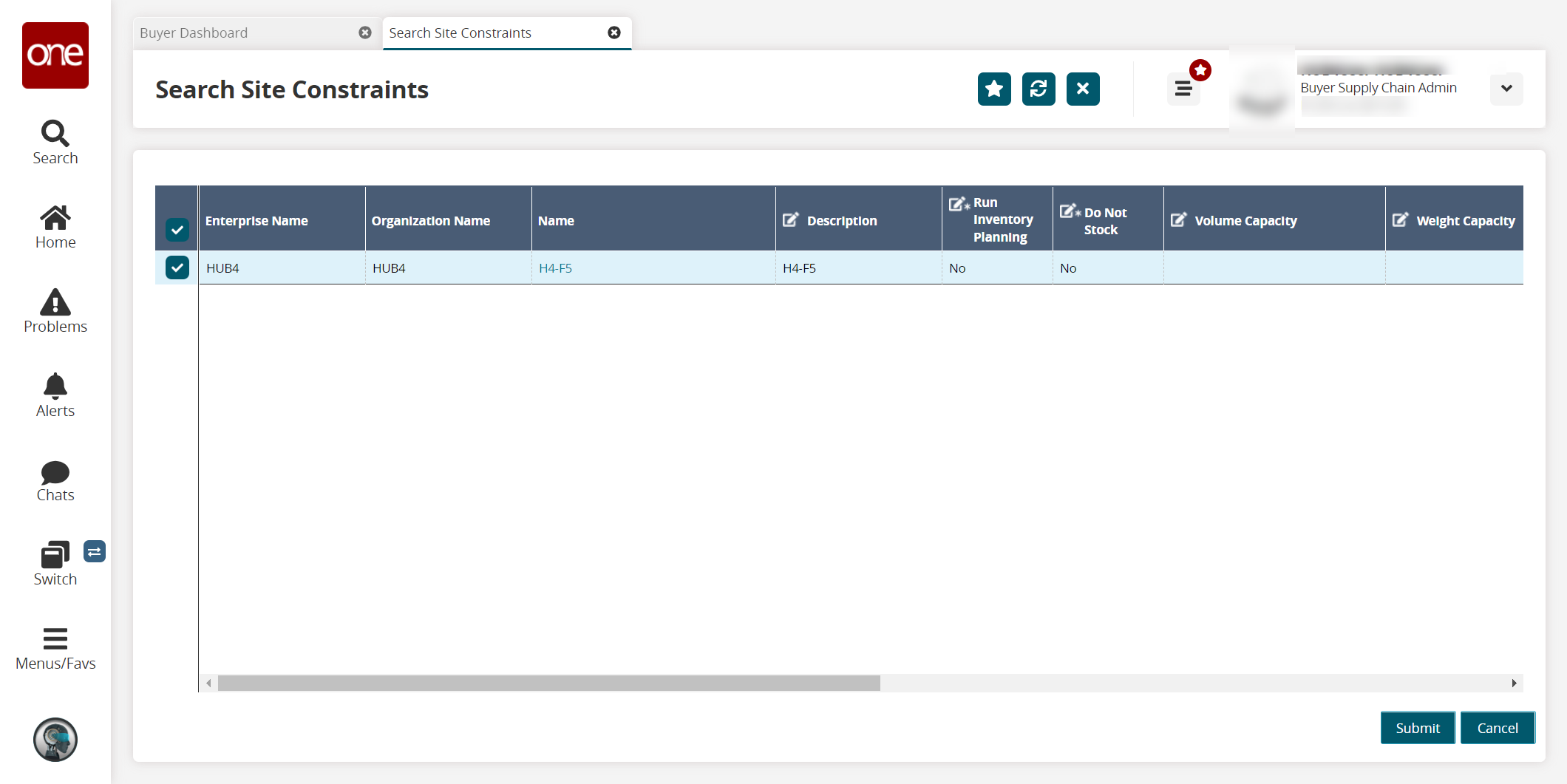
To edit a field, click inside the cell for any column with a pencil icon.
Click the Submit button.
A success message appears, and the site constraint updates.