Searching and Cloning BOMs
The Bill of Materials (BOM) details screen allows users to search for and clone a BOM with all details replicated. Users provide a new name for the clone and edit any fields to create a unique BOM.
Complete the following steps to create search and clone BOMs:
L og in to the ONE system.
Click Menu/Favs > Administration > Bill of Materials > Search Bill of Materials.
In the NEO UI, users can click on the Menus/Favs icon on the left sidebar and type in the name of the screen in the menu search bar. For more information, see "Using the Menu Search Bar."
The Search Bill Of Materials screen appears.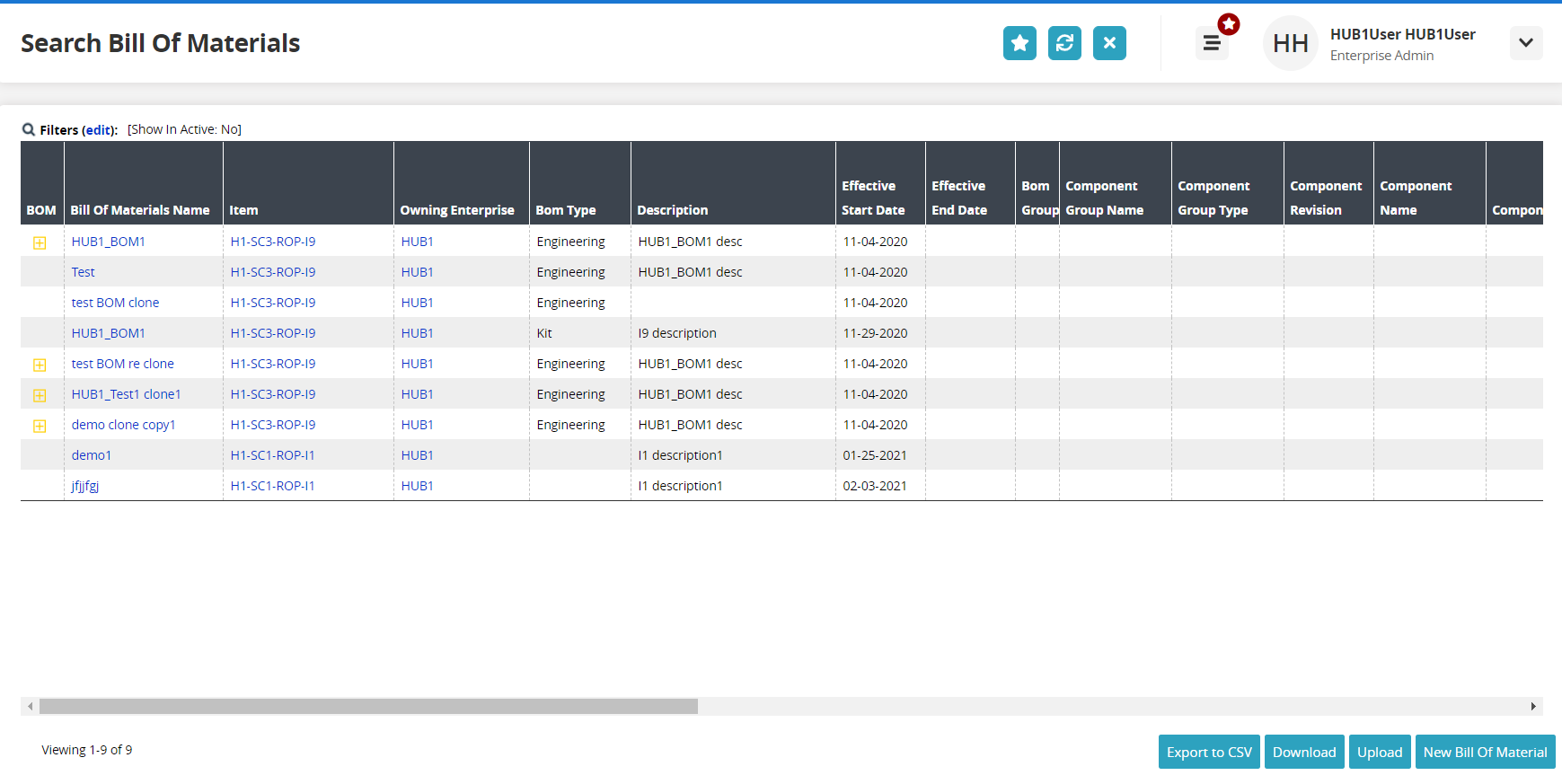
Click the Export to CSV button to export the report to a CSV file.
Select one or more checkboxes for the desired BOM records.
Click the Actions button and then click Update to update a record or click Clone to clone a record.
The Update popup or Clone popup window appears.
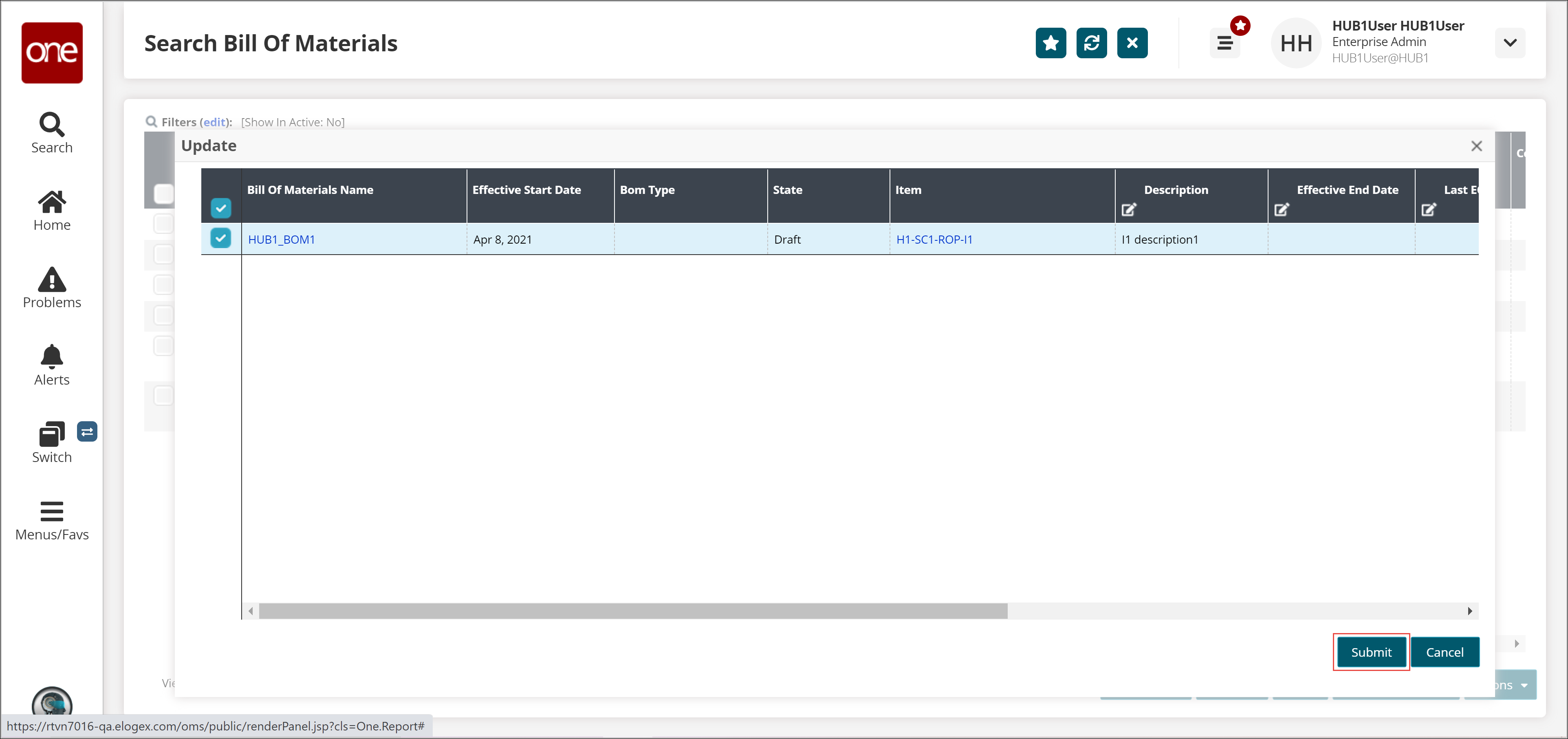
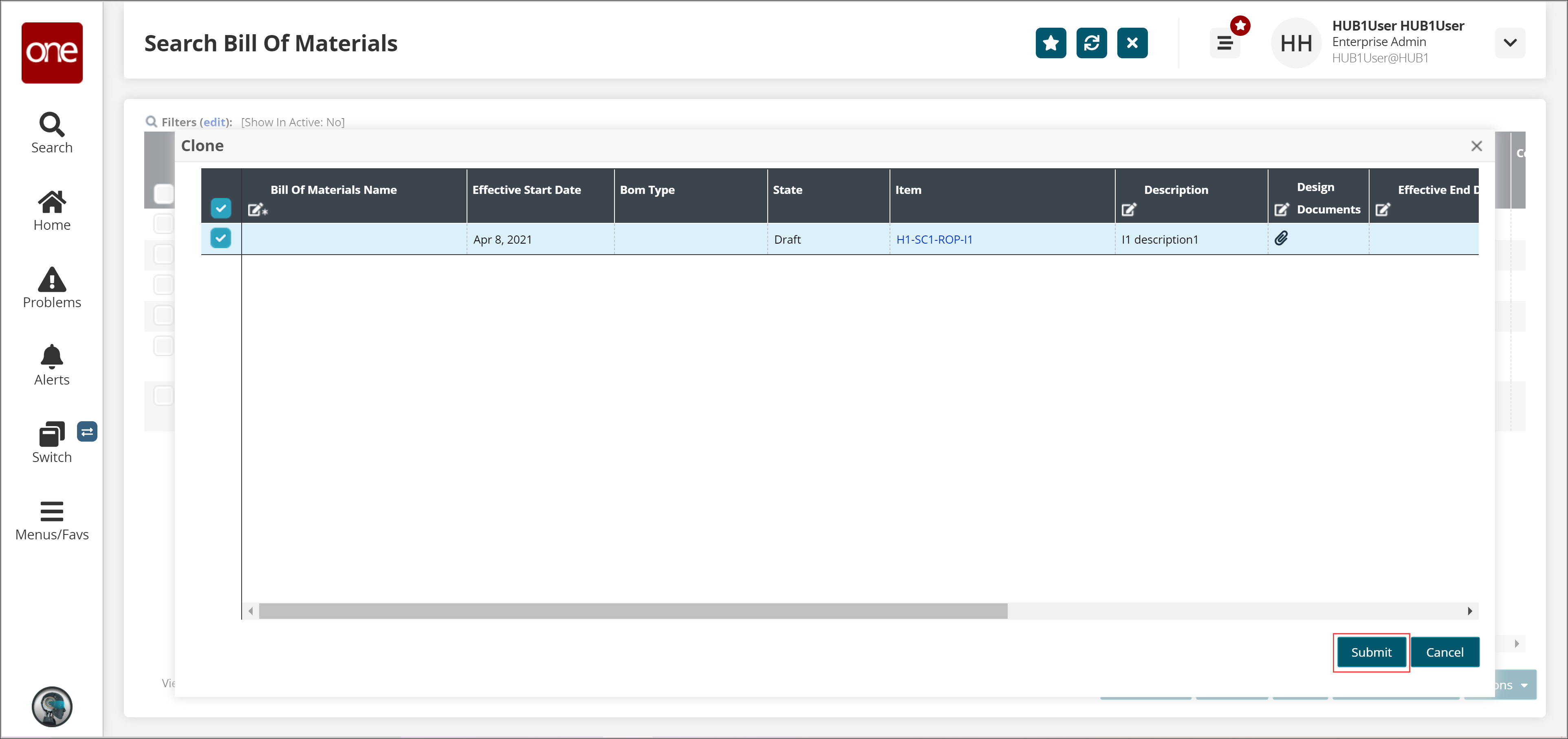
Update the details as needed.
Click the Submit button to save changes.
A success message appears.
Note
While updating or cloning a BOM record, you can update only those fields that are marked with an Edit icon (pencil).