Searching and Creating Bill Of Materials Site Associations
Not all users and roles have access to this particular feature.
Complete the following steps to search for a bill of materials site association:
L og in to the ONE system.
Click Menus/Favs > Manufacturing Policies > BOM > Search BOM Site Association.
The Search BOM Site Association screen opens.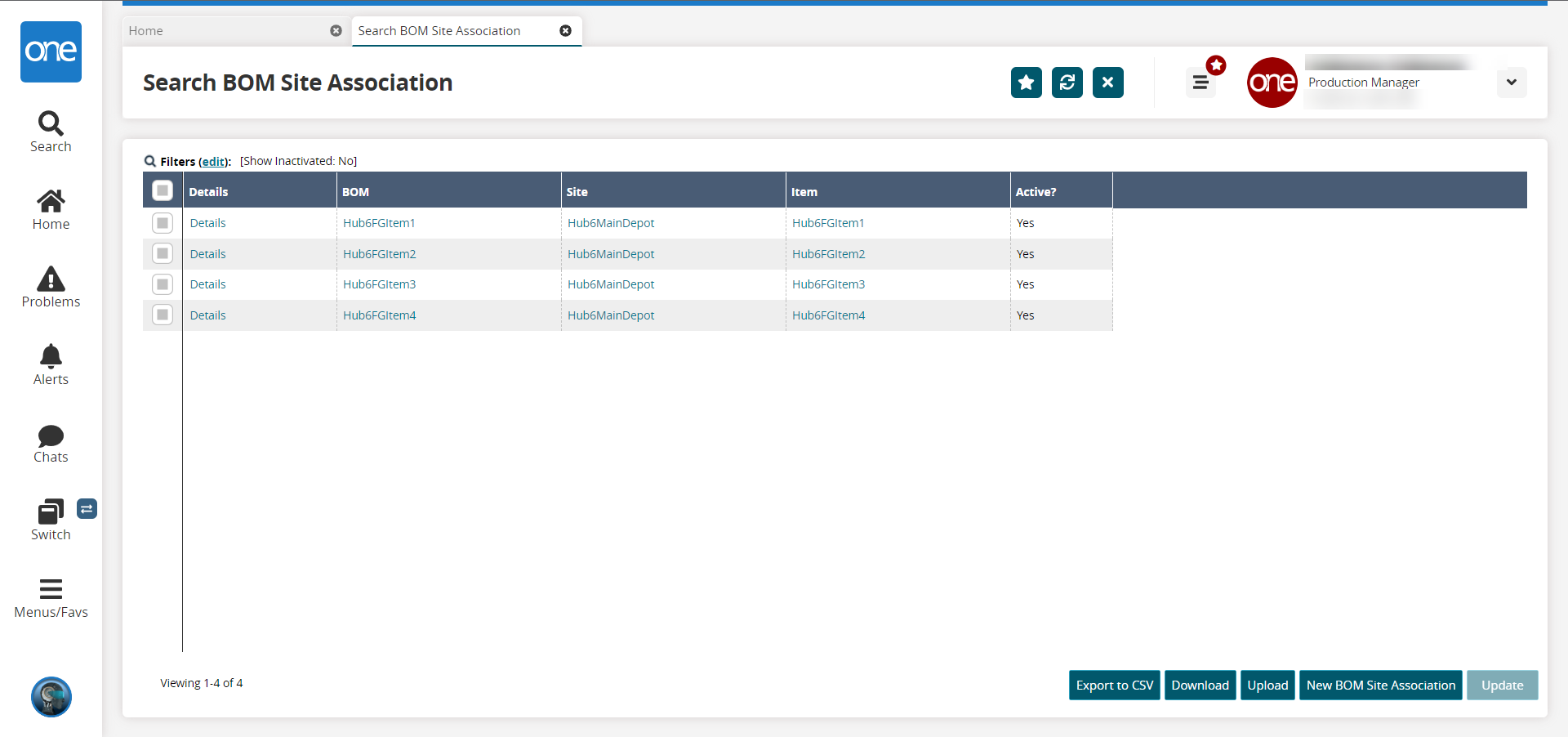
To update the BOM Site Association, select the checkbox for the associated BOM and site and click Update.
The details for the selected BOM Site Association become editable.Edit the fields as desired, and click Submit.
The BOM Site Association updates.Click the Export to CSV button to export the report to a CSV file.
Click the Download button to download a file to your computer.
Click the Upload button to upload a file to the ONE system for batch uploads. Please see the "Uploading Files" section in the Online Help for more information.
Click the New BOM Site Association button to create a new BOM site association.
The New BOM Site Association screen opens in a new tab.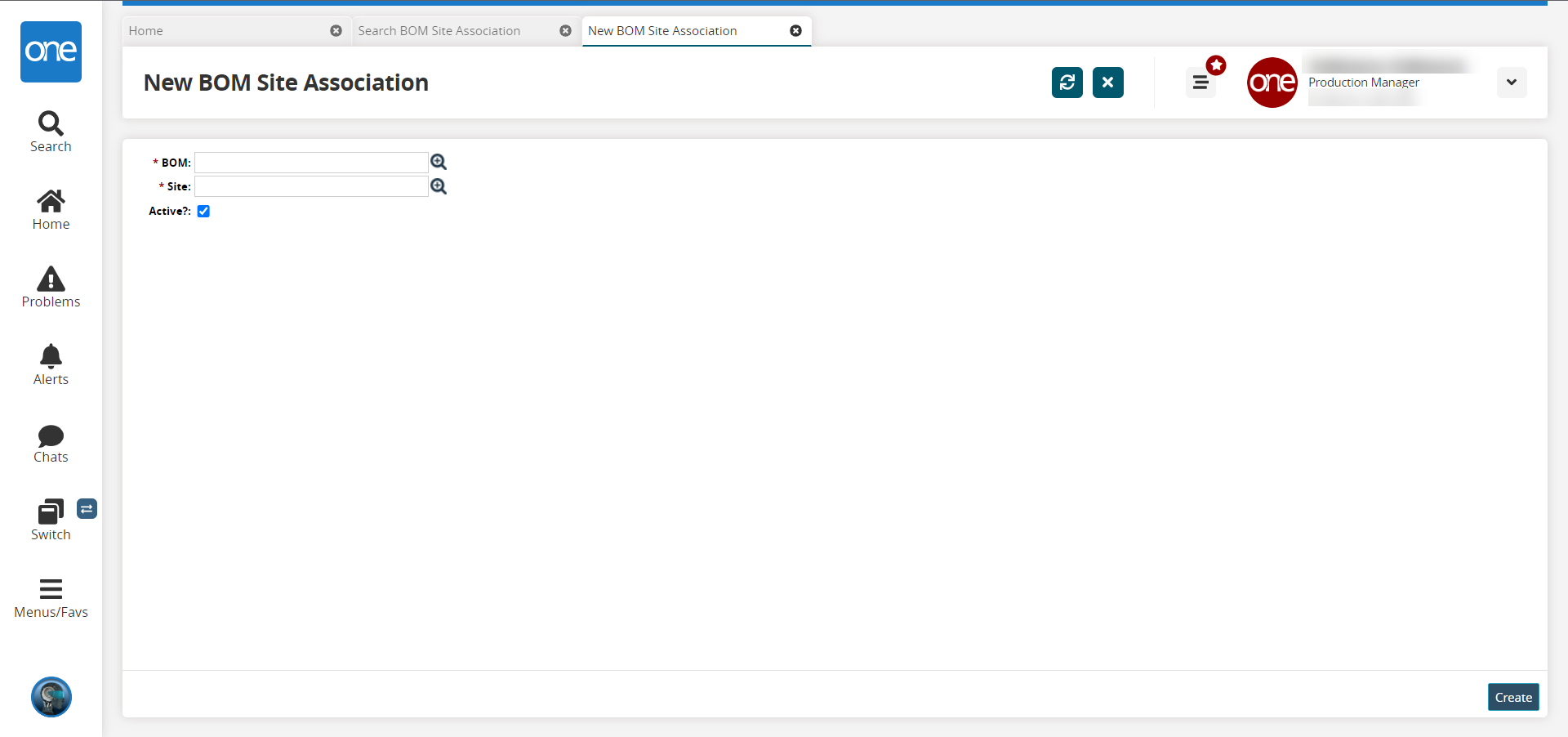
In the * BOM field, use the picker tool to select a BOM. This field is required.
In the * Site field, use the picker tool to select a site. This field is required.
In the Active field, select the checkbox to mark the association as active.
Click the Create button.
A success message appears, and the association is created.