Searching and Updating Item Plant Policies
Complete the following steps to search and update item plant policies:
L og in to the ONE system. Not all users and roles have access to this particular feature.
Click Menu/Favs > Manufacturing Policies > Search Item Plant Policies.
In the NEO UI, users can click on the Menus/Favs icon on the left sidebar and type in the name of the screen in the menu search bar. For more information, see "Using the Menu Search Bar."
The Search Item Plant Policies screen appears.
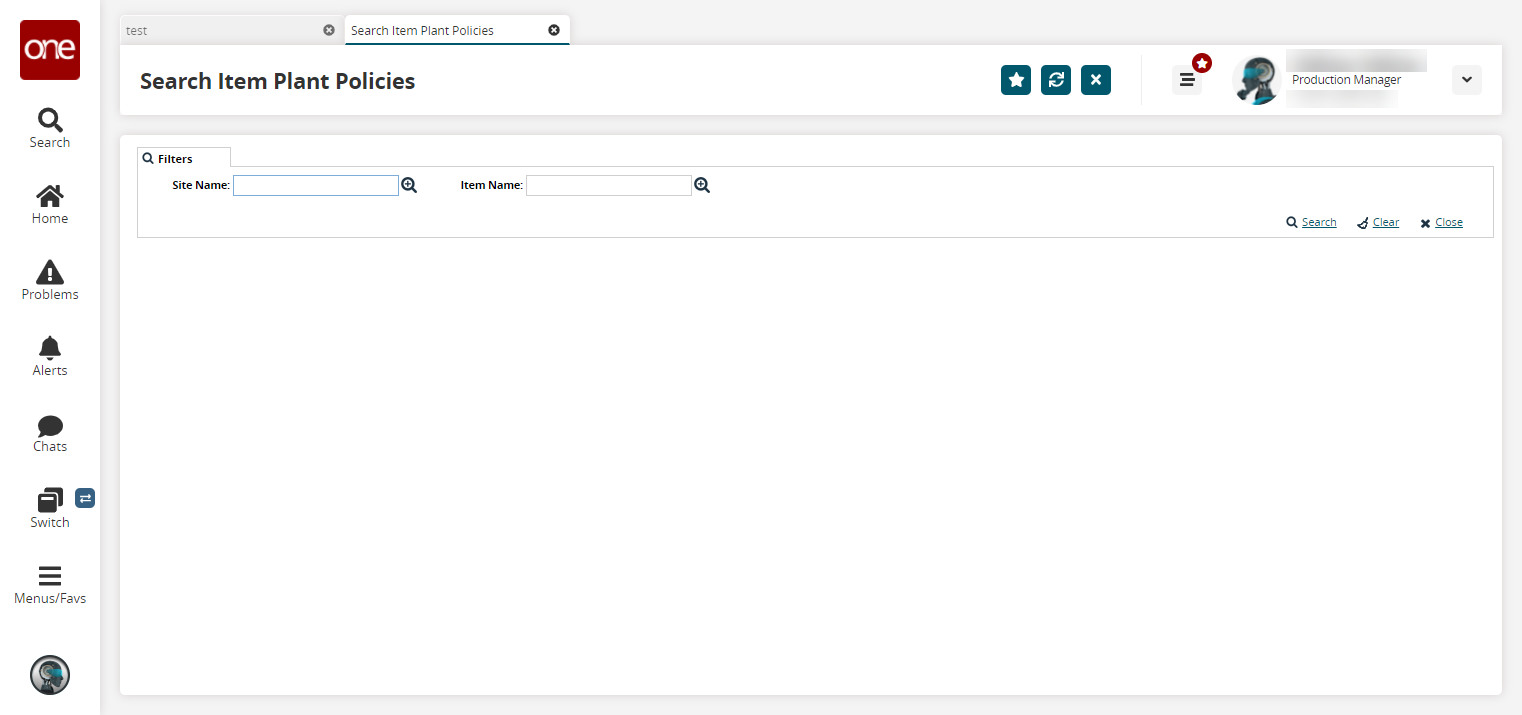
(Optional) Enter a Site Name or Item Name in their respective fields.
Fill out the filters as desired, and click the Search link.
The search results display.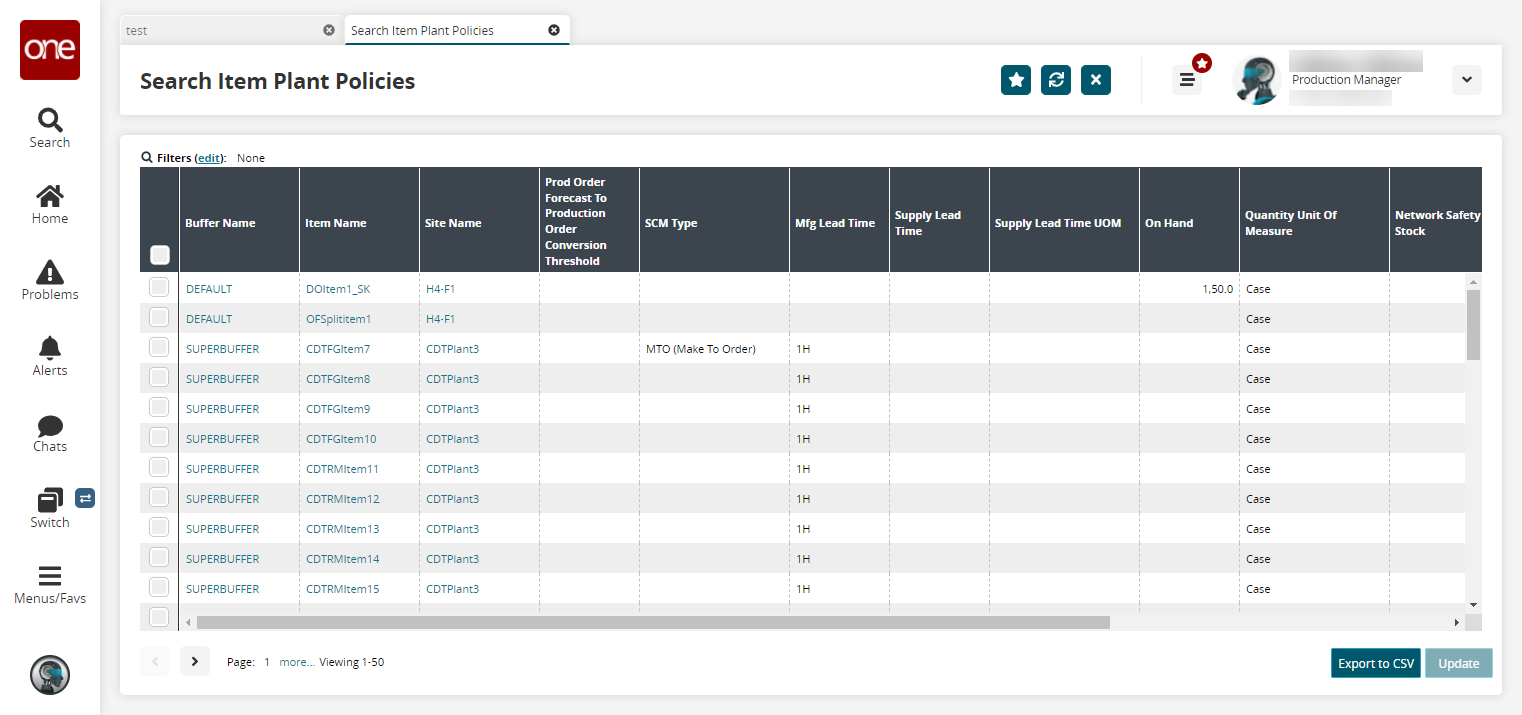
Click the Export to CSV button to export the report to a CSV file.
In the Buffer Name column, click a link to view the details of the desired buffer.
The buffer details screen appears.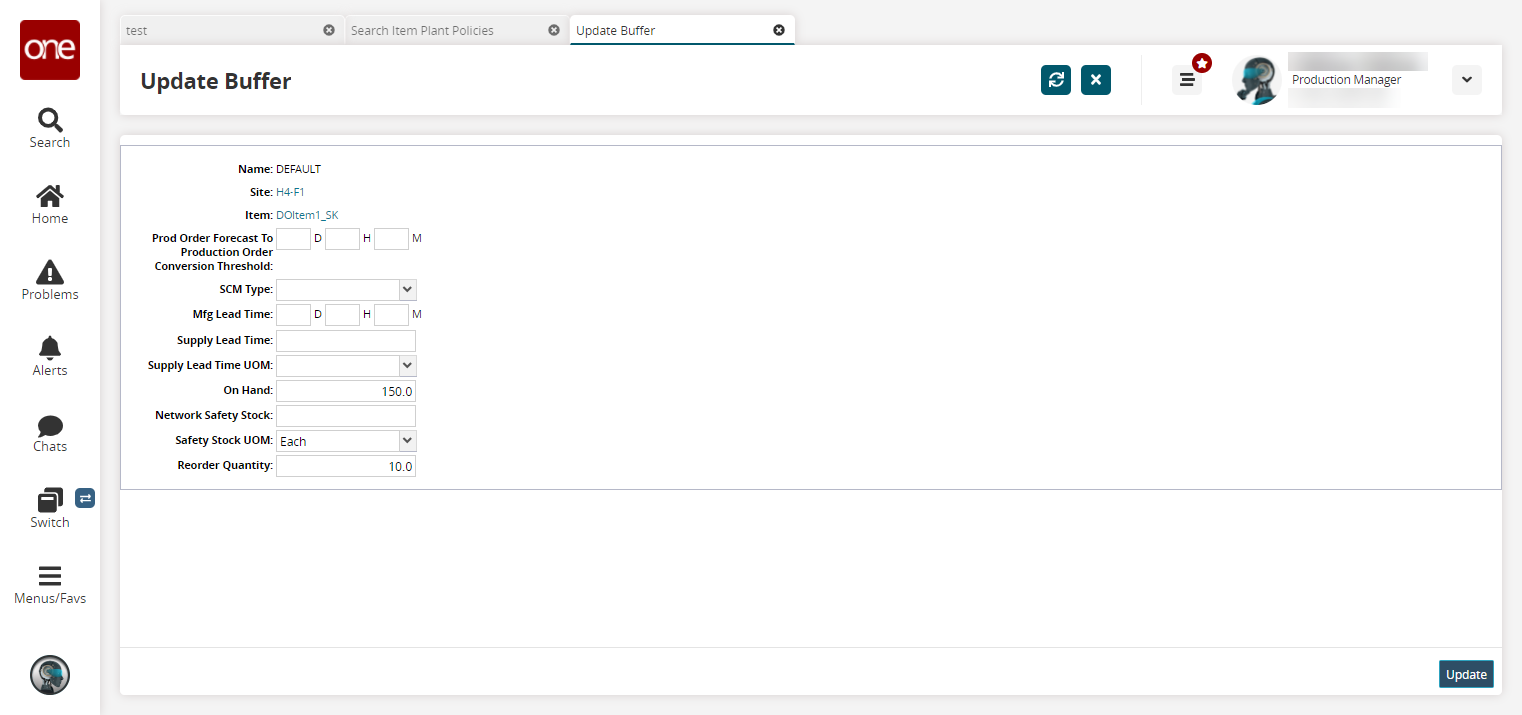
Fill out the following fields. Fields with an asterisk ( * ) are required.
Field
Description
Prod Order Forecast To Production Order Conversion Threshold
Enter the production order forecast to production order conversion threshold in days, hours, and minutes.
SCM Type
Select an SCM type from the dropdown menu. The available options are:
CTO (Configure to Order)
Default
MTO (Make to Order)
MTS (Make to Stock)
PTO (Pick to Order)
Mfg Lead Time
Enter a manufacturing lead time in days, hours, and minutes.
Supply Lead Time
Enter a supply lead time.
Supply Lead Time UOM
Select a supply lead time unit of measure.
On Hand
Select an on-hand quantity.
Network Safety Stock
Enter a network safety stock quantity.
Safety Stock UOM
Enter a safety stock unit of measure.
Reorder Quantity
Enter a reorder quantity.
Click the Update button.
A success message appears.