Searching and Updating Packing Resources
Users can utilize the Packing Resource screen to view computed packing resource requirements.
Complete the following steps to view packing resources:
Log in to the ONE system.
Select Menus/Favs > Administration > Packing Resources .
The Packing Resources screen appears.For the Enterprise Admin role, select Menus/Favs > Administration > Item > Packing Resources.
For the VC Admin role, select Select Menus/Favs > Administration > Master Data > Packing Resources.
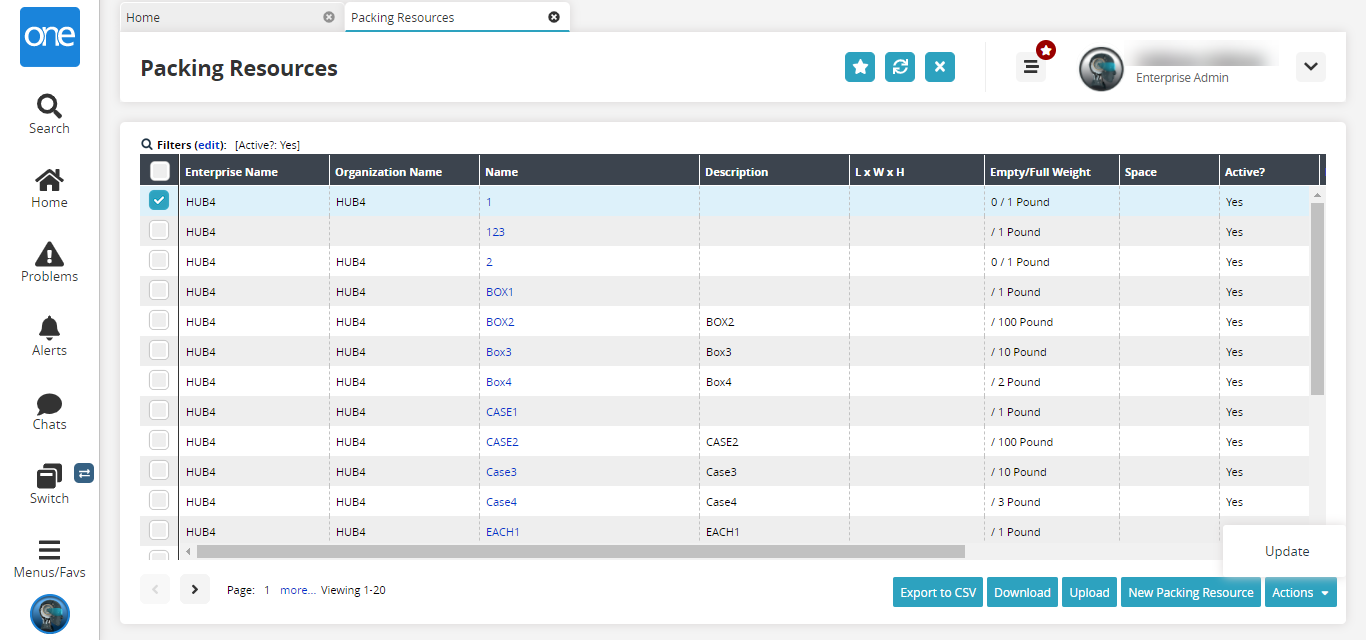
Click the checkbox before the Enterprise Name column and click the Actions button to perform the desired action.
Click the Export to CSV button to export the packing resource screen into a spreadsheet.
Click the Download button to download the packing resource list into a CSV file.
Click the Upload button to upload a packing resource from a CSV file.
Click the New Packing Resource button to create a new packing resource.
The New Packing Resource screen appears.Enter the required details and click Create.
A success message appears.To view information about an individual packing resource, click the link under the Name column on the Packing Resources screen.
The resource details appear.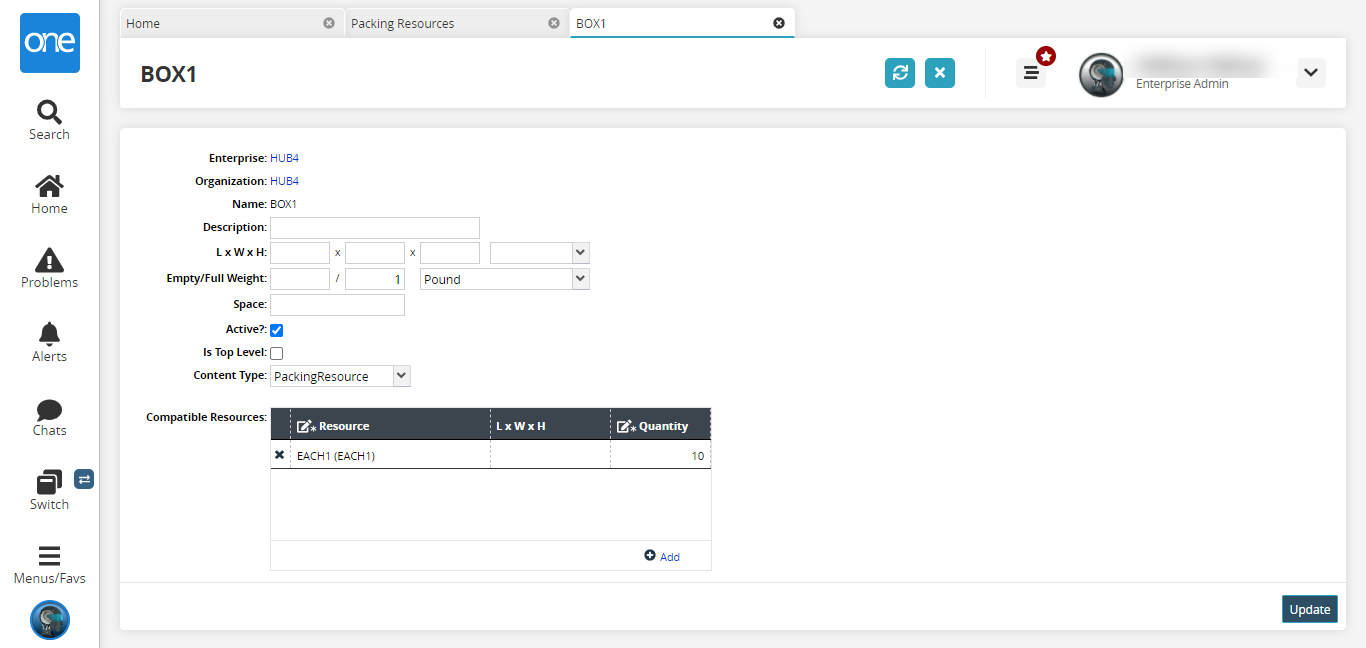
Enter information in the Description, Dimensions, Empty/Full Weight, and Content Type fields as necessary.
Select the Is Top Level checkbox to make the resource a top-level resource in the packing hierarchy.
To save all changes made, click the Update button at the bottom of the screen.
The resource is updated.