Searching and Updating Regulation Hazardous Information
Complete the following steps to search a regulation type for hazardous items:
Log in to the ONE system.
Click Menus/Favs > Administration > Item > Search Regulation Hazardous Information.
The Search Regulation Hazardous Information screen displays.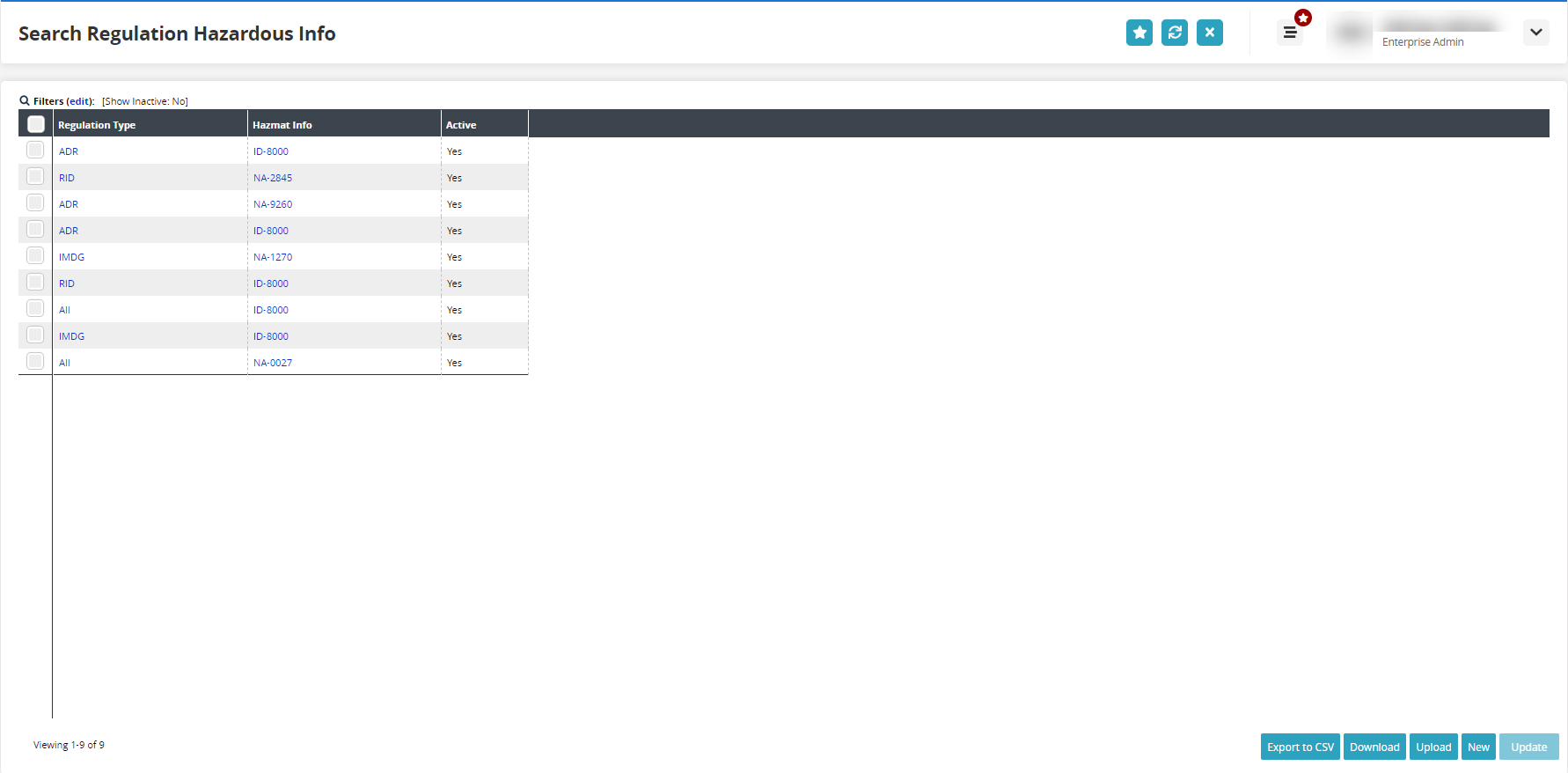
Click the Filters (edit) link to apply filters to the search criteria.
The filters display.
Use the dropdown menu to select a value for the Regulation Type field.
Use the picker tool to select a value for the Hazardous Info field.
Click the checkbox for the Show Inactive field to display inactive regulation types. If this field is left blank (null), then only active regulation types display.
Click the Search link.
The search results display.Click the Upload button to upload files to
Click the Download button to download the regulation types to a file on your computer.
Click the Export to CSV button to download the regulation types to a file on your computer.
Select one or more rows and click the Update button.
The detail screen for the type displays.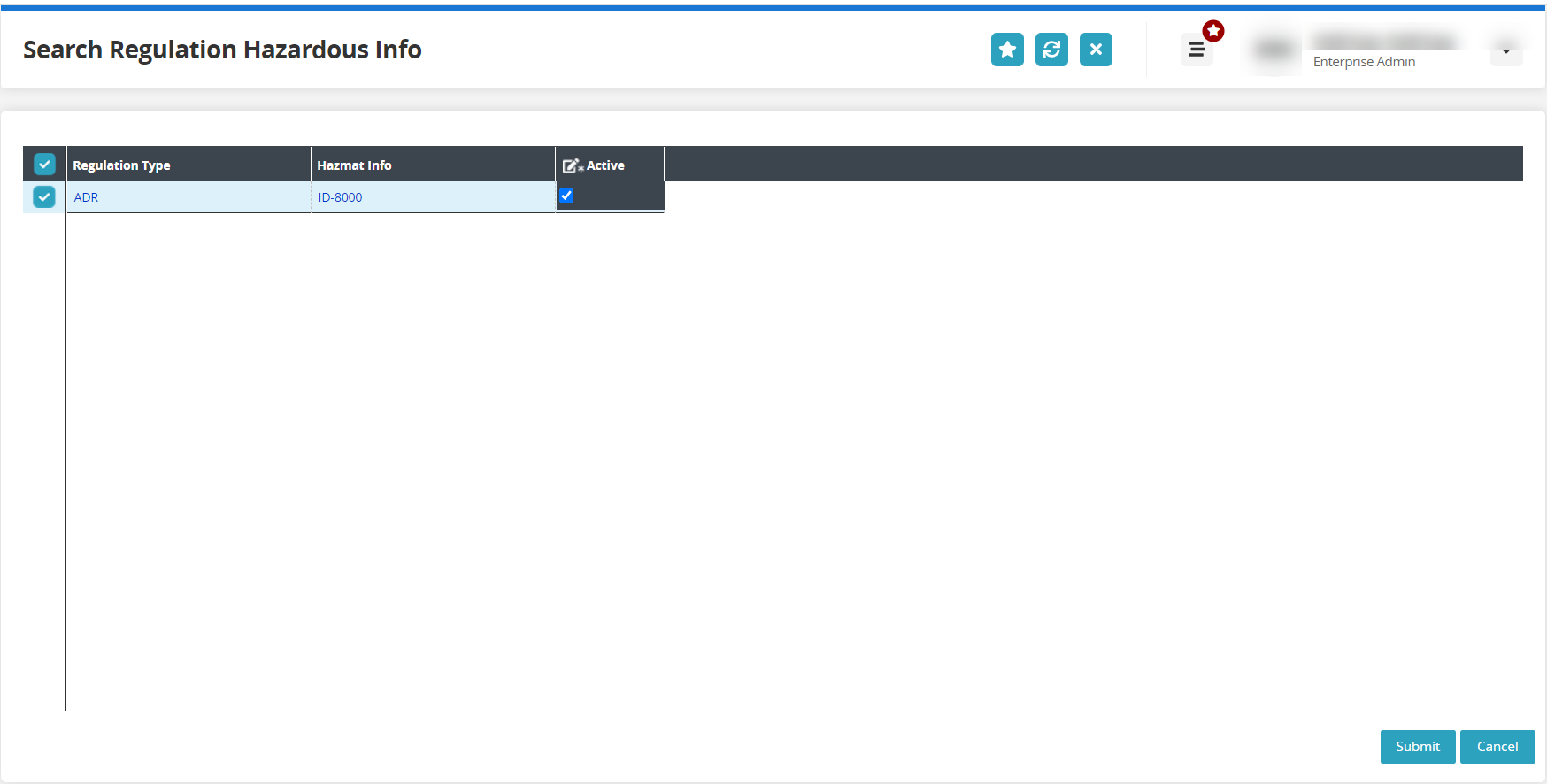
The Active field is editable (and required).
Check or uncheck the box as required.
Click the Submit button.
A green success bar displays.