Searching and Updating Rotational Assignments
You can search for rotational assignments that offer tenders among a prioritized list of carriers.
Complete the following steps to search for rotational assignments:
Log in to the ONE system.
Click Menus/Favs > Administration > Carrier Groups.
The Carrier Groups screen opens with two tabs at the bottom: Contract (default) and Rotational.
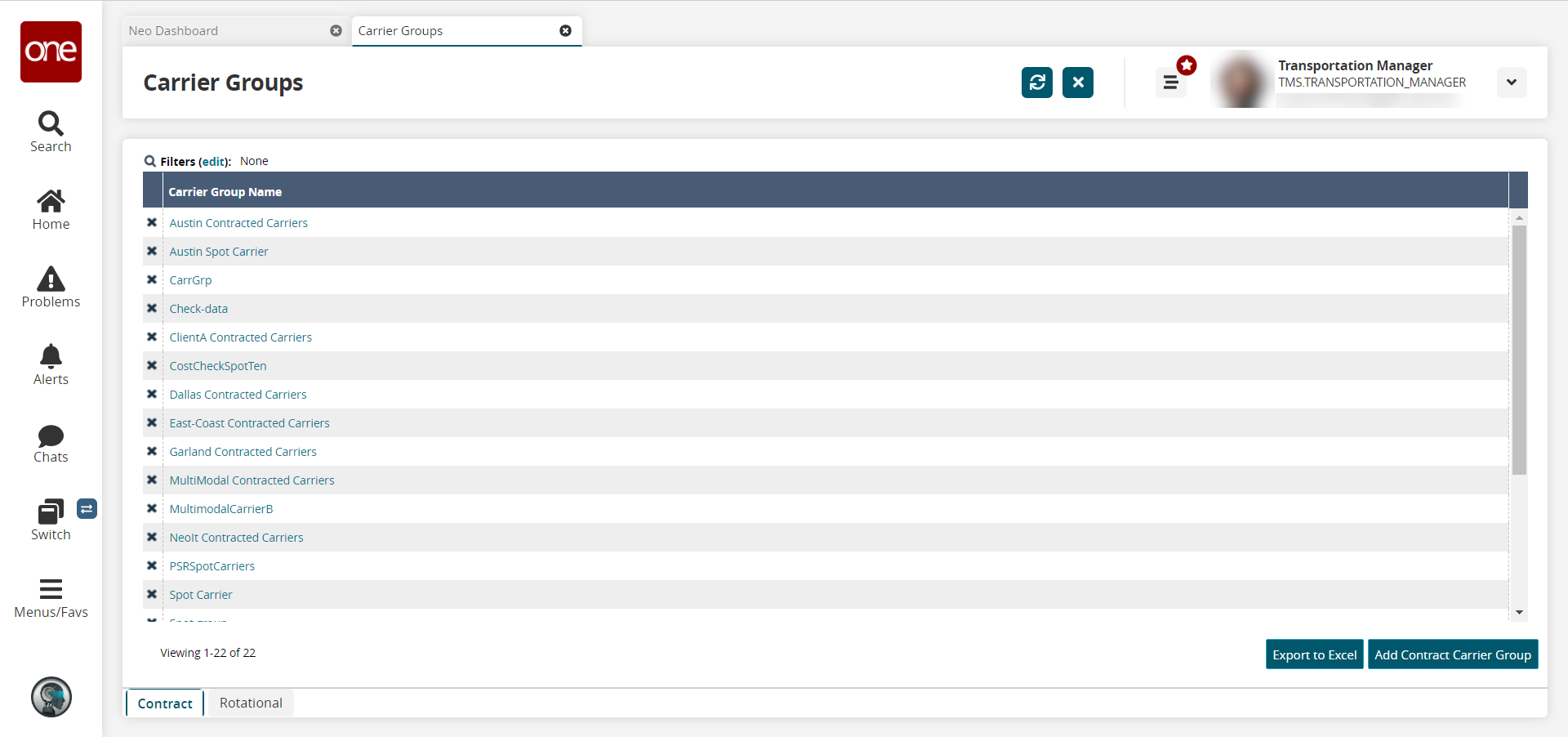
Click the Rotational tab.
The Rotational Assignment carrier groups display.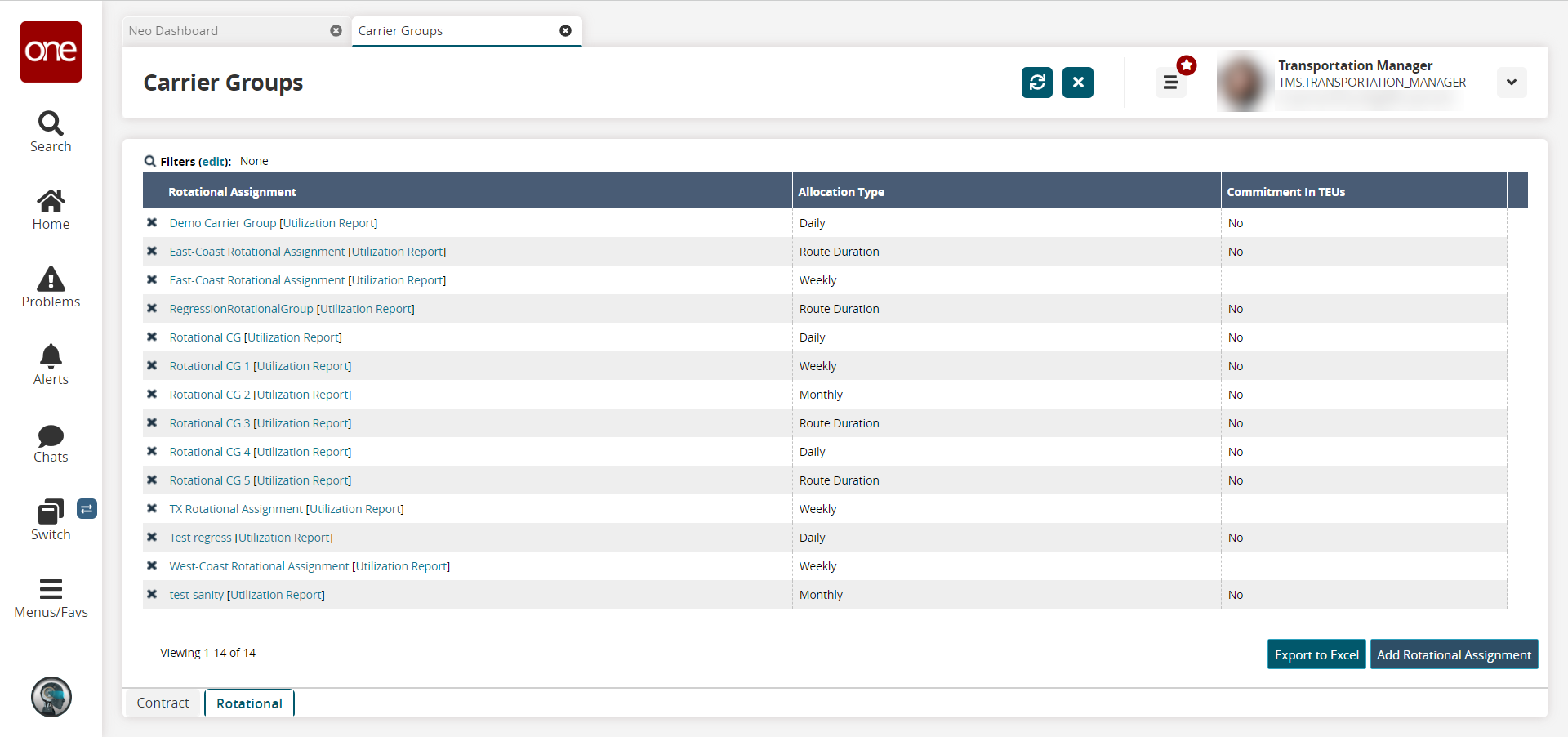
Click the Filters (edit) link to search for a rotational assignment by name.
In the Rotational Assignment column, click a name link to view the details of that rotational assignment.
The detail screen opens for the selected rotational assignment.
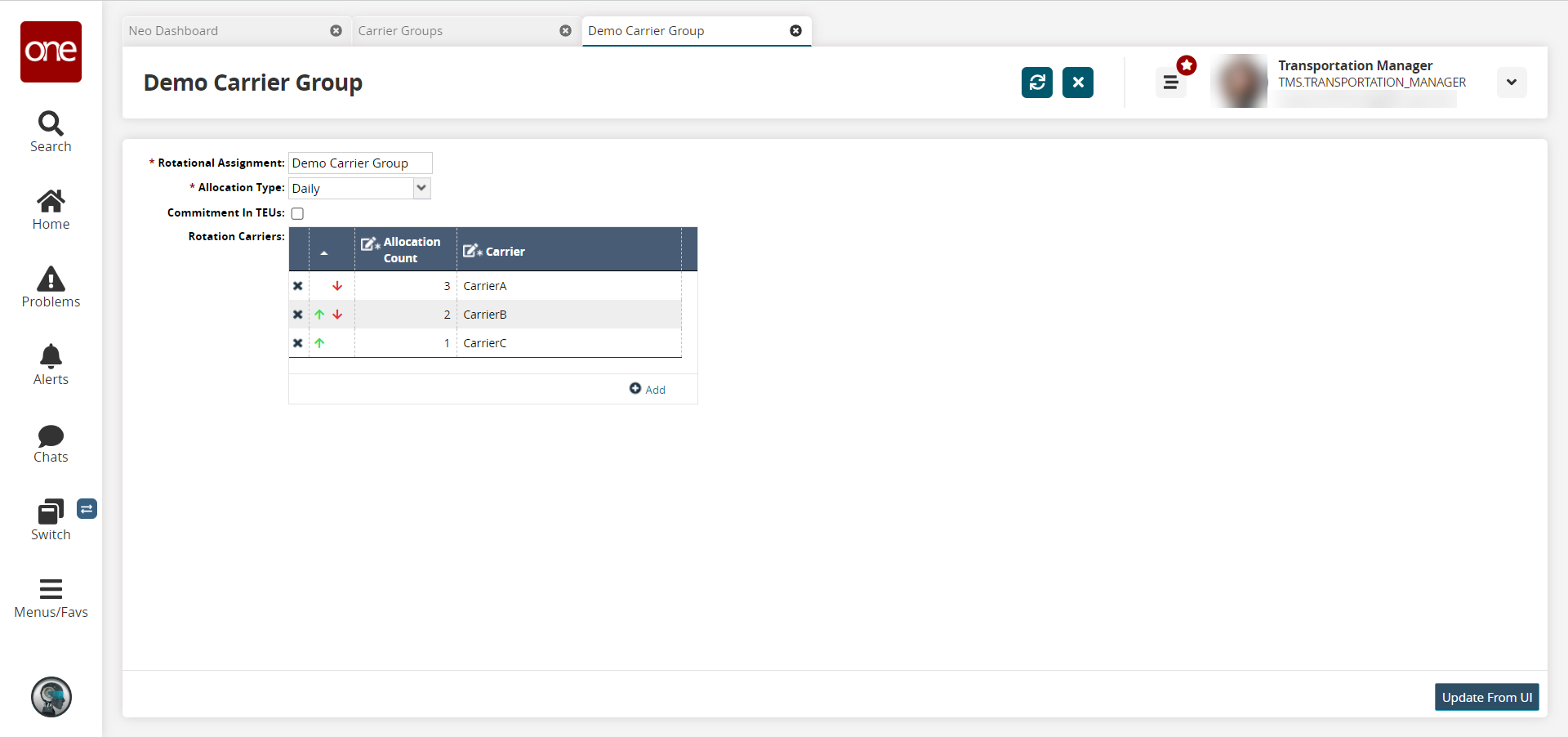
Update the carrier group details as designed.
Click the Update From UI button.