Set a Limited Time Offer Date for an Item
The Demand Planning Engine can run forecasts for Item Master which are only available as part of an LTO (Limited Time Offer). Users can set the dates for the LTO for an item using the following process.
To set the limited time offer date:
On the Administration menu, click Item Master.
The Item Master screen appears.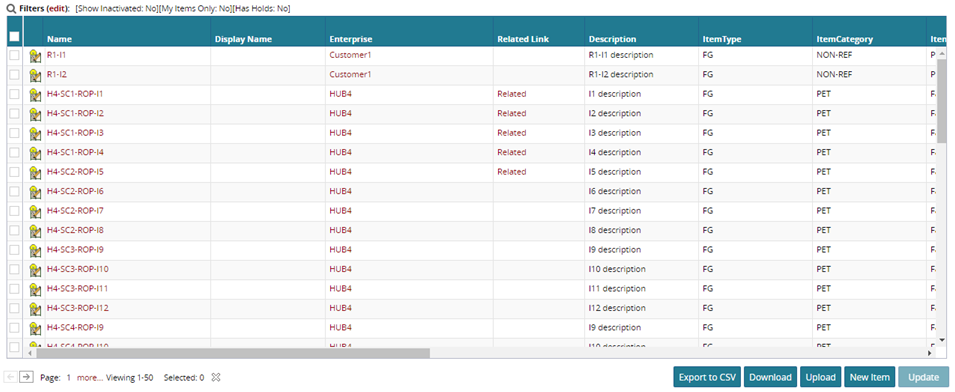
Locate the item which will have a limited time offer using filters.
Click on the Item Name link.
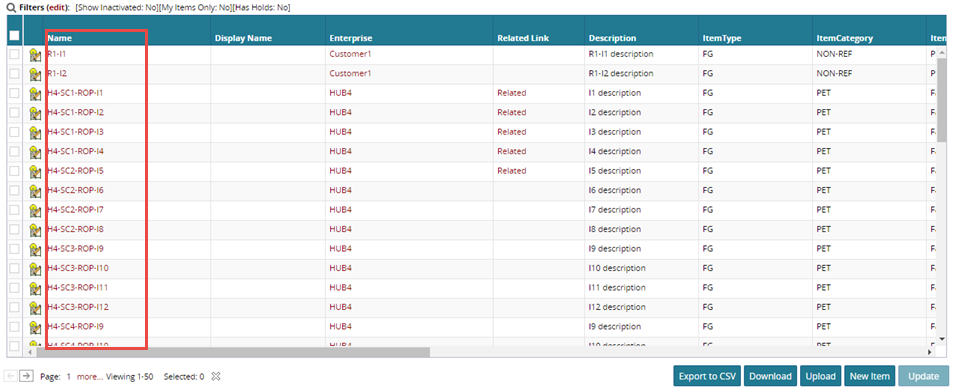
Details for the item appear in a new tab.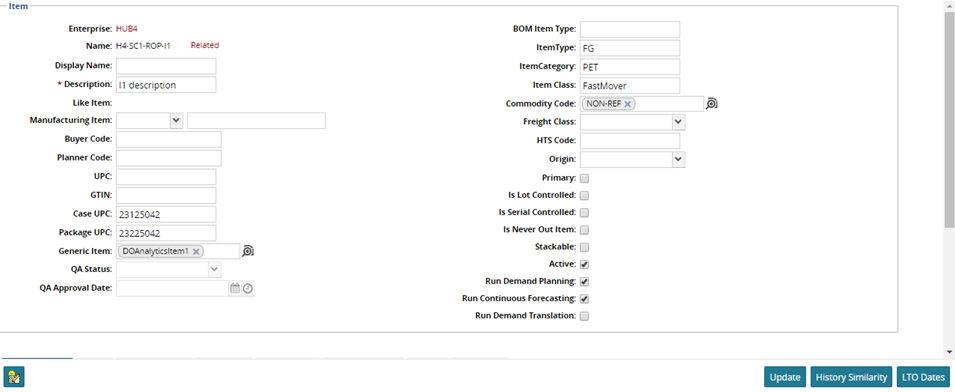
Click the LTO Dates button, located at the bottom right of the screen.
The LTO Dates tab appears.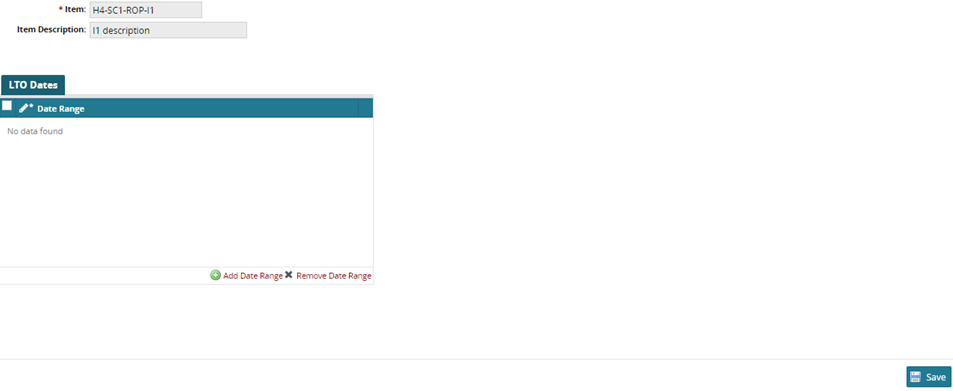
Click the
 Add Date Range link, and click on Date Range column to add a date range using the
Add Date Range link, and click on Date Range column to add a date range using the  Date button.
Date button.Click on Save to save the date. A success message appears.