Site Profiling
You can set up site profiles within an organization, such as capacities and service levels.
Complete the following steps to configure a site profile:
Log in to the ONE application as a Transportation Manager role.
Select Menus/Favs > Administration > Site Profiling. In the NEO UI, users can click on the Menus/Favs icon on the left sidebar and type in the name of the screen in the menu search bar. For more information, see "Using the Menu Search Bar."
The Site Profiling screen displays.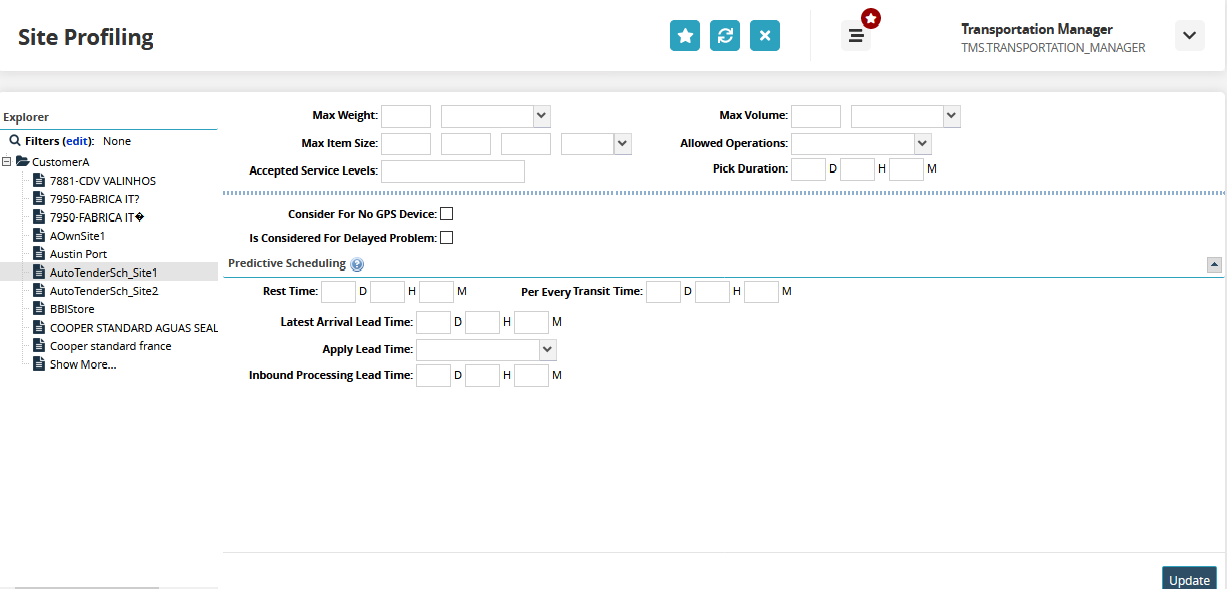
From the Explorer pane, select a site.
The site profiling details appear on the right.Enter the following details to create the site profile.
Field
Description
Max Weight
Enter the maximum allowed weight at the site and select the applicable unit of measure.
Max Volume
Enter the maximum allowed volume at the site and select the applicable unit of measure.
Max Item Size
Enter the maximum allowed item at the site and select the applicable unit of measure.
Allowed Operations
Select the type of operations allowed at the site.
Accepted Service Levels
Specify the acceptable level of service at the site.
Pick Duration
Enter the maximum duration for a pickup at the site.
Consider For No GPS Device
Select the check box to indicate the unavailability of a GPS tracking device.
Is Considered For Delayed Problem
Select the check box to mark the site for any problems arising out of delays.
Rest Time
Enter the resting time in Days/Hours/Minutes for a driver at the time. This field works in tandem with the Per Every Transit Time field.
Per Every Transit Time
Enter the transit time in Days/Hours/Minutes after which the rest time must start.
Latest Arrival Lead Time
Lead time by which a vehicle must reach the site to meet a delivery appointment. The default lead time is 1 hour.
Apply Lead Time
Select the type of movement to apply the lead time. The available options are Both, Delivery, Pickup.
Inbound Processing Lead Time
Lead time between Arrival and Departure at the vendor site including Arrival Lead Time, Dwell Time, and Loading Time. The default lead time is 1 hour.
Click Update to save the site profile data.