Searching and Updating Service Levels
Users can search and update service levels in the system.
Complete the following steps to search service levels:
Log in to the ONE system.
Click Menus/Favs > Administration > Service Levels.
The Service Levels screen displays.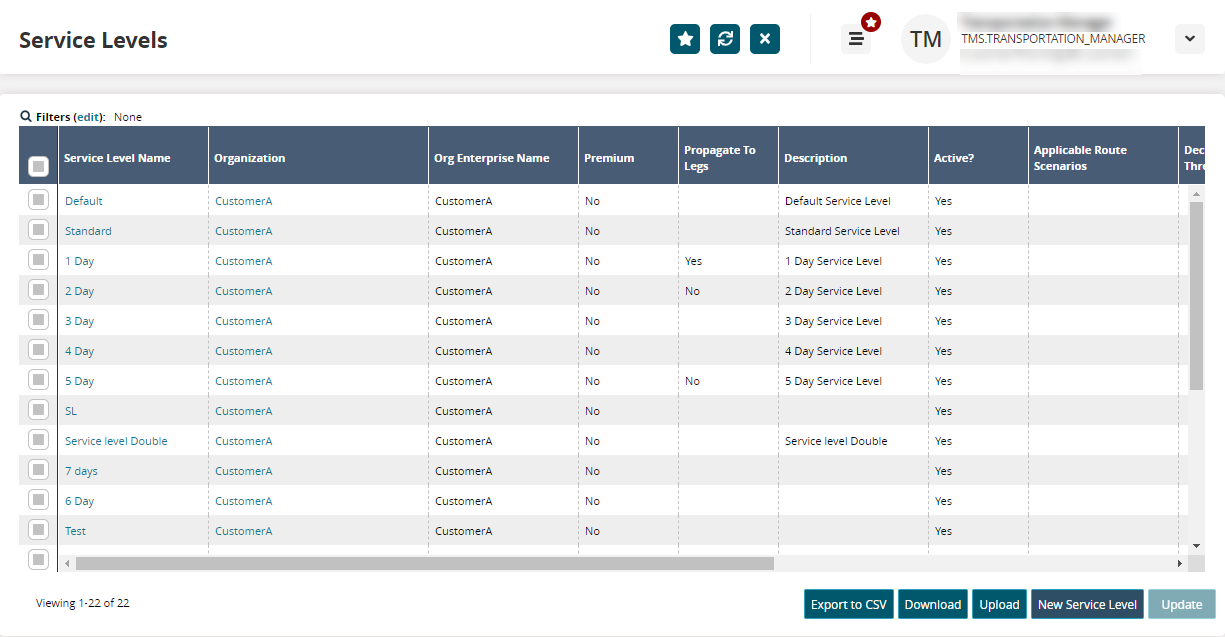
Click the Filters (edit) link, enter the search criteria, and click the Search link.
The list of service levels displays according to search criteria .Click the Export to CSV button to export the service level lists into a spreadsheet.
Click the Download button to download the service level lists into a CSV file.
Click the Upload button to upload a service level into a CSV file.
Select one or more service levels and click the Update button to bulk update the selected service level.
Click the Service Level Name link to view the details of the service level.
The service level details screen displays.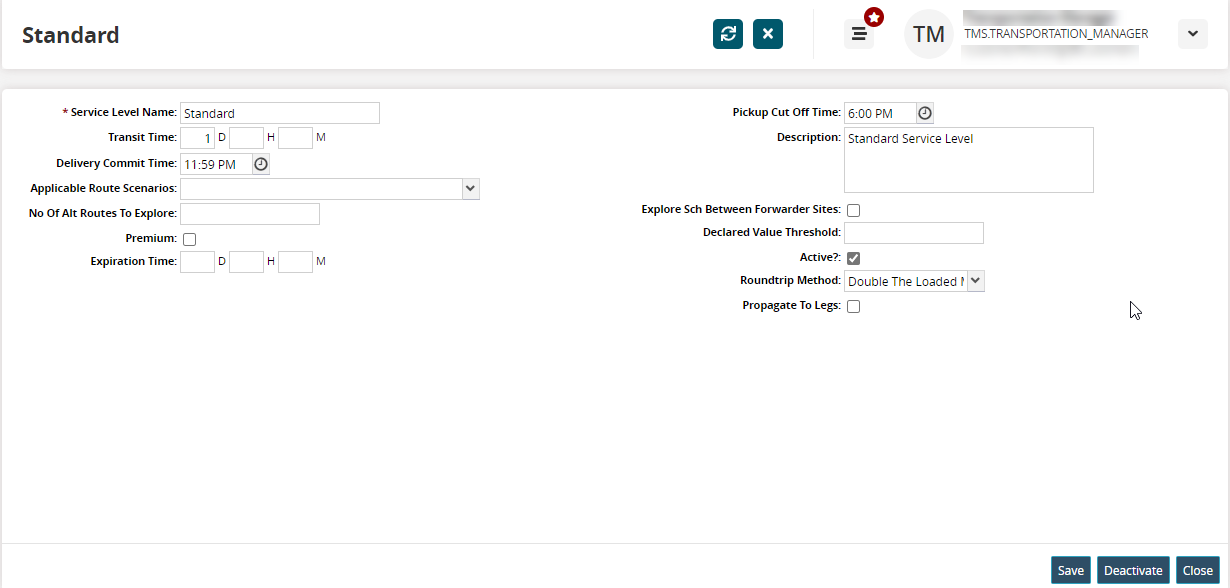
Update any details as needed and click Save.
For field descriptions, see the "Creating Service Levels" section in the Online Help.
Complete the following steps to deactivate the service level:
Click the Deactivate button at the bottom of the screen.
A success message displays.