Spend Reports
Spend reports provide a historical analysis of how much an enterprise spent in each one of the available categories listed below:
By Vendor: displays information on how much an enterprise spent with each vendor partner over a given time period.
By Ship To Site: displays information on how much an enterprise spent with each ship-to site over a given time period.
By Item: displays information on how much an enterprise spent on a per-item basis over a given time period.
By Item Category: displays how much an enterprise spent per-item category over a given time period.
By Item and Ship To Site: displays how much an enterprise spent on a per-item basis over a given time period, broken down by ship-to site.
Complete the following steps to view a spend report for any category:
L og in to the ONE system.
Click Menus/Favs > Reports > Spends. Then, select By Vendor, By Ship To Site, By Item, By Item Category, or By Item And Ship To Site.
In the NEO UI, users can click on the Menus/Favs icon on the left sidebar and type in the name of the screen in the menu search bar. For more information, see "Using the Menu Search Bar."The selected screen opens with the filters menu displayed.
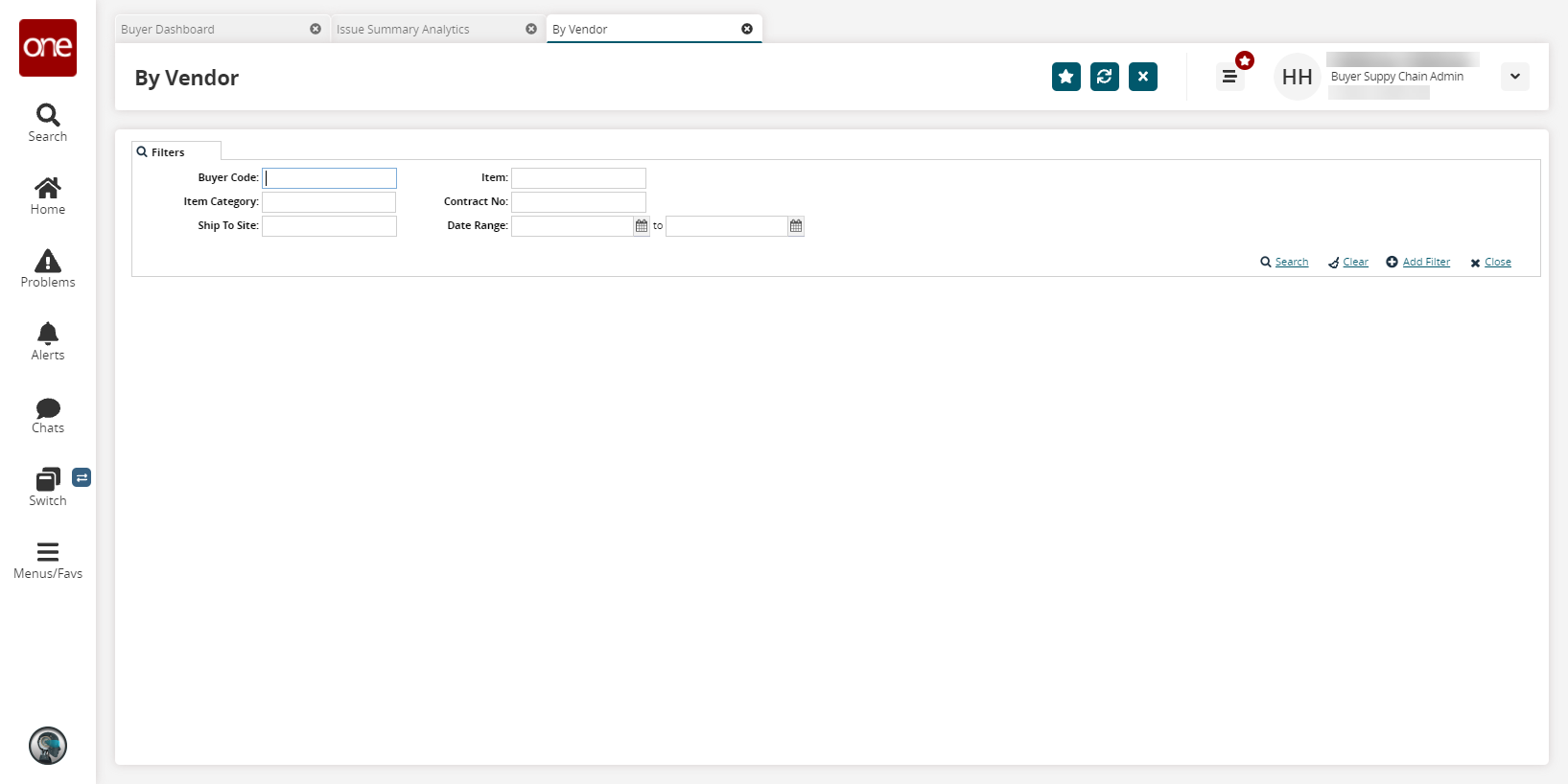
The available filters may change depending on the selected report. For most report types, no filter is a required field, so clicking search with no filters entered displays all available data in the report.
To add more search filters, click the Add Filter link, and then click one or more filter options from the Add Filter list.
Fill out the filters as desired, and click the Search link.
The search results display.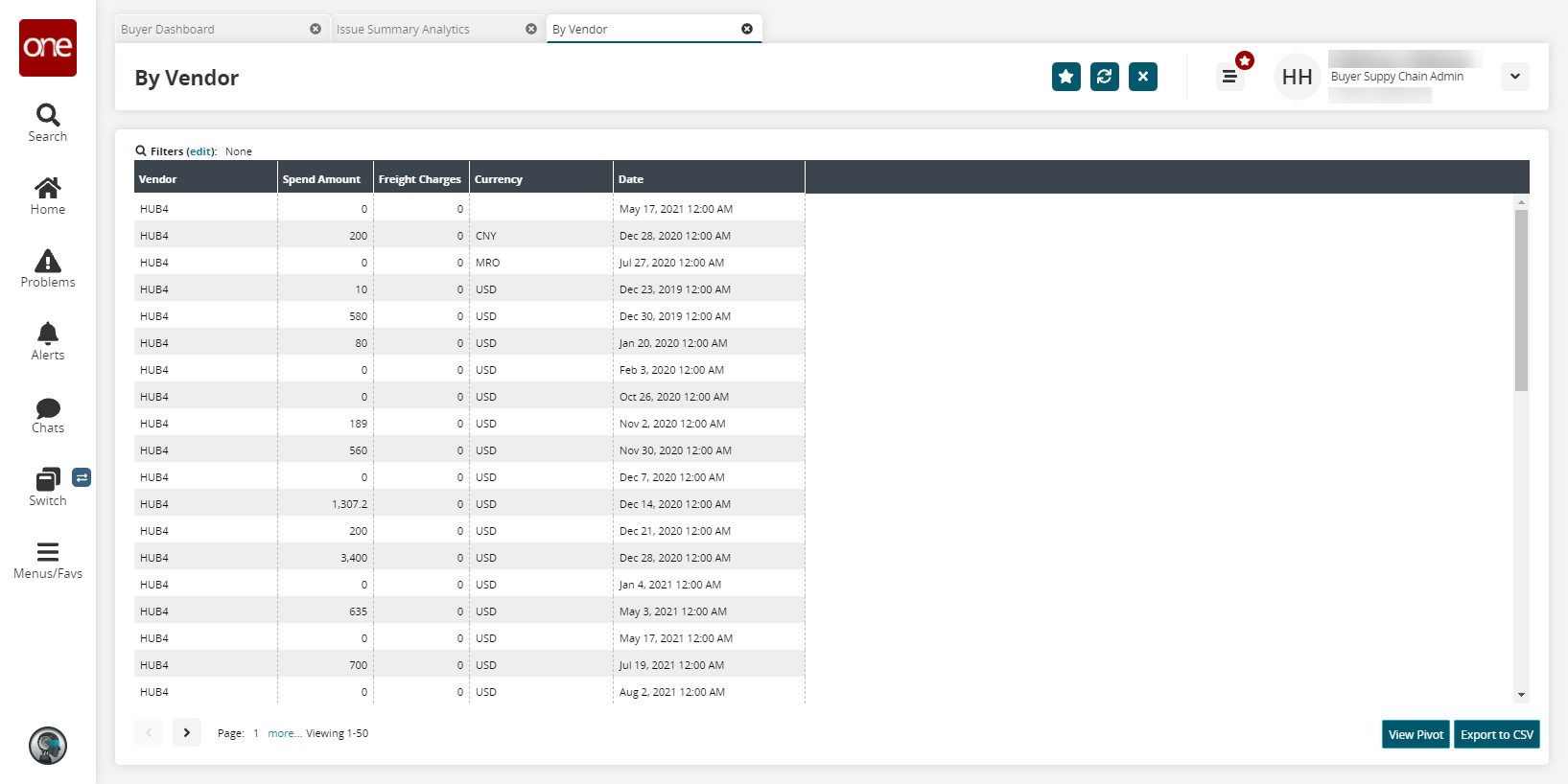
Click View Pivot to view a pivot report containing the data from the generated report.
Click the Export to CSV button to export the report to a CSV file.