SO Authorization Report
The SO Authorization report displays the list of pending authorizations. Users can perform approve or reject actions on the authorizations from the report screen.
Complete the following steps to view the SO Authorization report:
L og in to the ONE system.
Click Menus/Favs > Order Mgmt > Sales Order > SO Authorization.
In the NEO UI, users can click on the Menus/Favs icon on the left sidebar and type in the name of the screen in the menu search bar. For more information, see "Using the Menu Search Bar."
The SO Authorization report displays.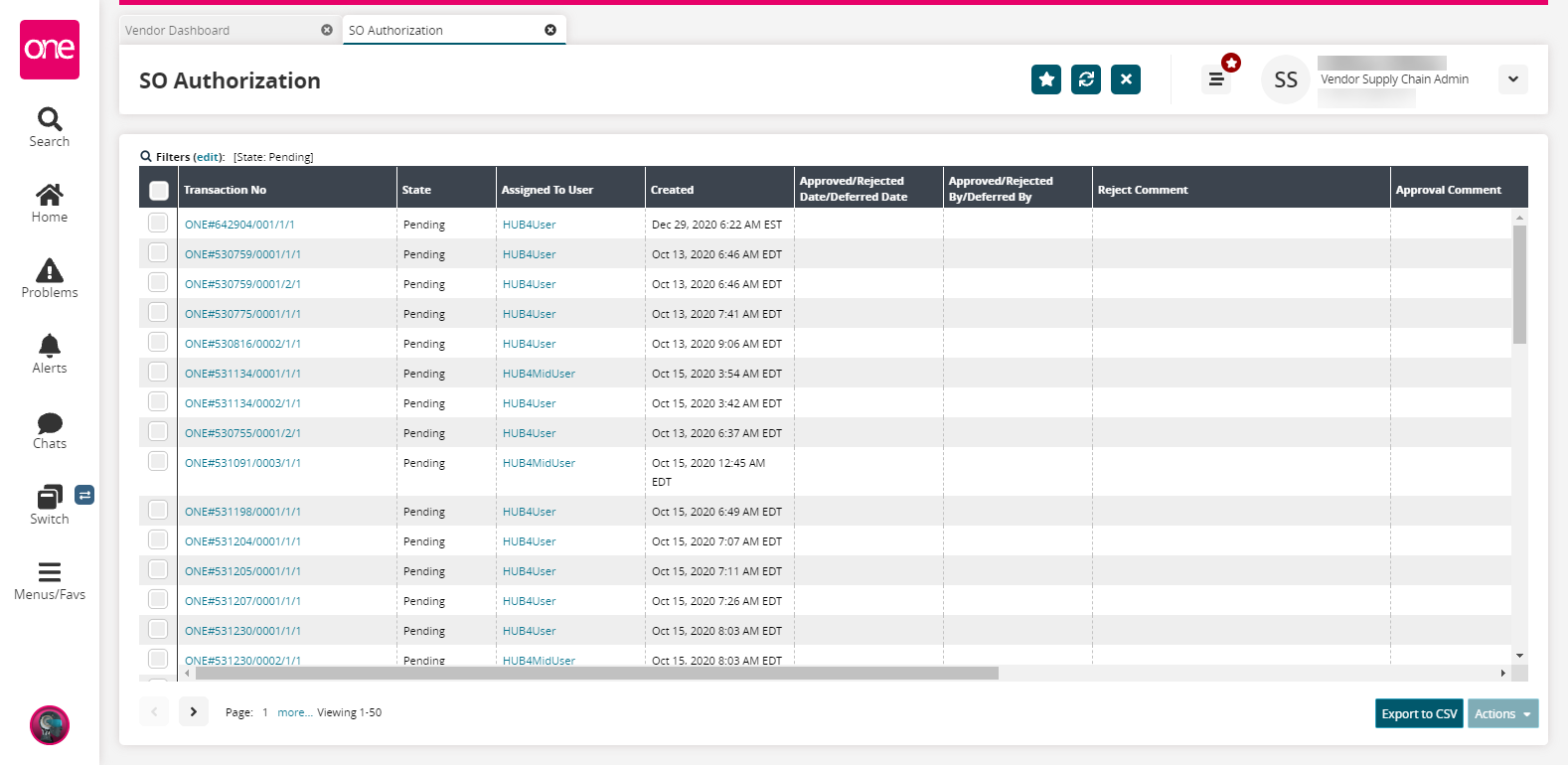
Click the Filters (edit) link to apply search criteria to reduce the number of entries shown.
The Filters menu displays.
To add more search filters, click the Add Filter link, and then click one or more filter options from the Add Filter list.
Fill out the filters as desired, and click the Search link.
The search results display.Click the Export to CSV button to export the report to a CSV file.
To perform actions on a transaction, select a checkbox and click the Actions button and then click either Authorize, Defer, or Reject.