Starting, Closing, and Canceling Pick Lists
Complete the following steps to start, close, and cancel pick lists:
Log in to the ONE system.
Click Menus/Favs > Warehouse Mgmt > Pick Lists.
The Pick Lists screen appears, displaying the Explorer pane.Select the site of the pick list that you want to start, close, or cancel a pick list.
The right pane updates.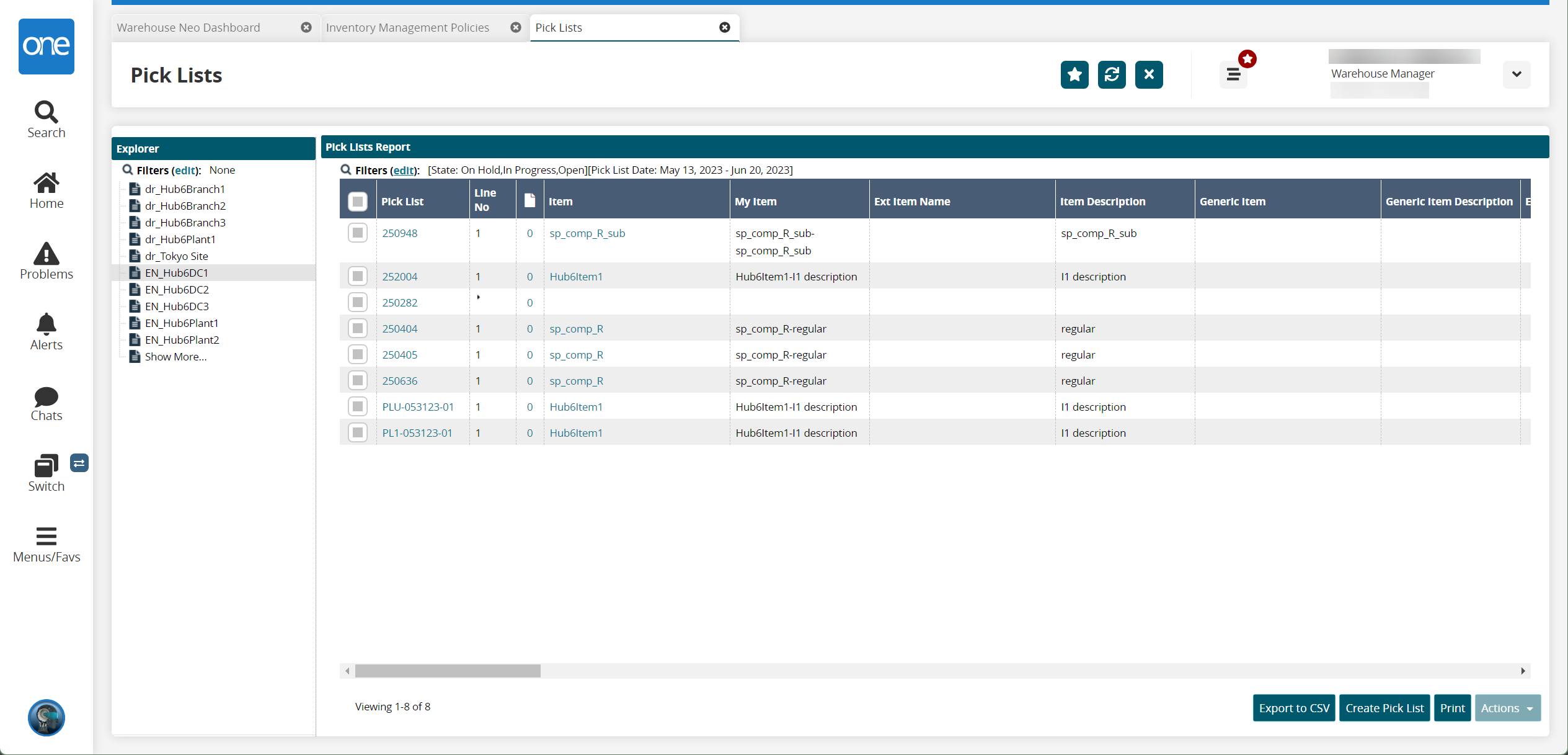
Select one or more rows and click Actions and then Cancel, Close, or Start.
Click on Submit.
A success message appears.