Searching and Updating Pick Lists
Users can search a pick list, export search results to a spreadsheet, and update a pick list in the system.
Complete the following steps to search for a pick list:
L og in to the ONE system.
Click Menus/Favs > Warehouse Mgmt > Pick Lists. In the NEO UI, users can click on the Menus/Favs icon on the left sidebar and type in the name of the screen in the menu search bar. For more information, see "Using the Menu Search Bar."
The Pick List screen appears, displaying the Explorer pane to the left.In the Explorer pane, select the site of the pick list you want to view or update. Click the Filters (edit) to search for a site.
The Pick Lists Report for the selected site displays to the right of the Explorer pane.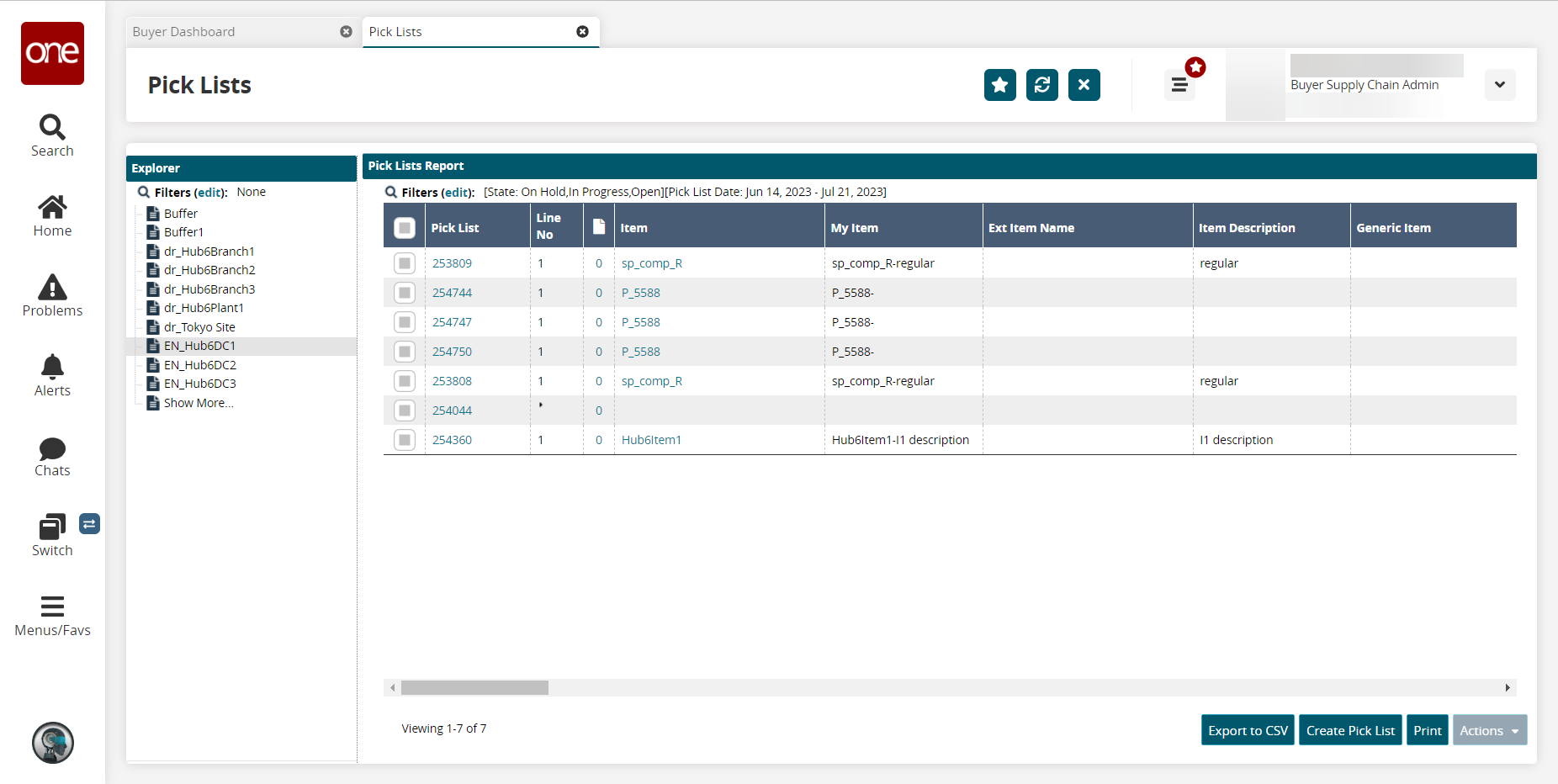
In the Pick Lists Report pane, click the Filters (edit) link.
The Filters popup screen displays.Note
A movement number of the shipment is available as a pick list filter. The user can select multiple shipments under the same movement and invoke Pick List generation.
To add more filters to the search, click the Add Filter link and select the desired filter.
The selected filter turns bold.To select the State, click the checkbox.
Enter the date in the Pickup Date and Pick List Date fields.
Using the dropdown option, select the Picking Type.
Click Search to begin the search.
The list of pick lists matching the search criteria displays.In the Pick List column, click the pick list number link to update the pick list.
The pick list details screen displays.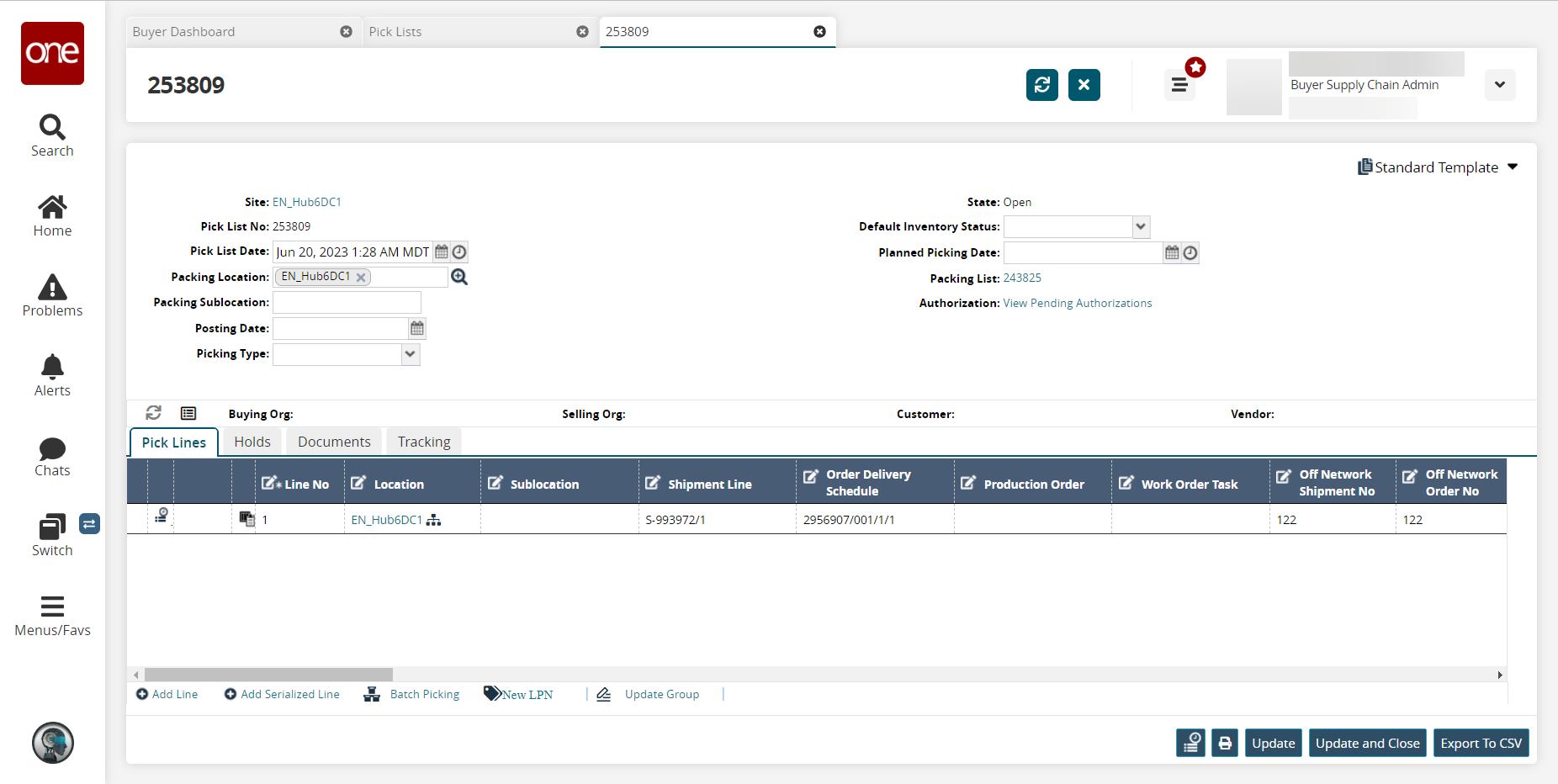
Edit the information as required and click Update.
To update and close the pick list, click Update and Close.
A success message displays.Click the Export to CSV button to export the report to a CSV file.