System-Generated Exceptions
Before beginning the Compliance Checks demo and related exceptions, briefly discuss:
Shipping and receiving handover checks
Tracking event configurations under the Singleton Events tab of the Tracking Events Policies page (which are required to generate the tracking event-based exceptions.)
Unknown Singleton Exception
Select Menus/Favs > Tools > Interactive Simulator.
A new, top-level browser window launches. If your browser blocks this popup, you will have to configure it to allow the popup.Choose the Chain of Custody – LOT1-VendorA-ITEM1-1 (Flu Vaccine) scenario.
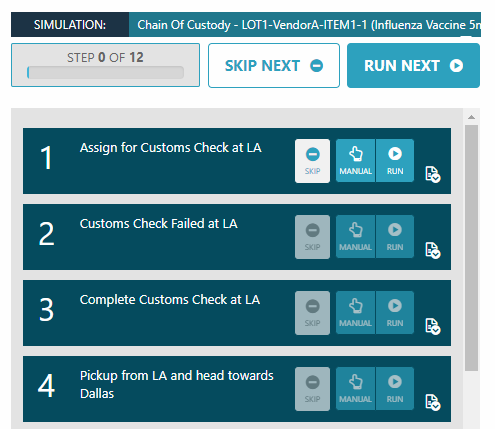
Execute the steps through step 4 to raise an Unknown Singleton exception.
Select Menus/Favs > Transportation > Chain of Custody .
The Chain of Custody screen appears.
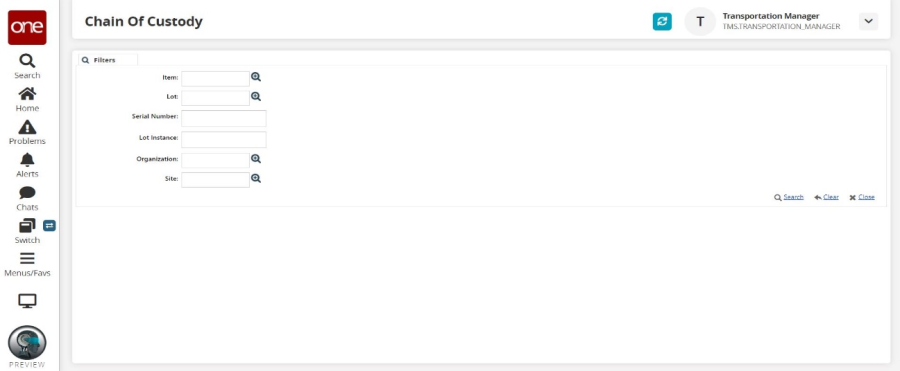
Leave all filter fields blank and click the Search link.
The search results appear.In the Lot Instance dropdown menu, select UN-LOT1-VendorA-ITEM1-1.
Click the Exceptions tab.
Note the Unknown Singleton exception that was raised by UN-LOT1-VendorA-ITEM1-1.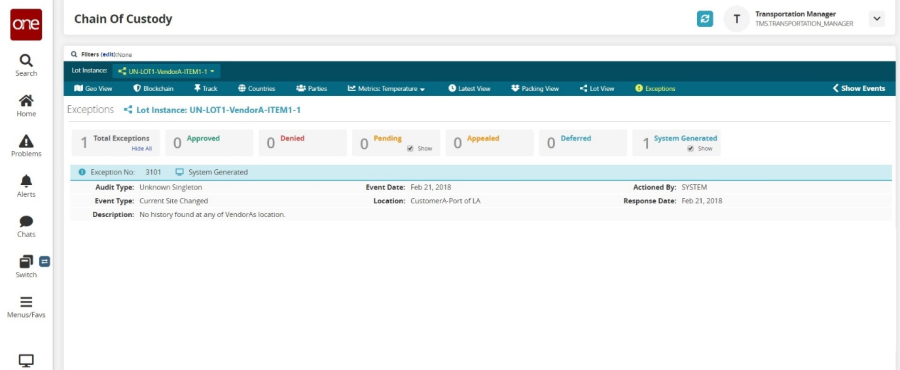
Unknown Location, IOT Violation Exceptions
Select Menus/Favs > Tools > Interactive Simulator.
A new, top-level browser window launches. If your browser blocks this popup, you will have to configure it to allow the popup.Choose the Chain of Custody – LOT1-VendorA-ITEM1-1 (Flu Vaccine) scenario.
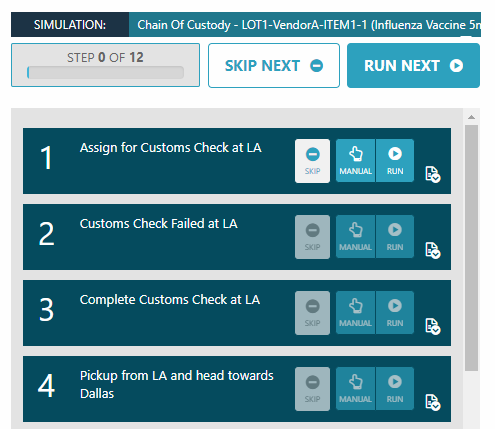
Execute all steps through step 4 to raise Unknown Location and IOT Violation exceptions.
Before executing step 5, brief about Unknown Location and IOT Violation exceptions.
Execute step 5.
Select Menus/Favs > Transportation > Chain of Custody.
The Chain of Custody screen appears.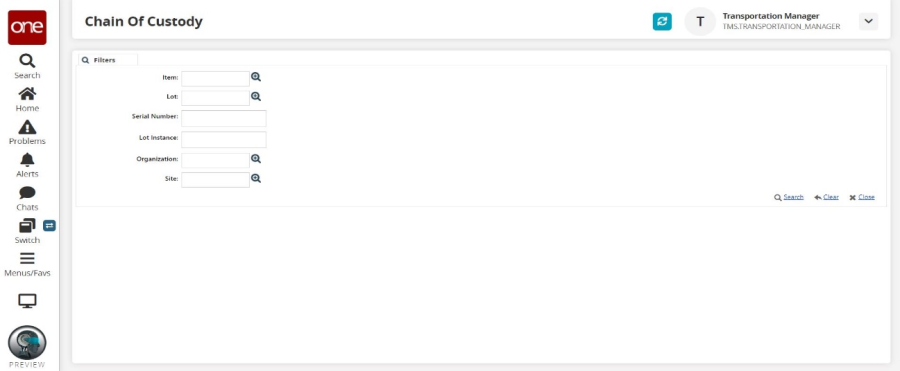
Leave all filter fields blank and click the Search link.
The search results appear.In the Lot Instance dropdown menu, select LOT1-VendorA-ITEM1-1.
Click the Exceptions tab.
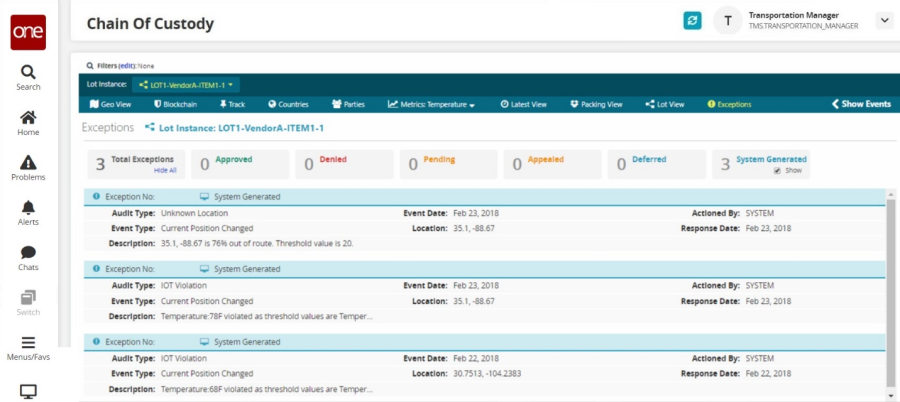
Note the Unknown Location exception is raised because the current location of LOT1-VendorA-ITEM1-1 is out of route by a certain percentage. In addition, some IOT Violation exceptions are raised because of bad temperature readings.
Re-Introduction, Lot Expiry Exceptions
Select Menus/Favs > Tools > Interactive Simulator.
A new, top-level browser window launches. If your browser blocks this popup, you will have to configure it to allow the popup.Choose the Chain of Custody – LOT1-VendorA-ITEM1-1 (Flu Vaccine) scenario.
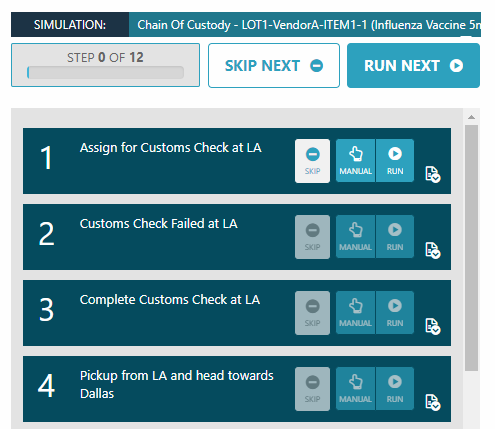
Execute all steps one by one through step 11 to raise Re-Introduction and Lot Expiry exceptions.
Before executing step 12, discuss Re-Introduction and Lot Expiry exceptions.
Execute step 12.
Select Menu/Favs > Transportation > Chain of Custody.
The Chain of Custody screen appears.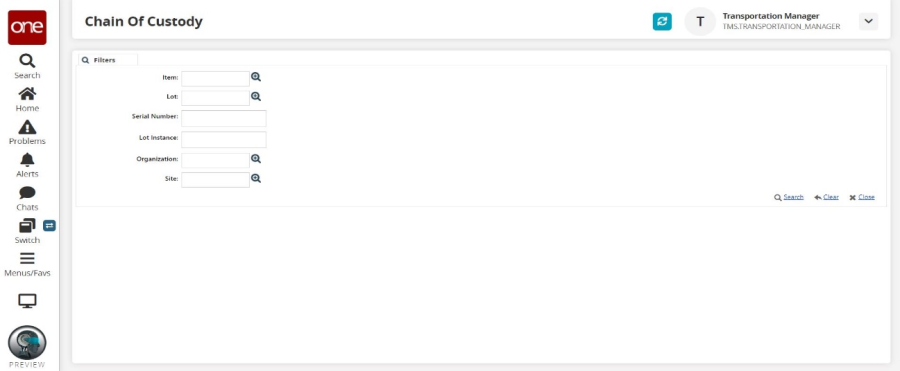
Leave all filter fields blank and click the Search link.
The search results appear.In the Lot Instance dropdown menu, select LOT1-VendorA-ITEM1-1.
Click the Exceptions tab.
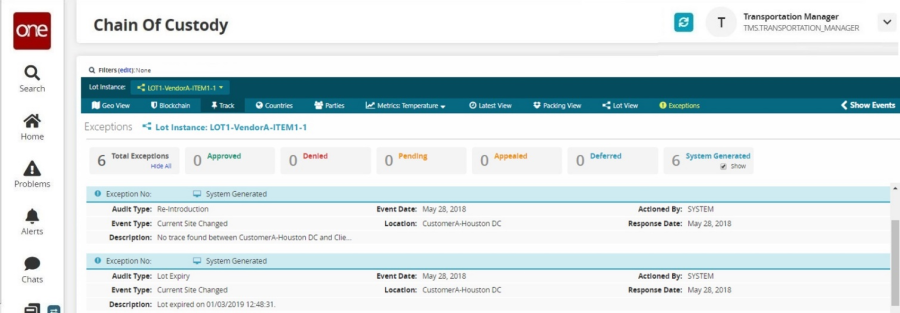
Note
A Re-Introduction exception is raised because there was no trace between the previous and current locations for lot instance LOT1-VendorA-ITEM1-1. In addition, note a Lot Expiry exception is raised because the lot associated with lot instance LOT1-VendorA-ITEM1-1 is expired.
Click Menus/Favs > Administration > Items > Lots.
Open the lot details screen for LOT1 to confirm it is expired.