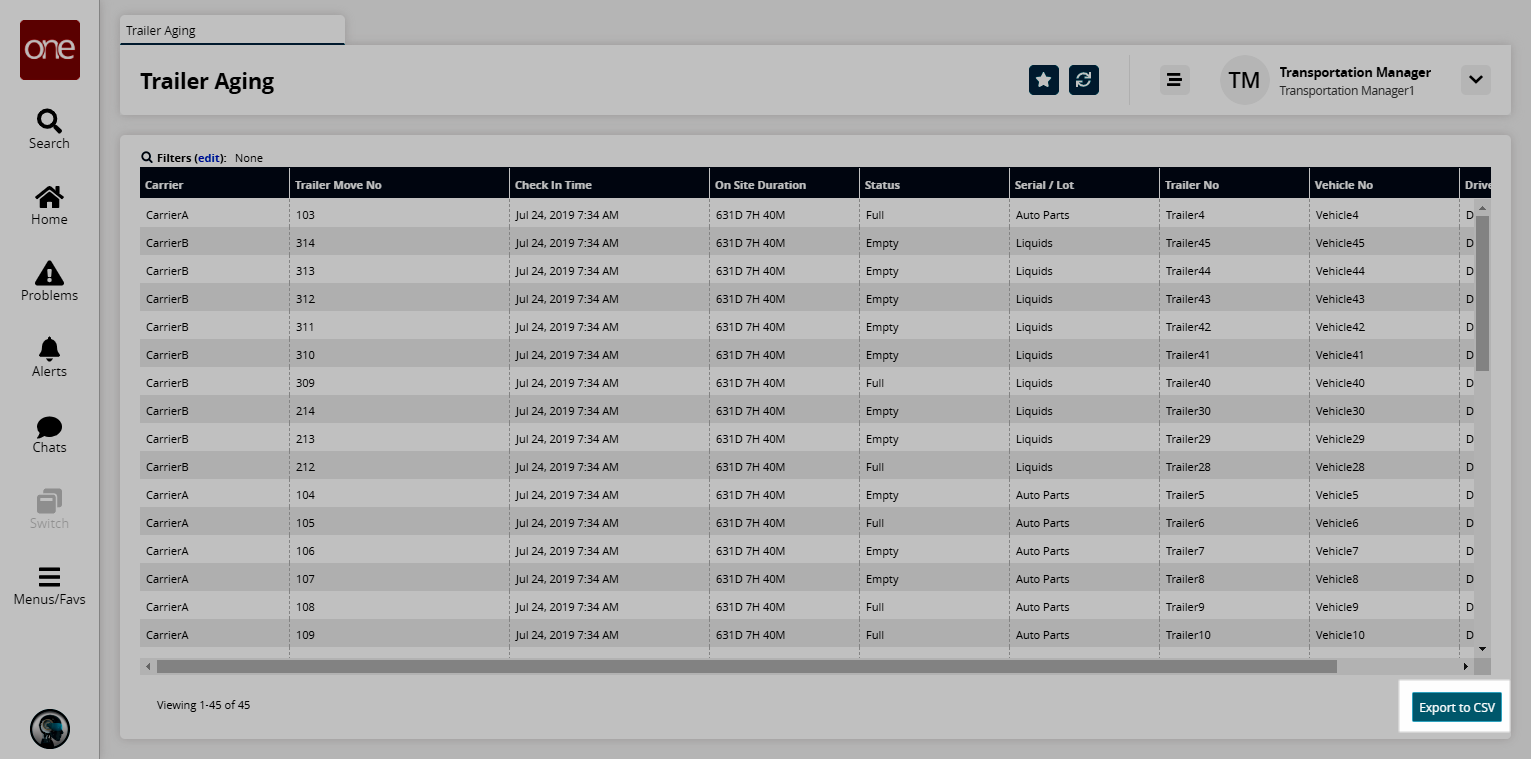Trailer Aging Report
You can view a report showing trailer aging in the organization by carrier, trailer move number, and content type.
Complete the following steps to view the Trailer Aging report:
L og in to the ONE system.
Select Menu/Favs > Report > Trailer Aging.
In the NEO UI, users can click on the Menus/Favs icon on the left sidebar and type in the name of the screen in the menu search bar. For more information, see "Using the Menu Search Bar."
The Trailer Aging screen appears showing trailers sorted by check-in time.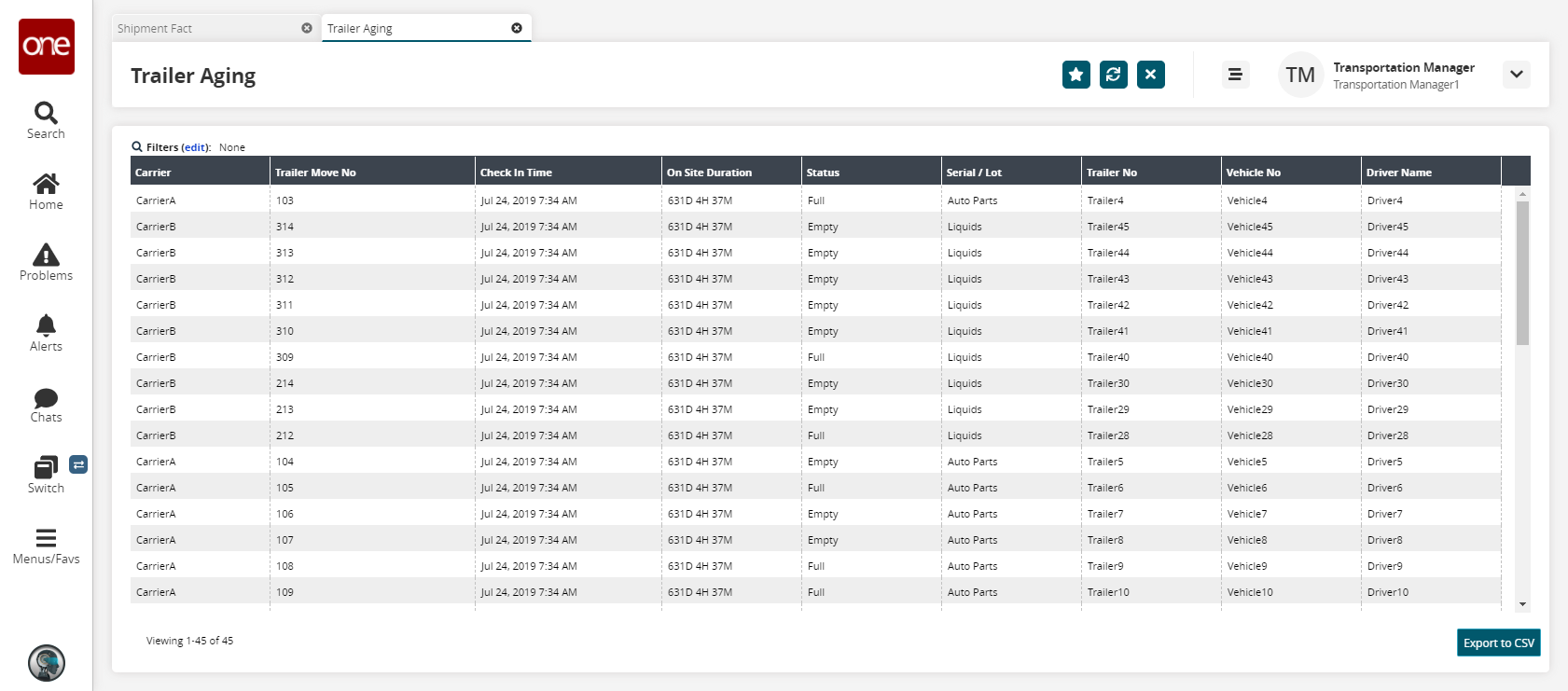
Click the Filters (edit) link to apply search criteria to reduce the number of entries shown.
The Filters menu displays.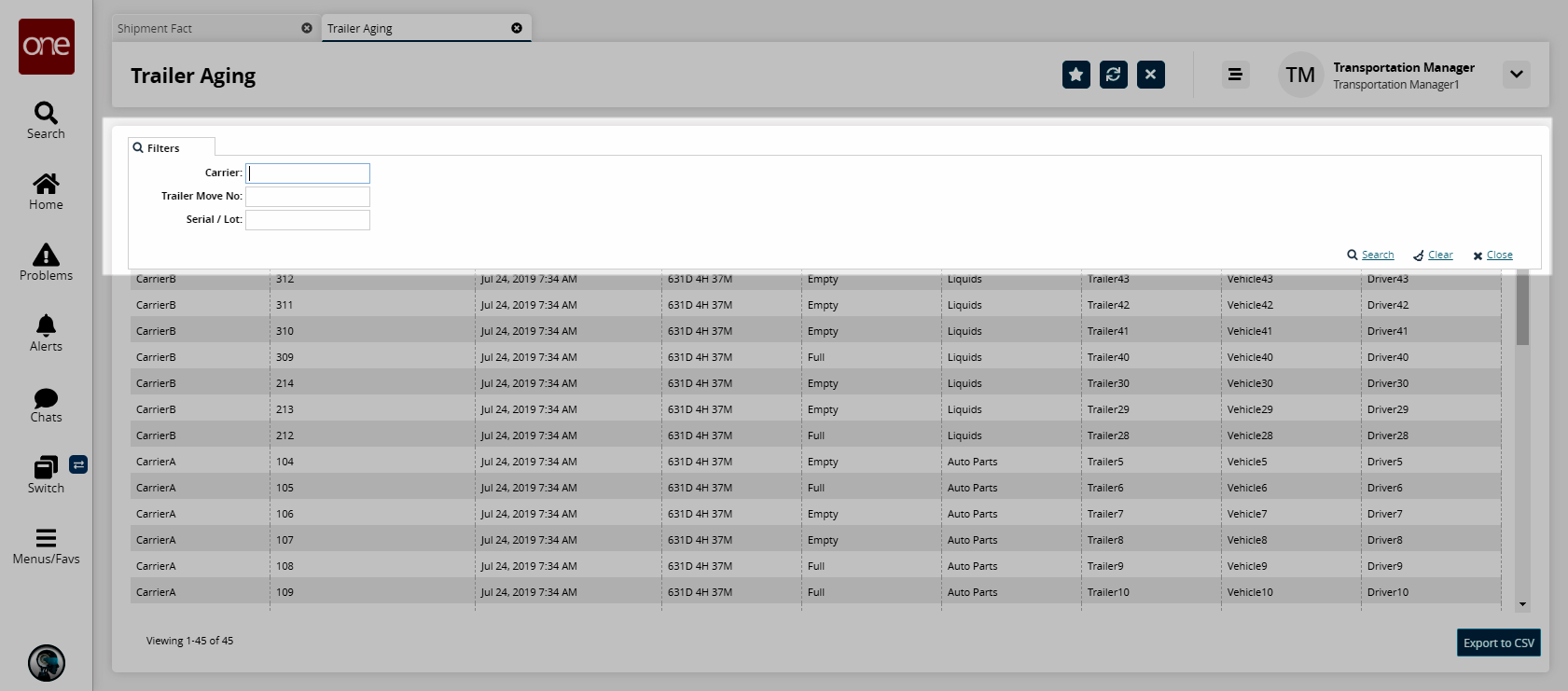
Fill out the filters as desired, and click the Search link.
The search results display.Click the Export to CSV button to export the report to a CSV file.