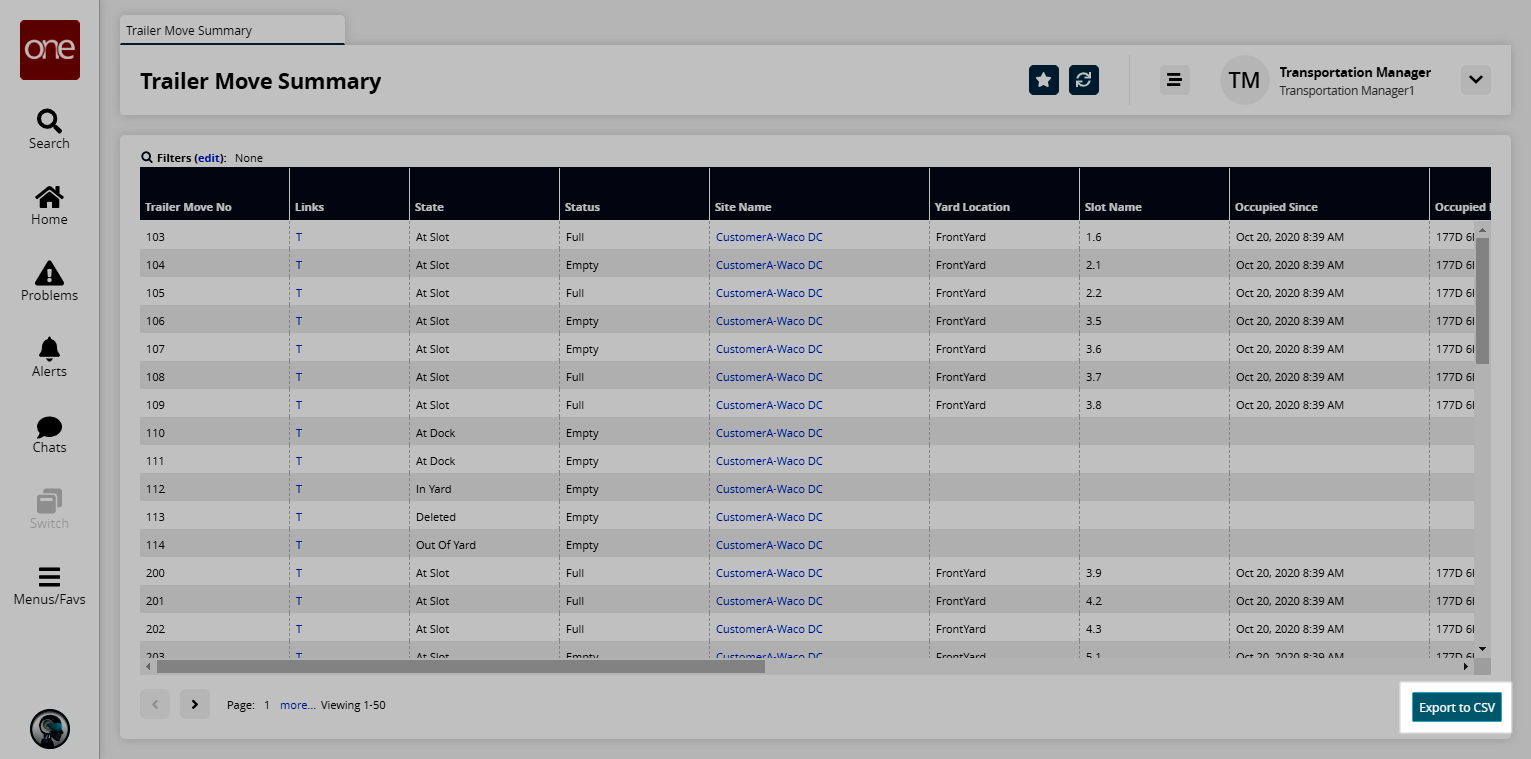Trailer Move Summary Report
You can view a report showing trailer moves in the organization by site name, yard location, state, status, movement, shipment number, and item name. The prioritization and the remaining detention time display on this report.
Note
Once a movement is deleted, the Yard Management system removes any references to trailer moves.
Complete the following steps to view the Trailer Move Summary report:
Log in to the ONE system.
Select Menu/Favs > Reports > Trailer Move Summary.
In the NEO UI, users can click on the Menus/Favs icon on the left sidebar and type in the name of the screen in the menu search bar. For more information, see "Using the Menu Search Bar."
The Trailer Move Summary screen appears showing all trailer moves in the organization.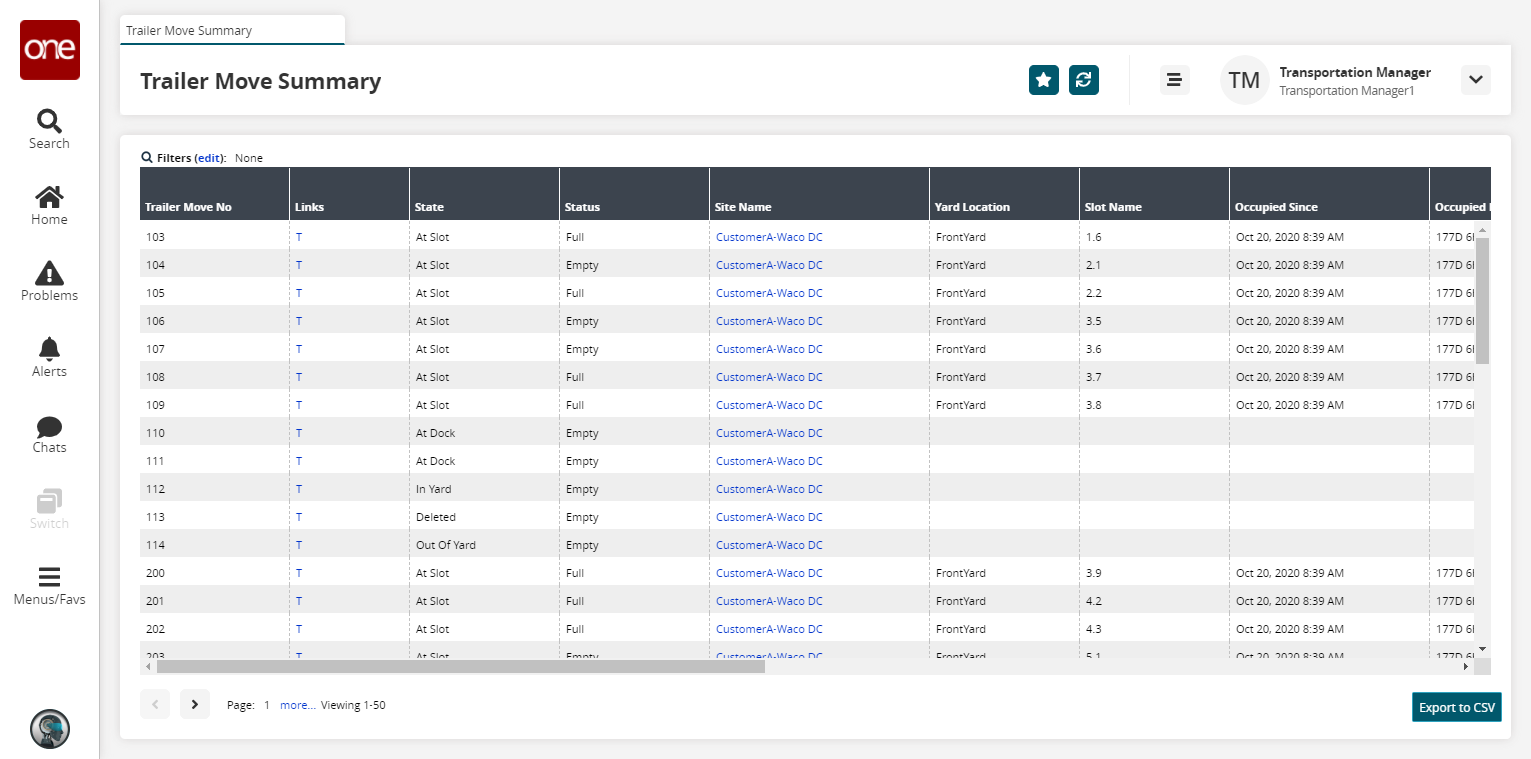
Click the Filters (edit) link to apply search criteria to reduce the number of entries shown.
The Filters menu displays.
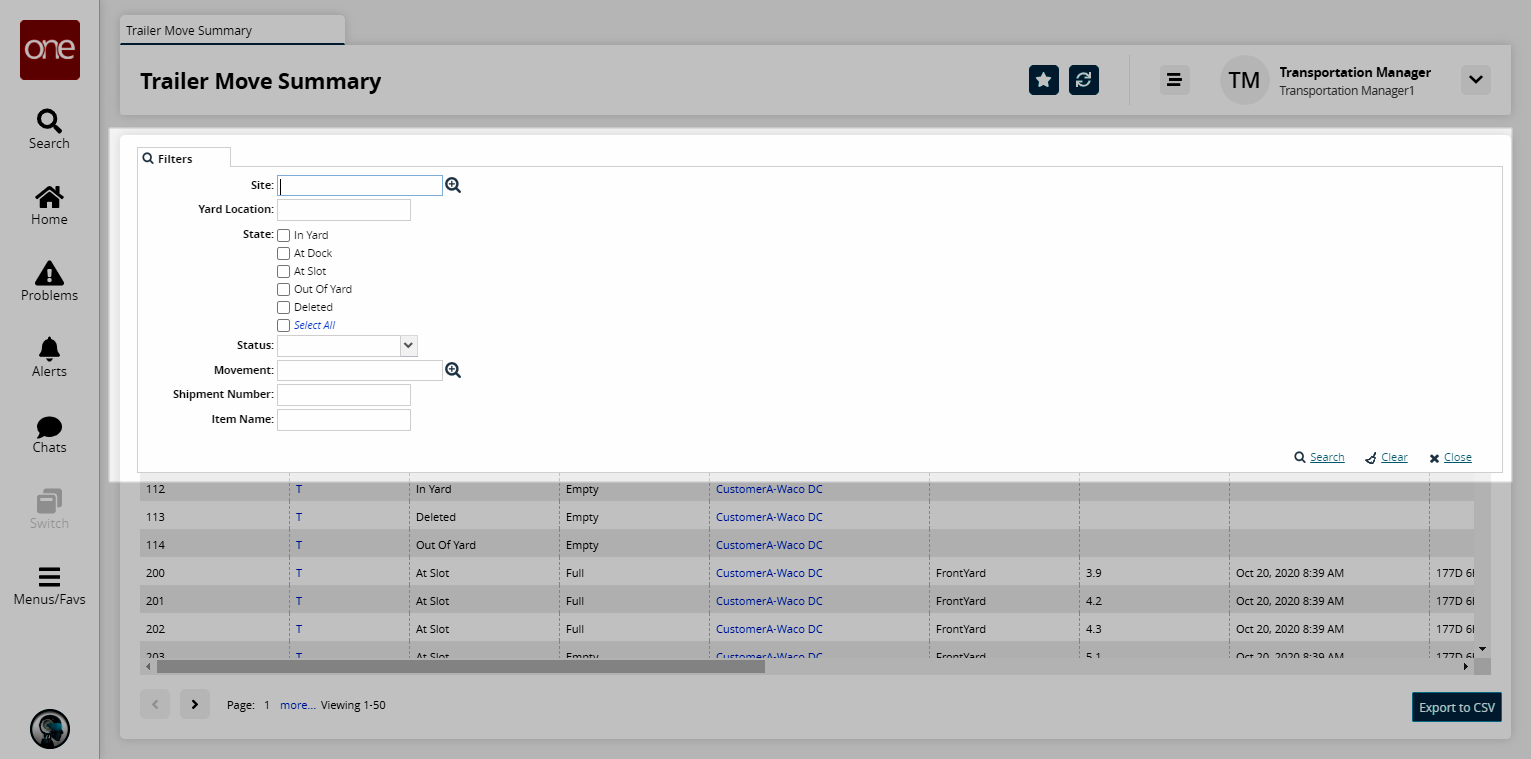
Fill out the filters as desired, and click the Search link.
The search results display.
Click the T link in the Links column to view trailer move events.
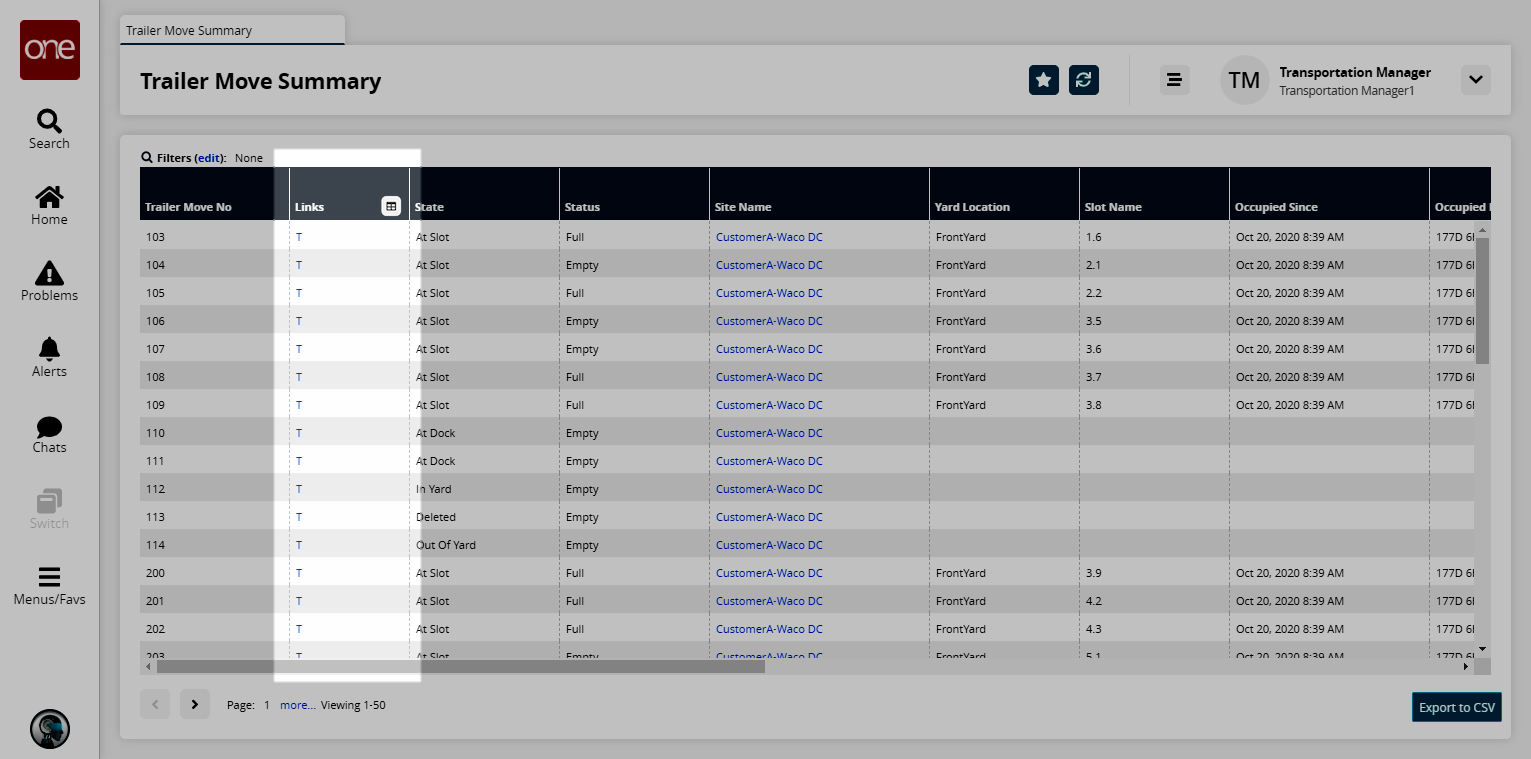
Click the Export to CSV button to export the report to a CSV file.