Truck Utilization Report
The Truck Utilization report enables users to view the utilization percentage of a truck on a specific movement. This report includes a hyperlink to the movement, equipment type filters for movements, and delivery dates that are relative to the current time (starting with 10 minutes from the current time).
Complete the following steps to view the Truck Utilization report:
L og in to the ONE system.
Select Menu/Favs > Reports > Truck Utilization Report.
In the NEO UI, users can click on the Menus/Favs icon on the left sidebar and type in the name of the screen in the menu search bar. For more information, see "Using the Menu Search Bar."
The Truck Utilization Report screen appears.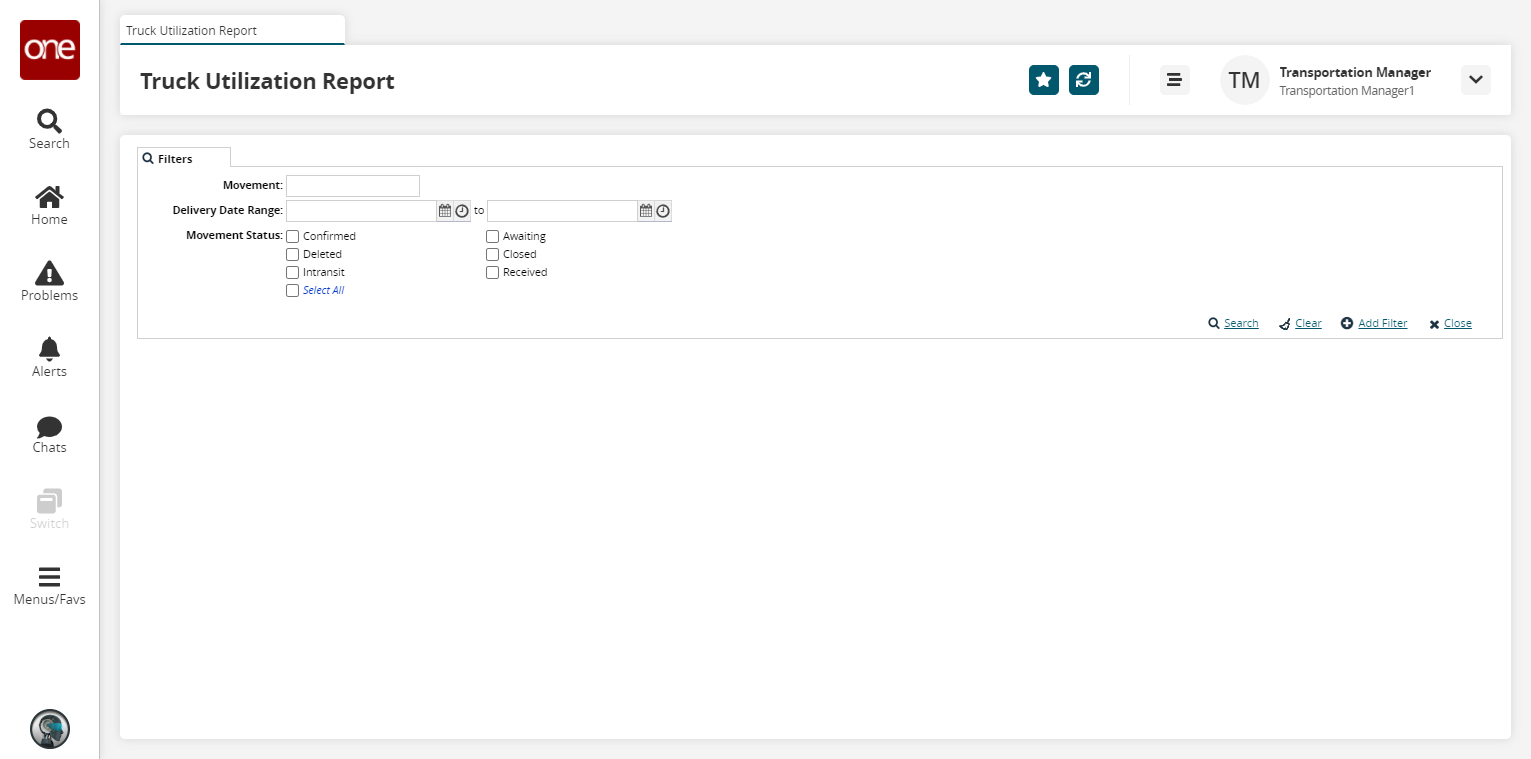
To add more search filters, click the Add Filter link, and then click one or more filter options from the Add Filter list.
Fill out the filters as desired, and click the Search link.
The search results display.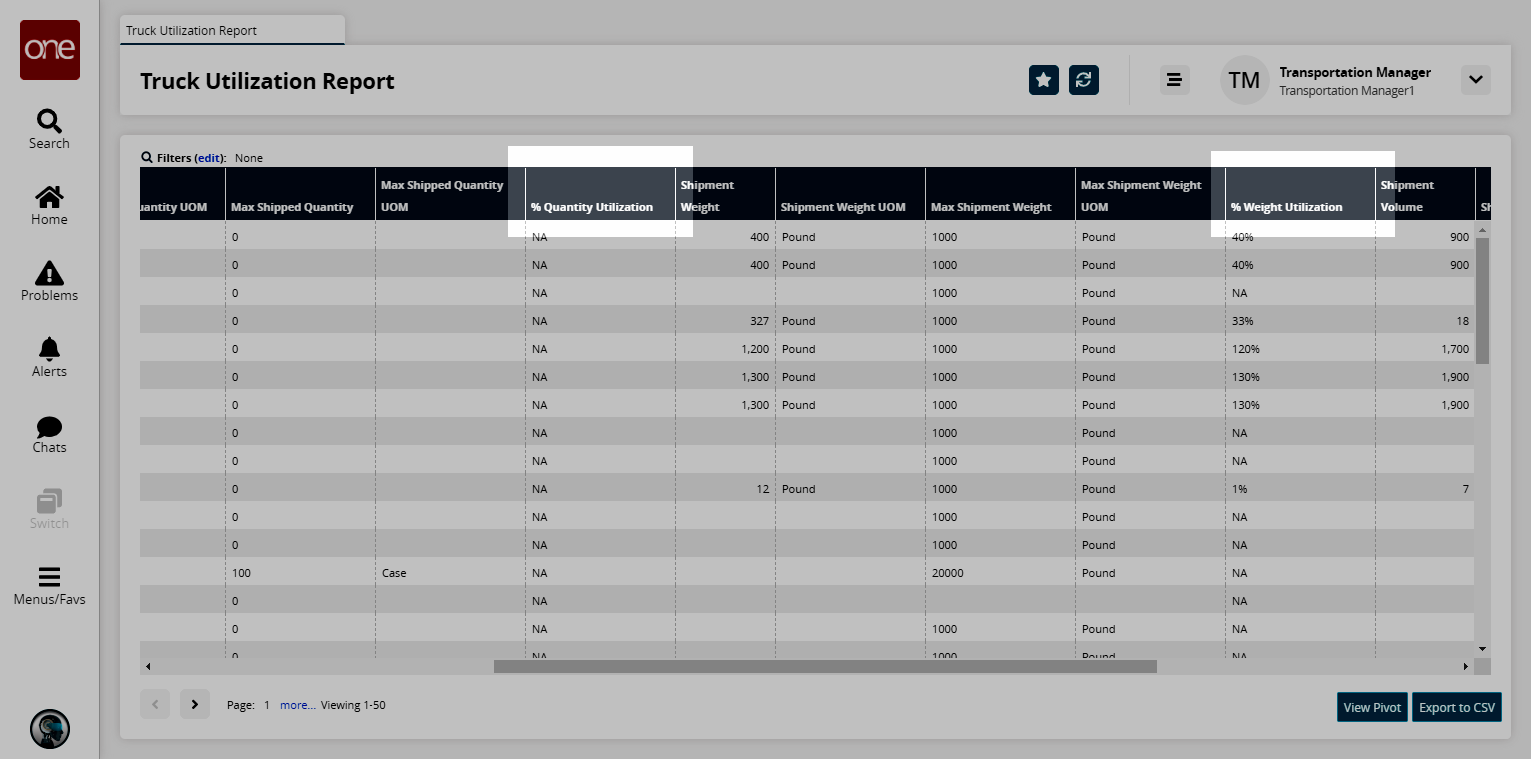
Click the Export to CSV button to export the report to a CSV file.
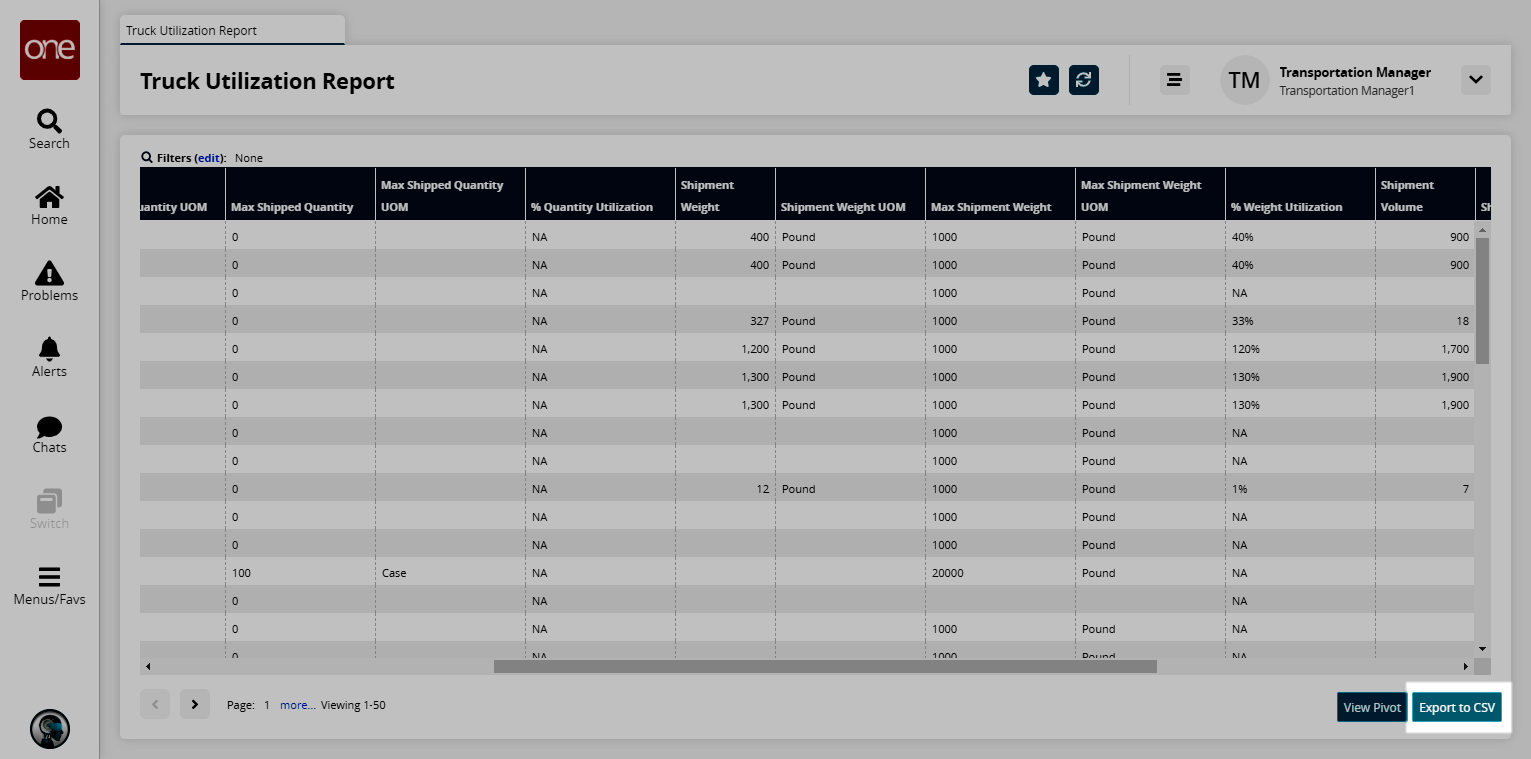
Click the View Pivot button to view the report in a pivot table format.
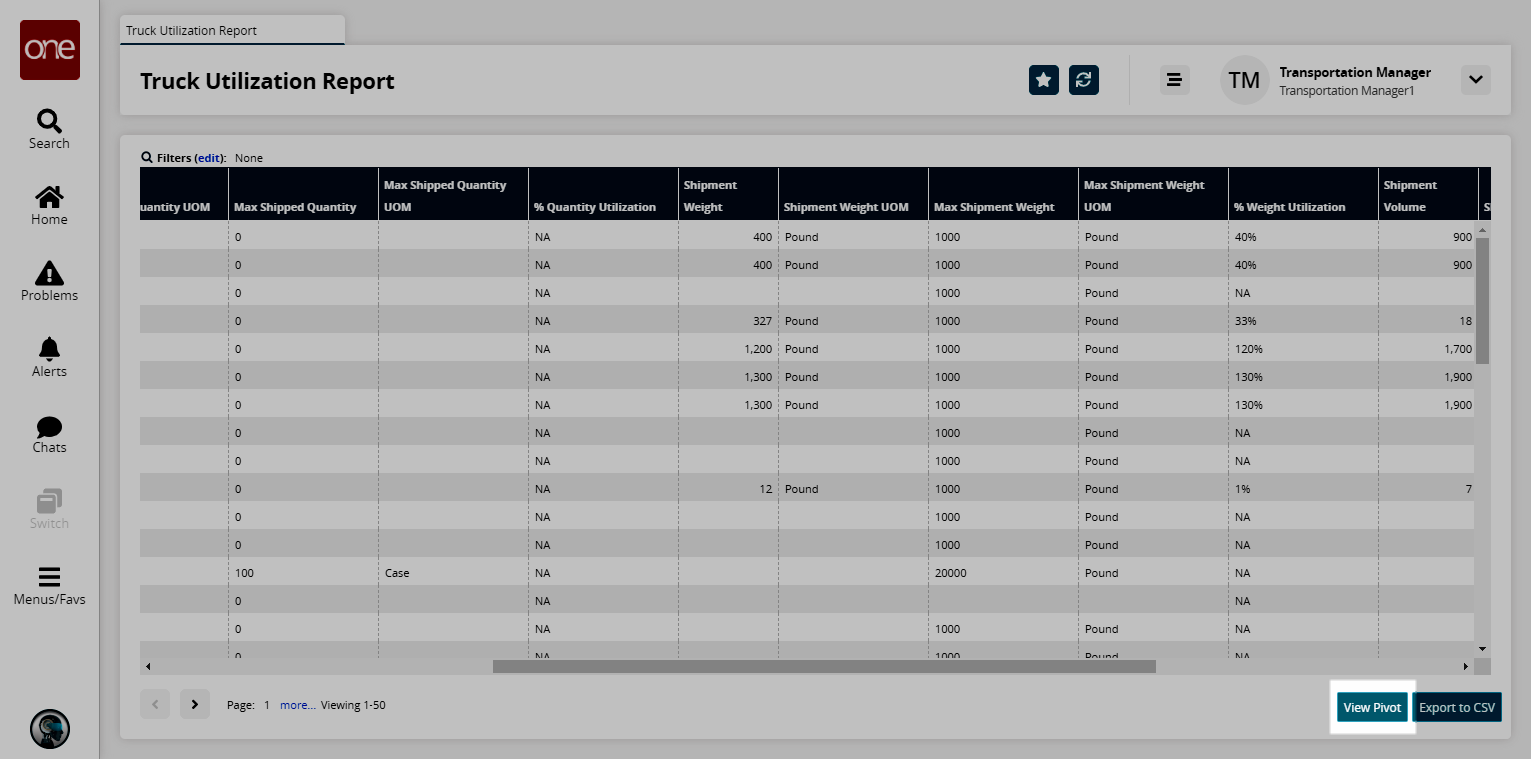
The Truck Utilization Report Pivot screen appears.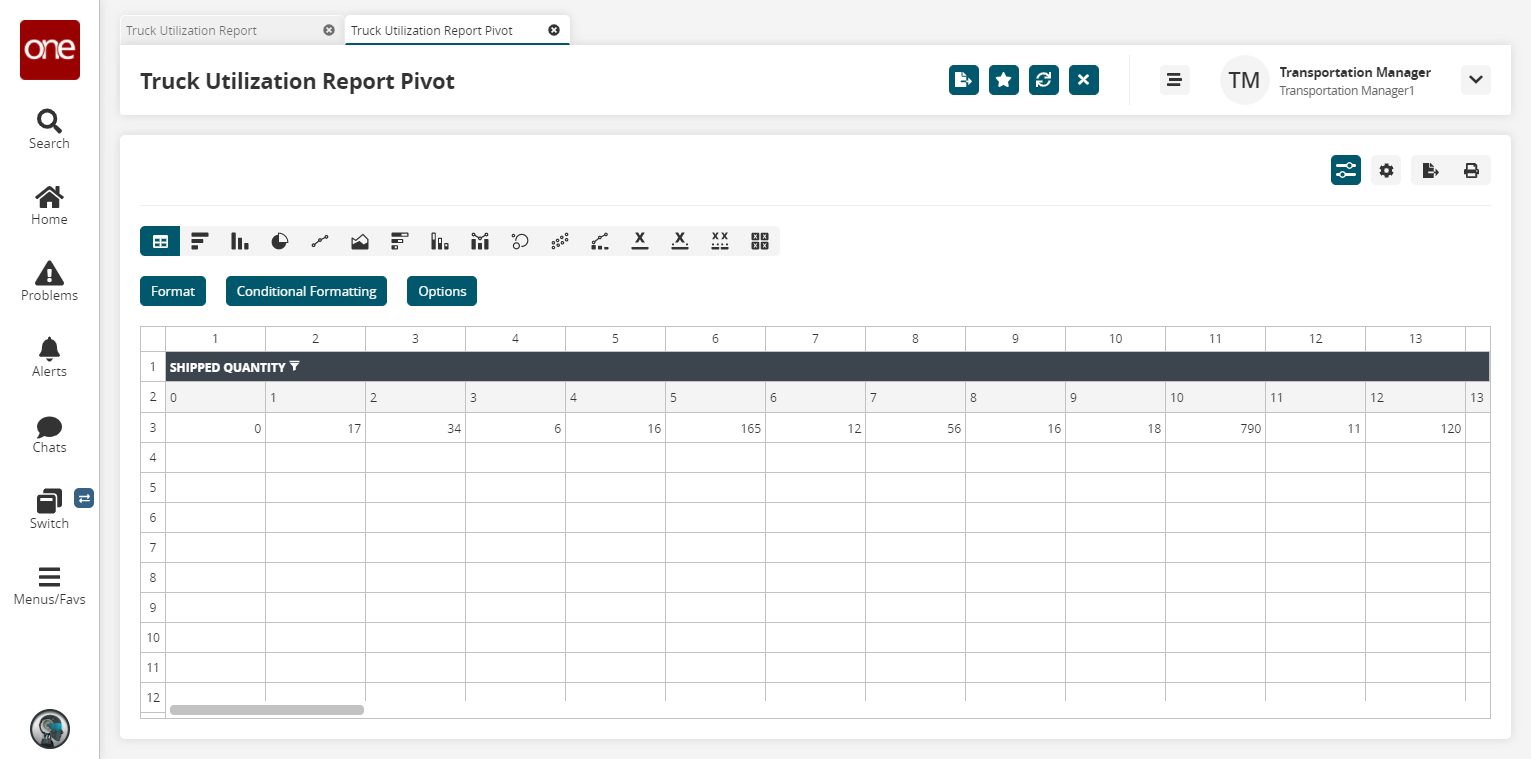
The user can customize the report using the various options shown.