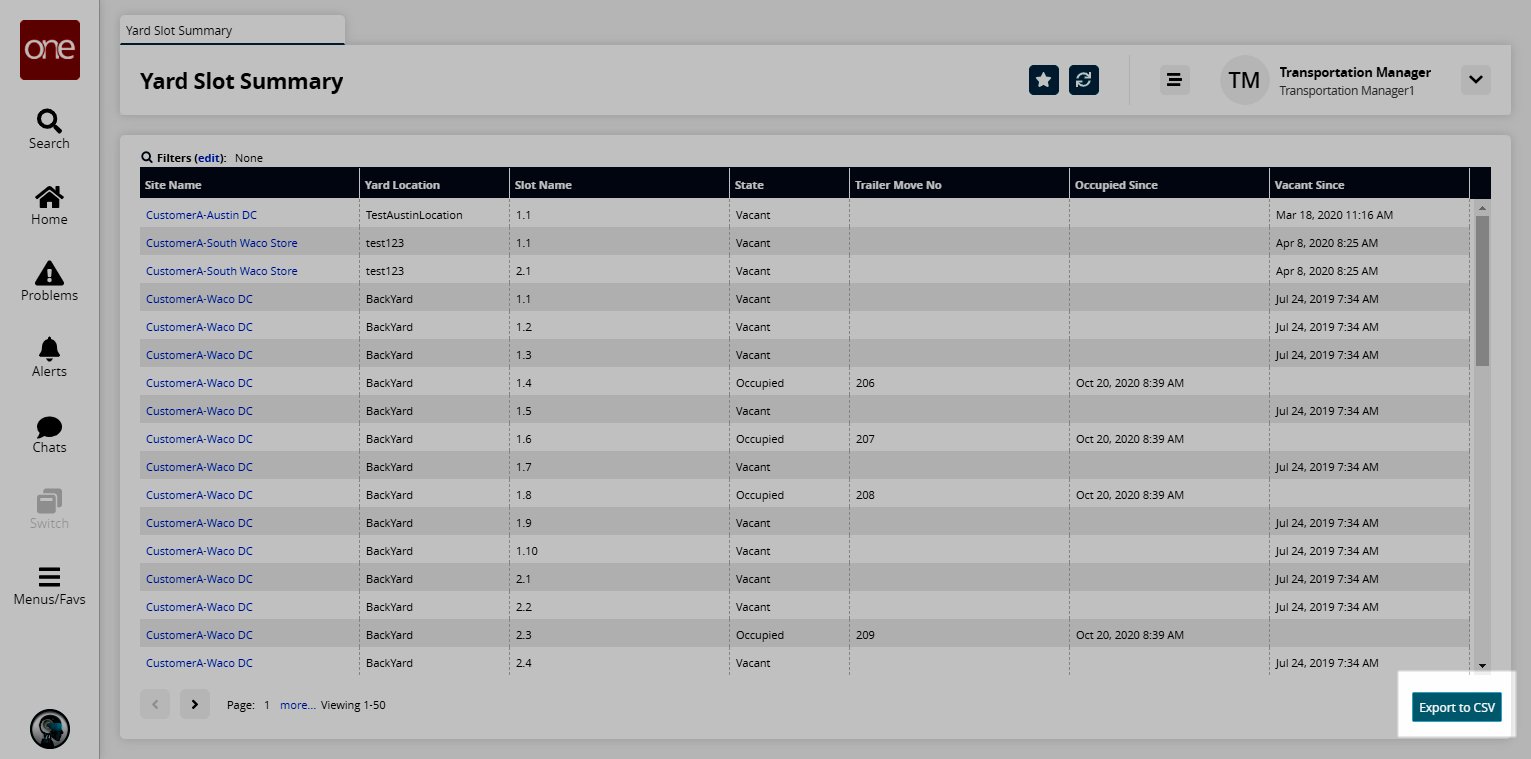Yard Slot Summary Report
You can view a report showing yard slots in the organization by site name, yard location, and state.
Complete the following steps to view the Yard Slot Summary report:
L og in to the ONE system.
Select Menu/Favs > Report > Yard Slot Summary.
In the NEO UI, users can click on the Menus/Favs icon on the left sidebar and type in the name of the screen in the menu search bar. For more information, see "Using the Menu Search Bar."
The Yard Slot Summary screen appears showing all yard slots in the organization.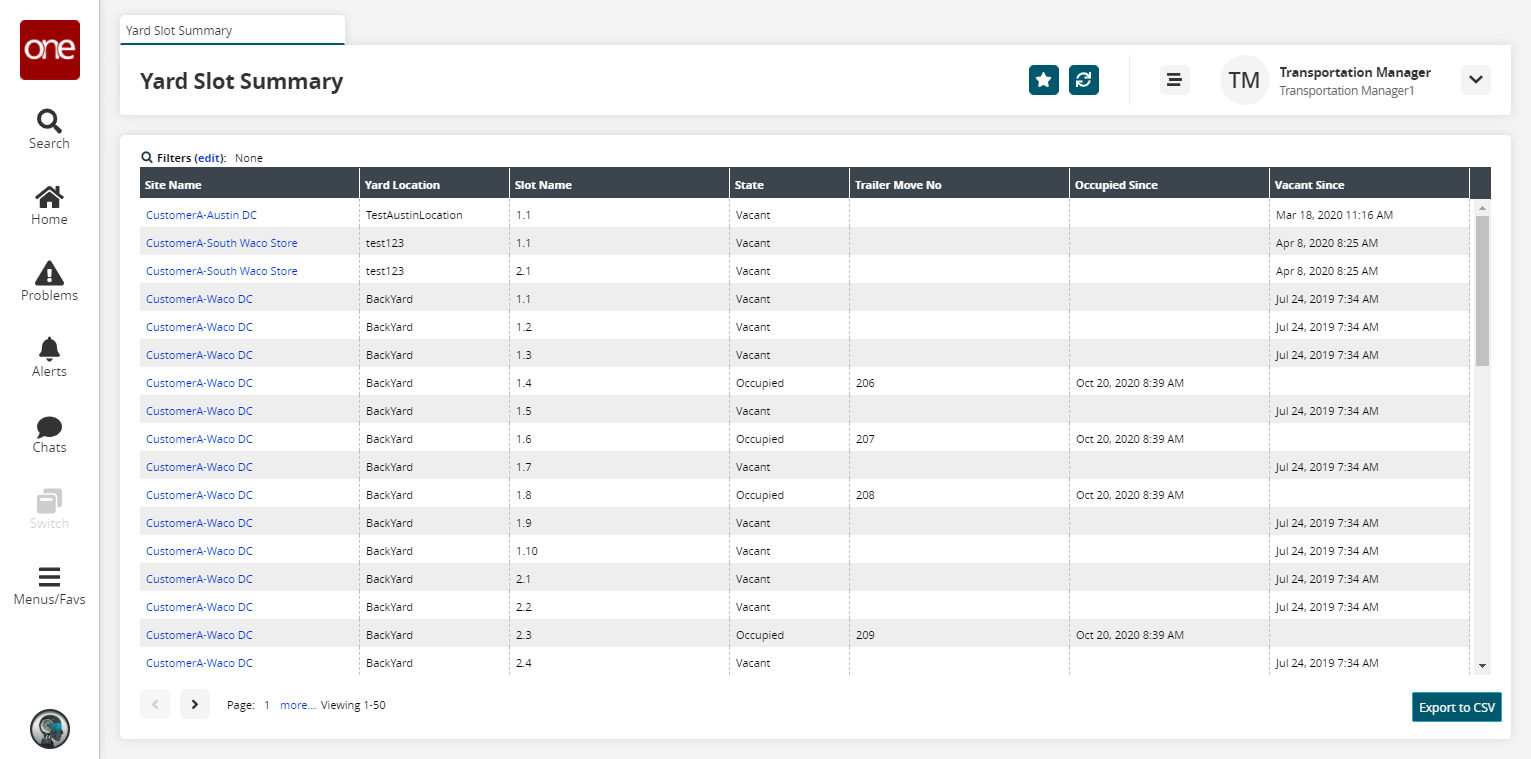
Click the Filters (edit) link to apply search criteria to reduce the number of entries shown.
The Filters menu displays.
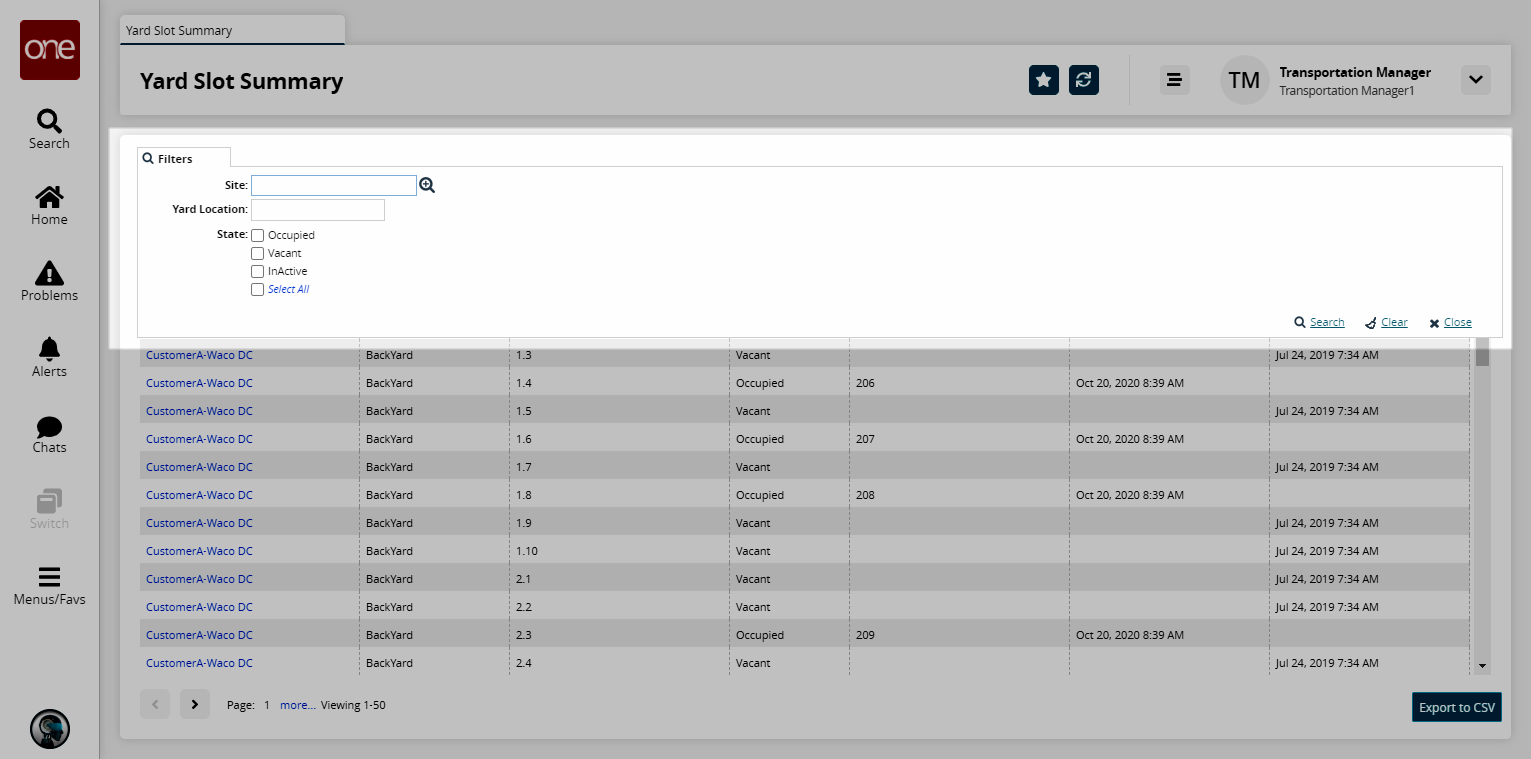
Fill out the filters as desired, and click the Search link.
The search results display.Click the Export to CSV button to export the report to a CSV file.