Updating Financial Accounts
Users can update financial accounts using either of the two methods below.
Complete the following steps to update a single financial account:
L og in to the ONE system.
Click Menus/Favs > Financials > Accounts. In the NEO UI, users can click on the Menus/Favs icon on the left sidebar and type in the name of the screen in the menu search bar. For more information, see "Using the Menu Search Bar."
The Accounts screen opens.
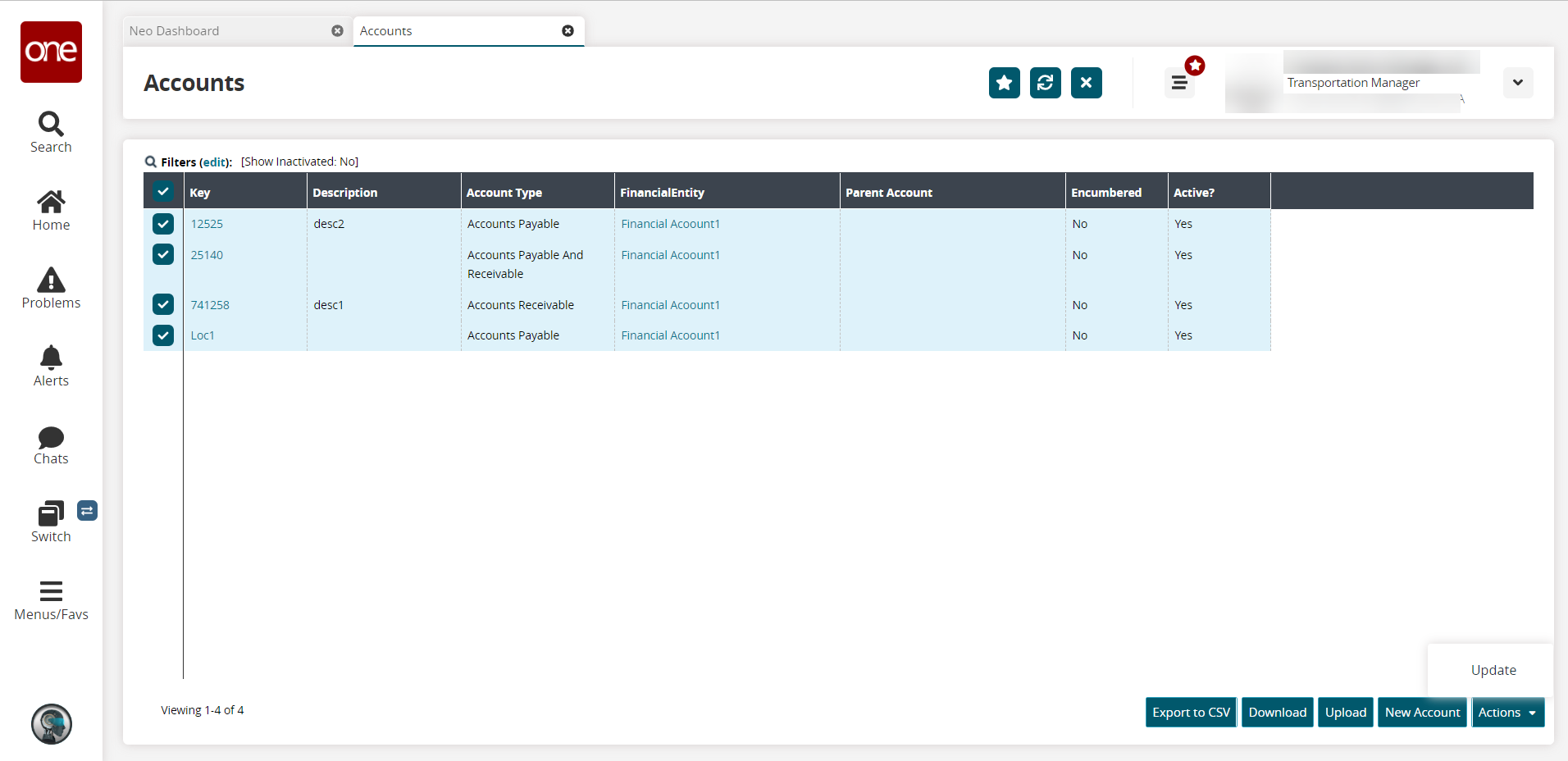
Click the link in the Key column.
The account details page displays.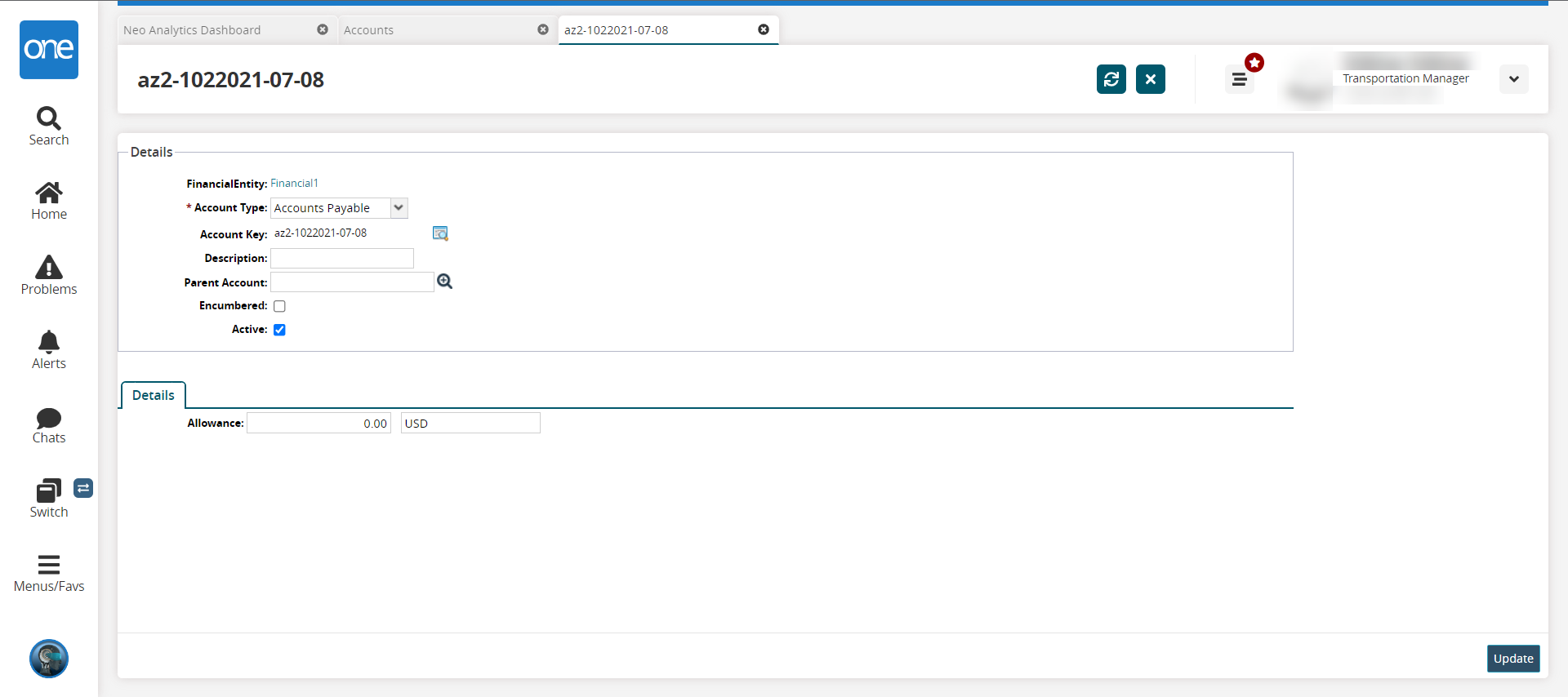
Update fields as required. See the "Viewing and Creating Financial Accounts" section in the Online Help for more information on the fields.
Click the Update button.
A green success message displays, and the financial account details are updated.
Complete the following steps to update more than one financial account at a time:
L og in to the ONE system.
Click Menus/Favs > Financials > Accounts. In the NEO UI, users can click on the Menus/Favs icon on the left sidebar and type in the name of the screen in the menu search bar. For more information, see "Using the Menu Search Bar."
The Accounts screen opens.
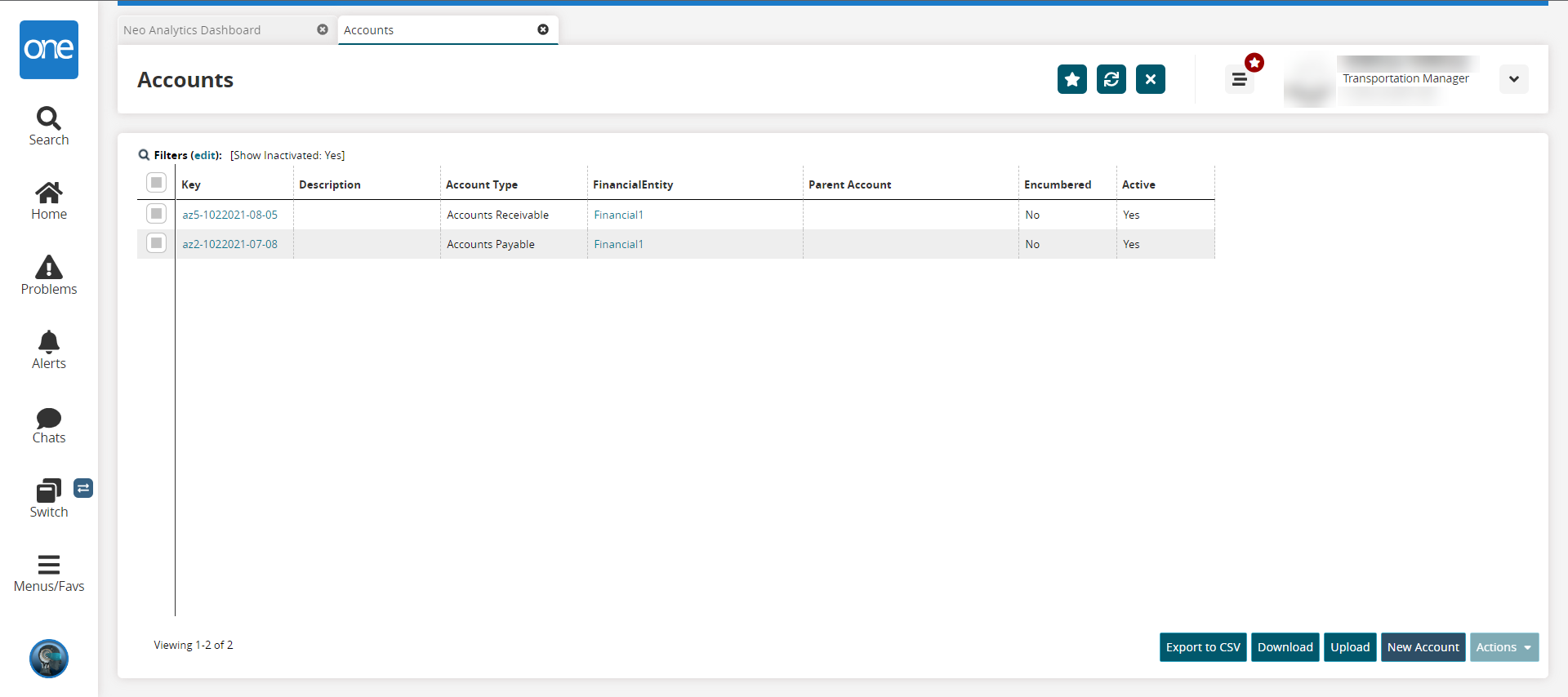
Check the box for the accounts you want to update.
The Actions button activates.Click the Actions button, and select Update.
The Update popup displays.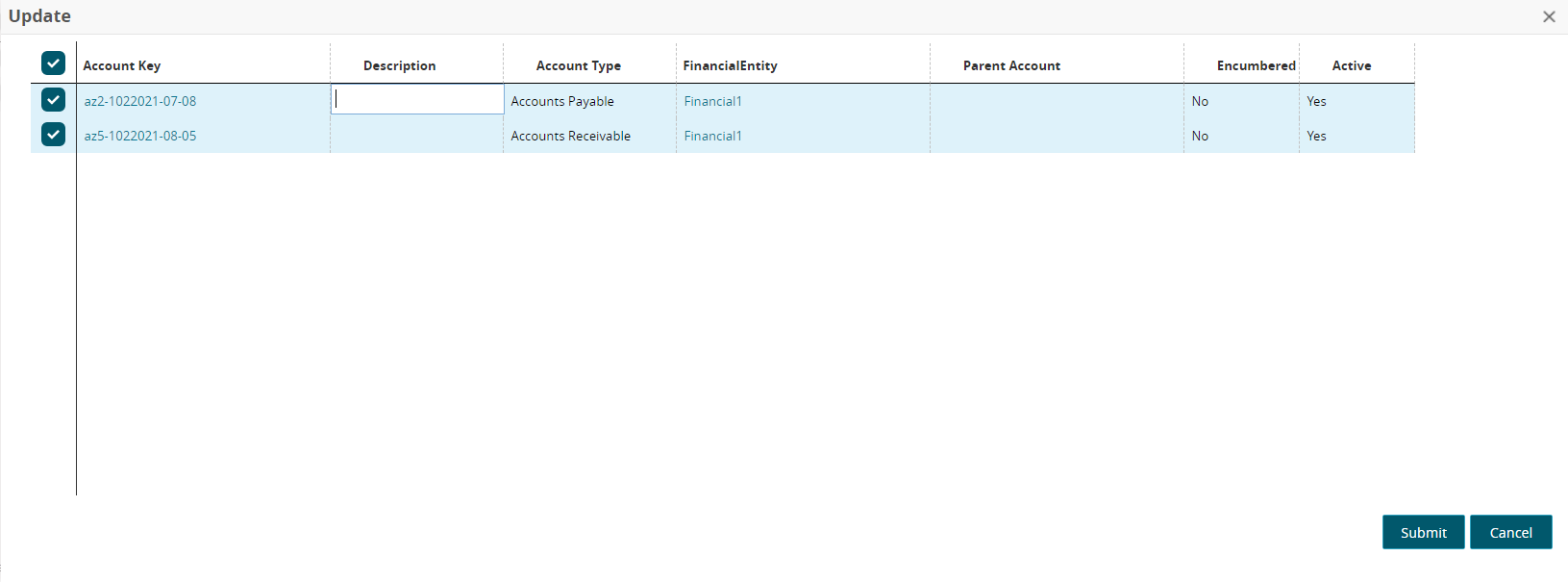
Fill out the following fields. Fields with an asterisk ( * ) are required. Not all fields are available for editing.
Field
Description
Description
Enter or change the description.
Account Type
Select the account type from the dropdown list.
Parent Account
Use the picker tool to select a parent account.
Encumbered
Check or uncheck the box to identify the account as encumbered. The values will then show Yes or No.
Active
Check or uncheck the box to activate or inactivate the account. The values will then show Yes or No.
Click the Submit button.
A green success message displays.