Working with Additional Charge Requests
New charge requests can be viewed, approved, or rejected from the Additional Charge Requests report.
Complete the following steps to view the Additional Charge Requests report:
L og in to the ONE system.
Click Menus/Favs > Reports > Additional Charge Requests.
The Additional Charge Requests report displays.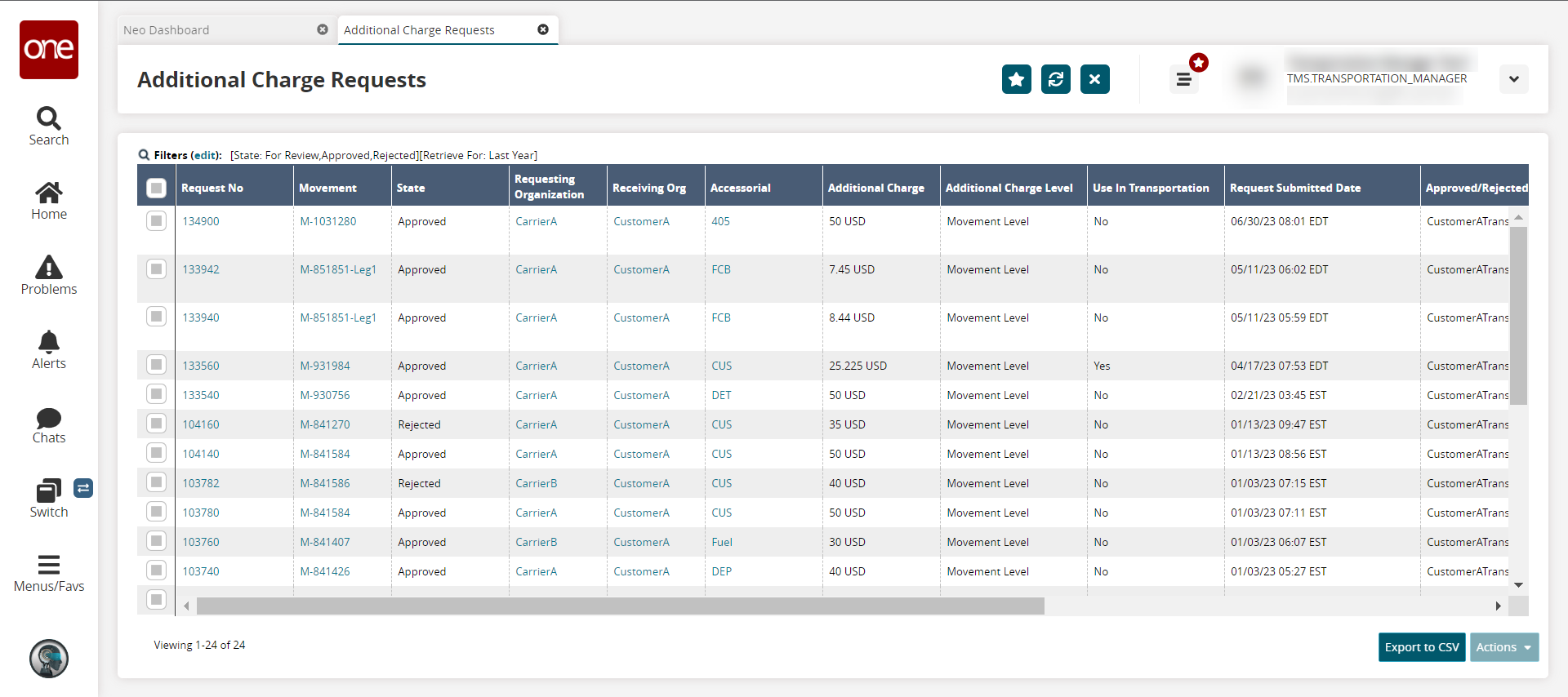
Click the link in the Request No column.
The request details screen opens.Click the checkbox in front of one or more requests for approval or rejection.
The Actions button becomes active.Click the Actions button and select Approve or Reject.
The Approve or Reject popup displays with the ability to edit fields:Field
Description
Charge
Enter or change the numerical value for the first field, and select the country currency code from the dropdown list in the second field.
Additional Charge Level
Select the level for the additional charges from the dropdown list. (This is in the Approval popup only.)
Accessorial
Use the picker tool to select the accessorial charge.
Reason Code
Select the reason for the approval or rejection from the dropdown list.
Reason Comment
Enter a comment for approval or rejection.
Click the Submit button.
A green success message displays.Click the Export to CSV button to export the report to a CSV file.