Updating a Reason Code in the Online Stock Report
The Online Stock Report allows users to update a particular reason code based on a single transaction. The reason code is saved in the buffer. Users can only select the reasons available in the Buffer Reason Code Report.
Complete the following steps to update a reason code in the Online Stock Report:
Log in to the ONE system.
Click Menus/Favs > Replenishment > Accuracy > Online Stock Report.
The Online Stock Report screen opens.Select an Item Name.
Click the Search link.
The Online Stock Report report updates.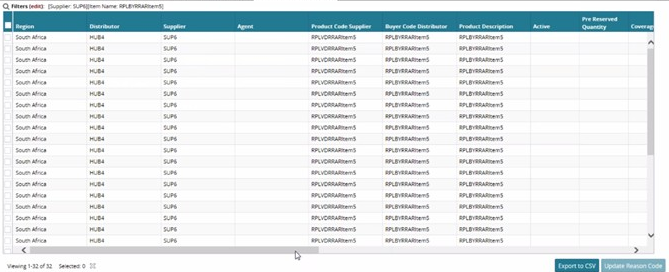
To update a Reason Code, select the checkbox of a particular report.
Click the Update Reason Code button.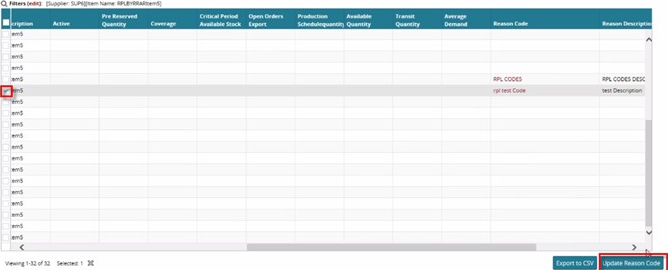
To make changes, double-click the Reason Code and Notes columns.
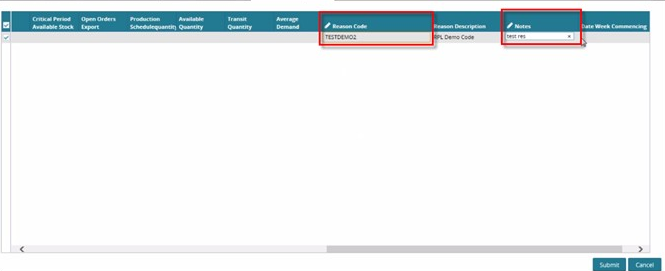
When all necessary changes have been made, click the Submit button.