Uploading Databot Details
Users can upload databot details, databot questionnaires, and databot participants from the relevant upload interface.
Complete the following steps to upload databot details, databot questionnaire, and databot participants:
L og in to the ONE system.
Click Menus/Favs >Tools > Databot > Upload > Databot Details .
In the NEO UI, users can click on the Menus/Favs icon on the left sidebar and type in the name of the screen in the menu search bar. For more information, see "Using the Menu Search Bar."
The Databot Details screen displays.
The Databot Details screen is similar to the Databot Questionnaire screen and the Databot Participant screen, which can be found below:
Menus/Favs > Tools > Databot > Upload > Databot Questionnaire
Menus/Favs > Tools > Databot > Upload > Databot Participant
In this section, the procedure for the Databot Details screen is shown as an example.
Click the download icon for the Format Description File or the Template File for help.
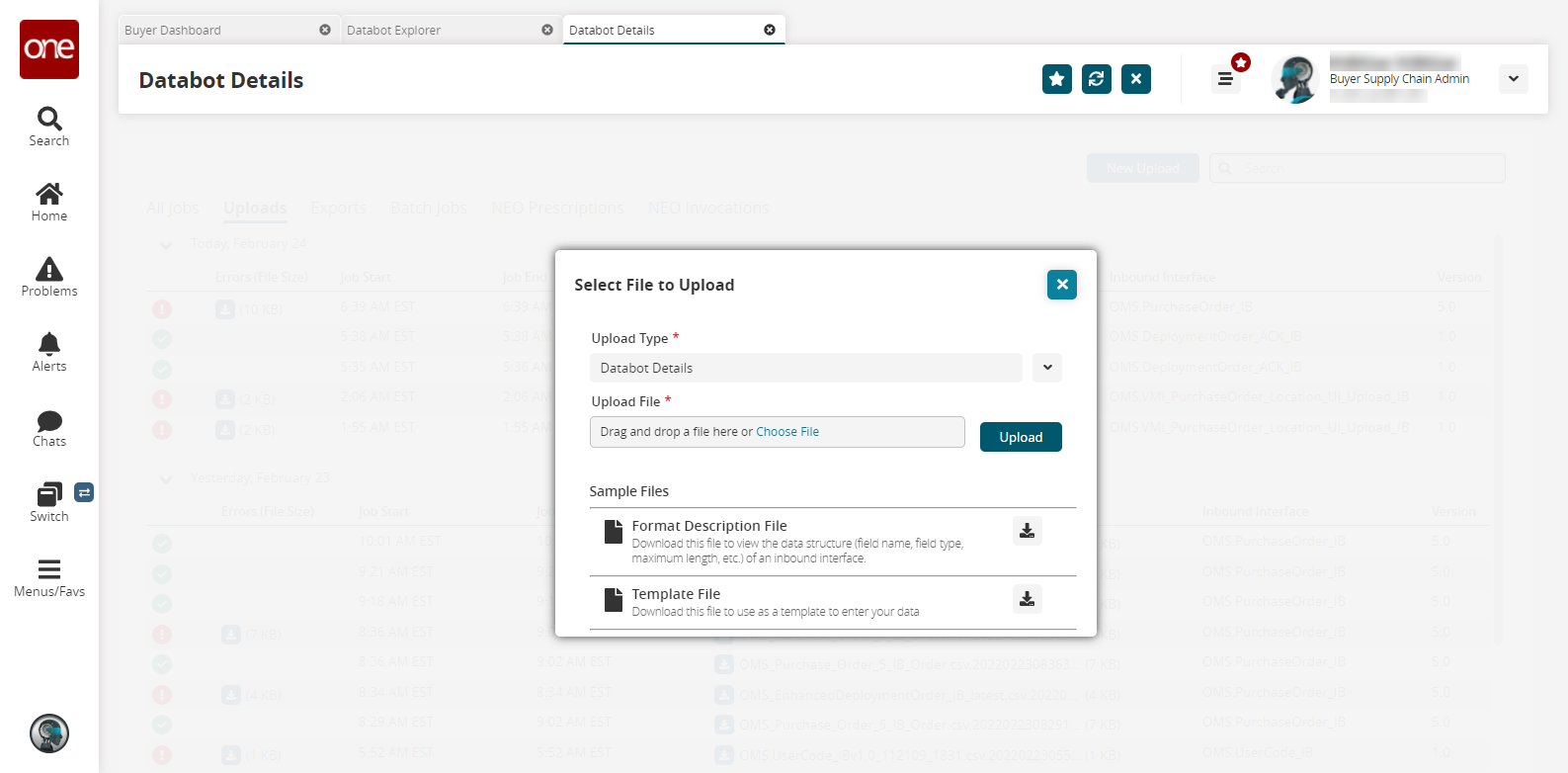
Fields with an asterisk mark ( * ) are required.Click the dropdown icon to select the * Upload Type field.
The Upload Type is Databot Details by default.Click the Choose File link for the * Upload File field.
Select the file from the user's computer.
Click Upload.
The file is uploaded.