Uploading Purchase Orders
The Uploading Purchase Orders screen enables users to bulk upload purchase orders .
Complete the following steps to upload purchase orders:
Log in to the ONE system.
Click Menus/Favs > Order Mgmt > Upload > Upload Purchase Orders.
The Upload Purchase Orders screen displays with the Select File to Upload popup window open.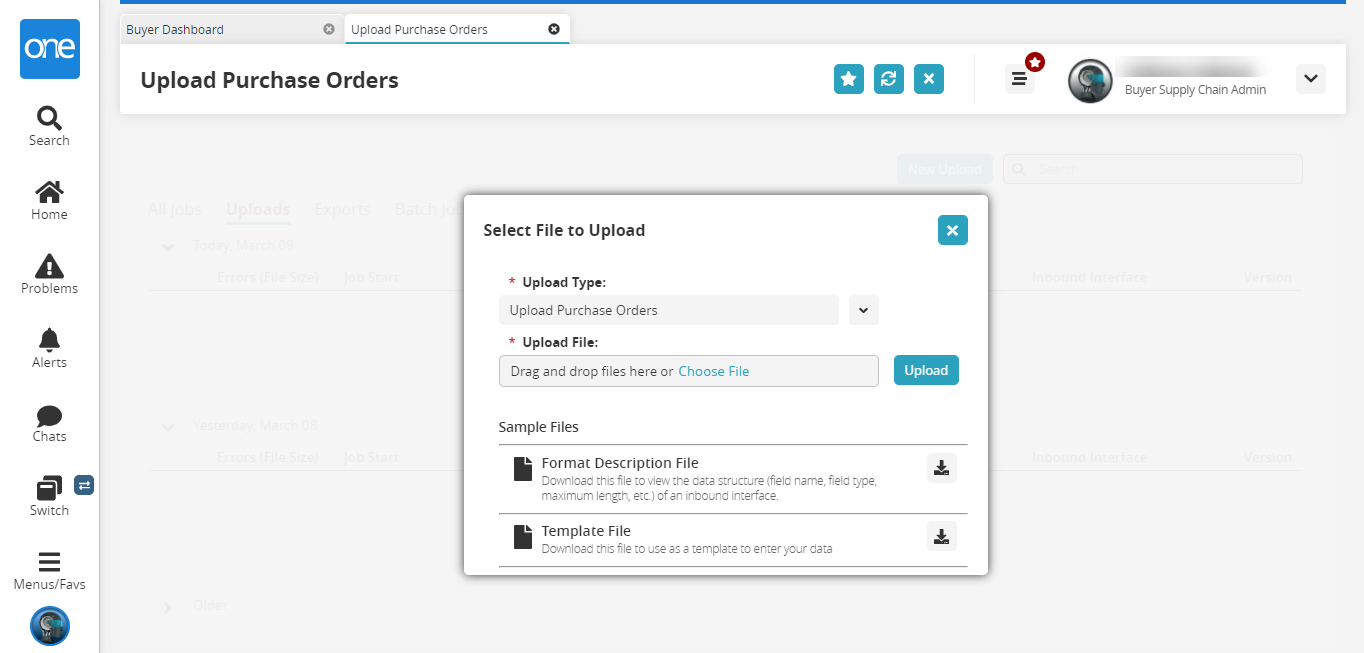
Click the download icon for the Format Description File or the Template File for help.
In the * Upload Type field, click the dropdown icon to select Upload Purchase Orders.
The Upload Type is Upload Purchase Orders by default.In the * Upload File field, click the Choose File link to select the file you want to upload. Alternatively, drag and drop the file in this field.
Click Upload.
The file is uploaded, and the Upload Purchase Orders screen appears.