User Product Associations
Complete the following steps to view and create User Product Associations:
Log in to the ONE system.
Click Menus/Favs > Administration > User Product Association.
The User Product Association screen opens.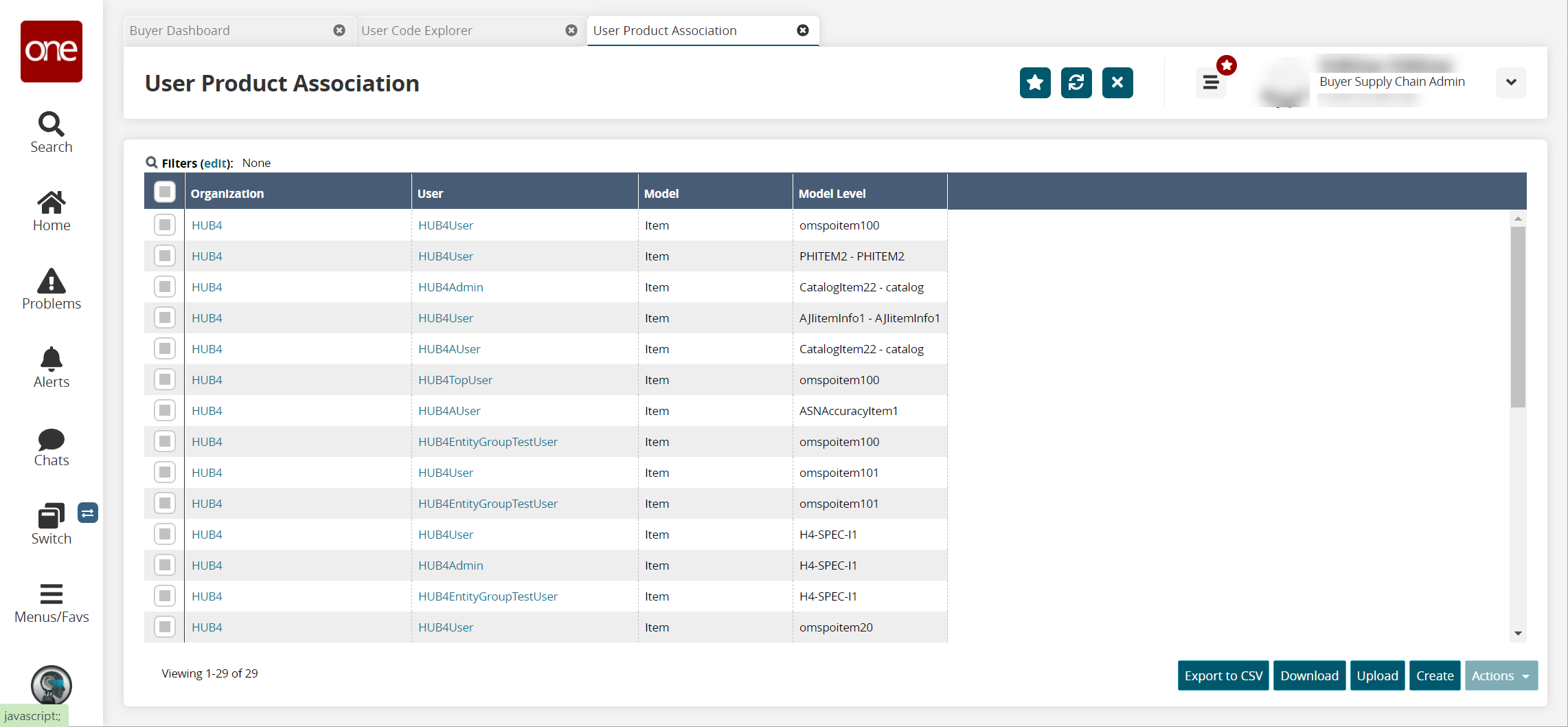
Click the Create button to create a new user product association.
The Create screen opens.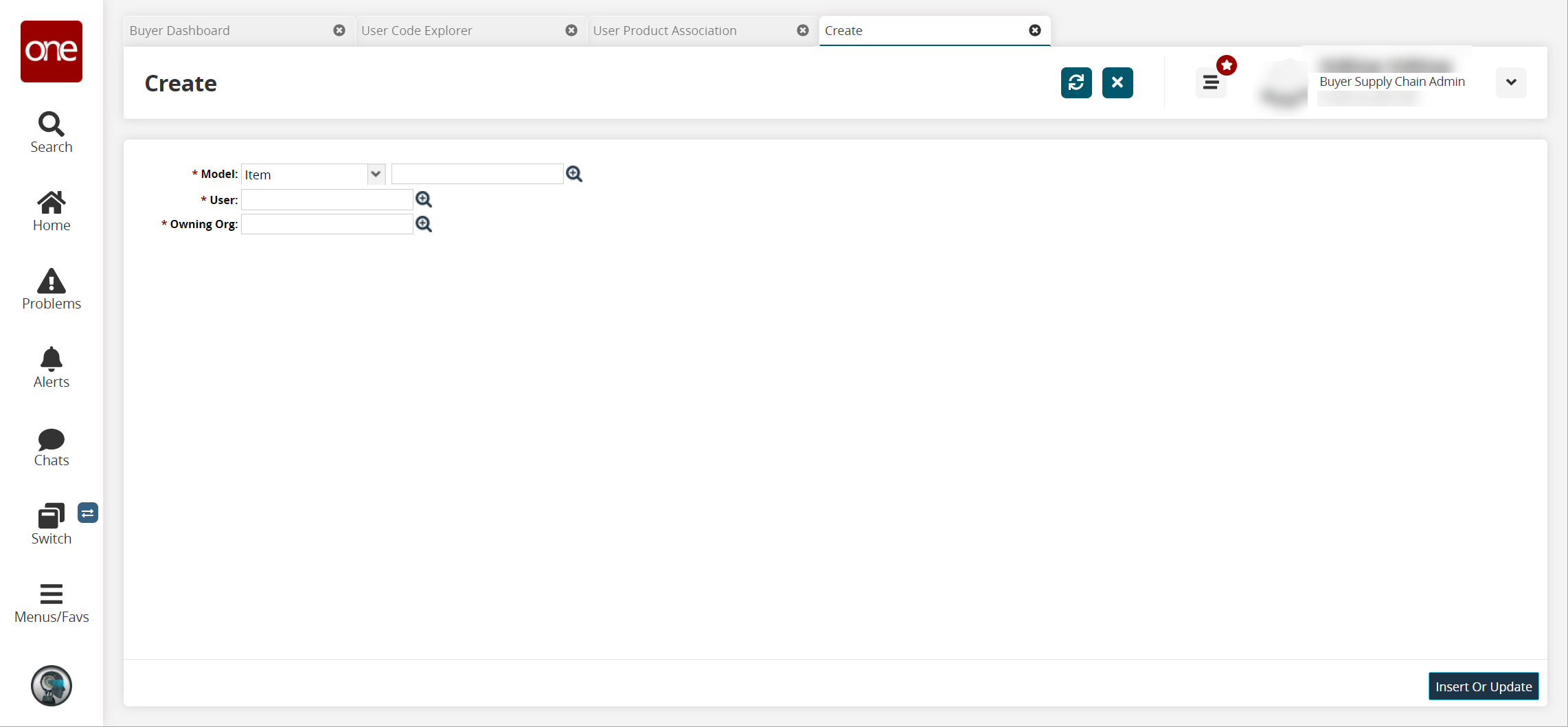
In the * Model field, select the required value from the dropdown list: Item or Commodity Code.
Select the value for the Item or Product Group Level in the * Model field using the picker tool.
In the * User and * Owing Org fields, select values using the picker tool.
Click the Insert or Update button.
A success message appears.