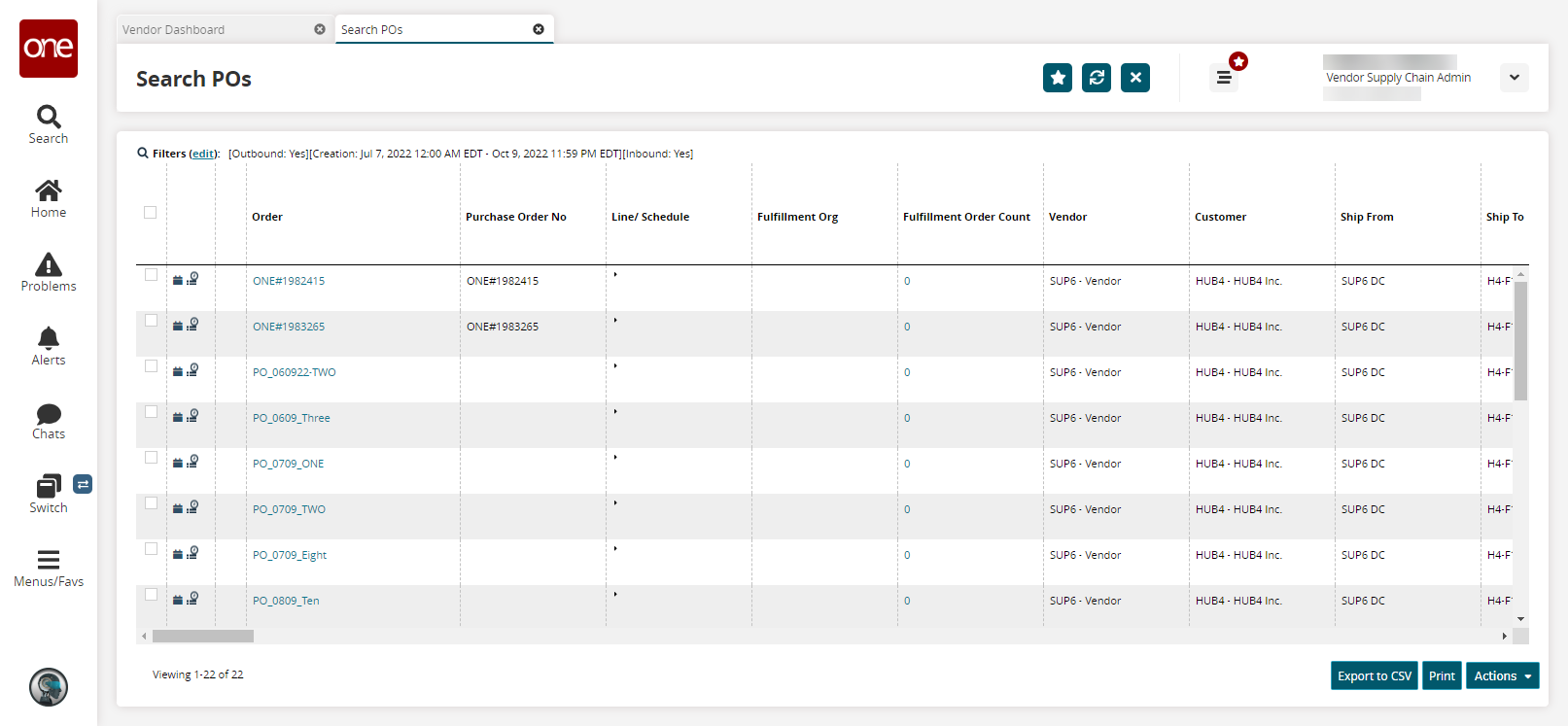Using High-Contrast Mode for Table Headers
Users can change the style of table headers at the user level. The Disable High-Contrast Table Headers toggle is available in the User Quick Setting dropdown menu and the User Settings screen. When enabled, the UI reloads with the new table header styles. By default, the toggle is not enabled and all table headers are high contrast. In addition, because this toggle is at the user level, changes persist between roles for a given user. Note that dark mode does not affect table colors and therefore does not interact with the Disable High-Contrast Table Headers toggle.
Complete the following tables to disable high-contrast mode for tables from the Quick Settings menu:
L og in to the ONE system.
Click the down arrow
 in the top right of the screen.
in the top right of the screen.
The user details popup appears.Click the gear icon in the top right of the screen.
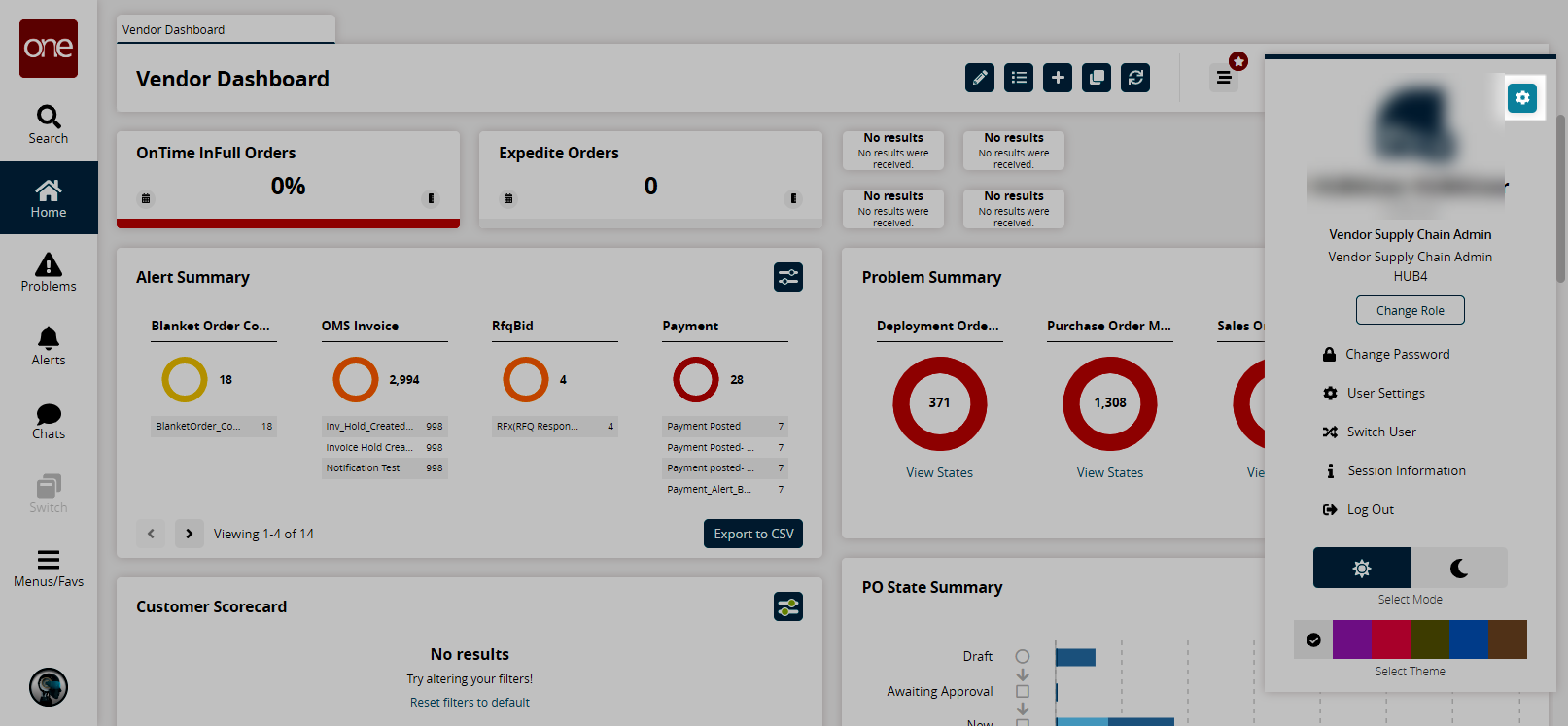
The Quick Settings menu appears.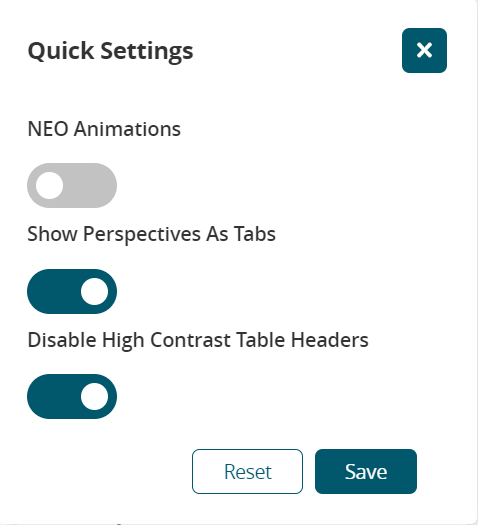
Toggle the Disable High-Contrast Table Headers option.
Click Save.
A popup appears.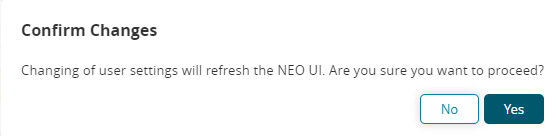
Click Yes.
The UI reloads.Open any screen with a table.
The table headers are no longer high contrast.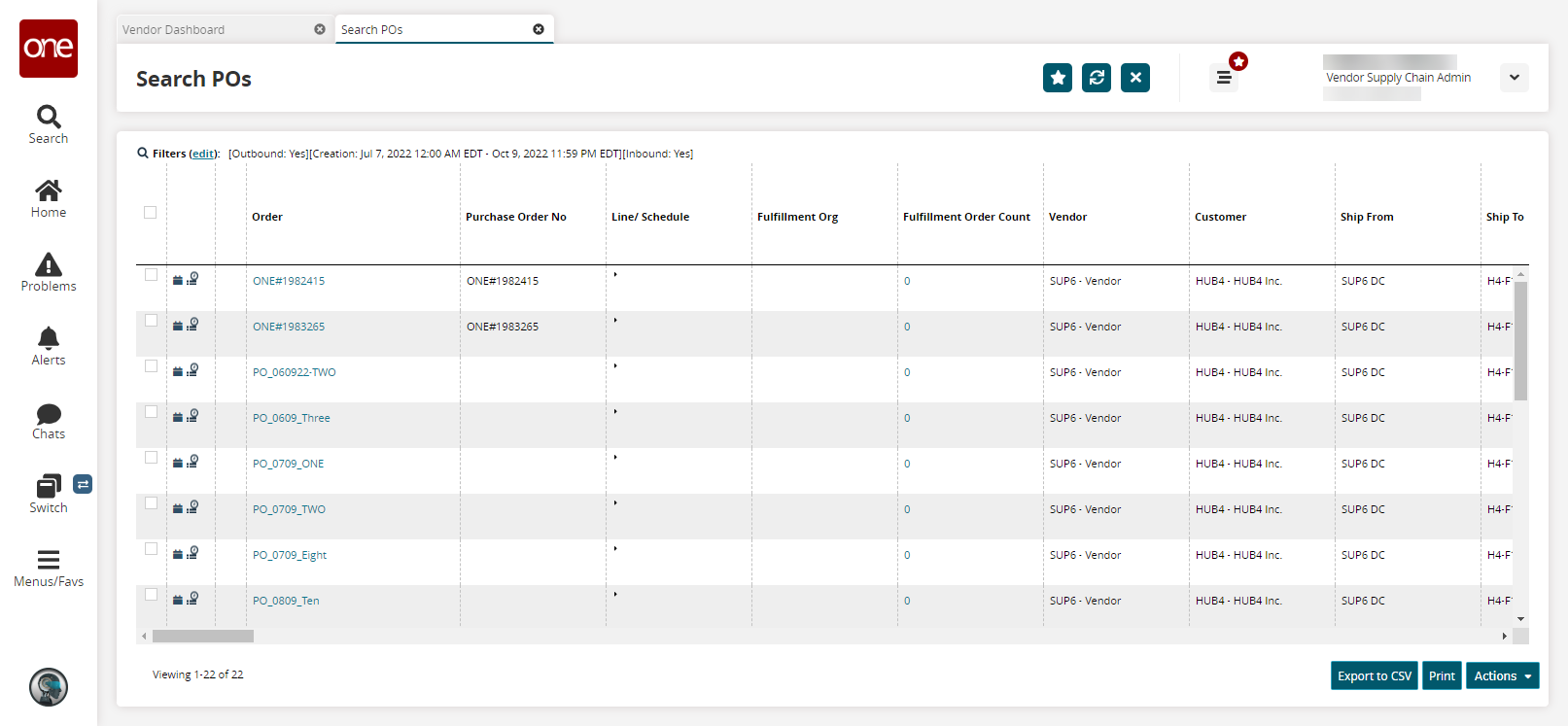
Complete the following tables to disable high-contrast mode for tables from the User Settings screen:
L og in to the ONE system.
Click the down arrow
 in the top right of the screen.
in the top right of the screen.
The user details popup appears.Click the User Settings option.
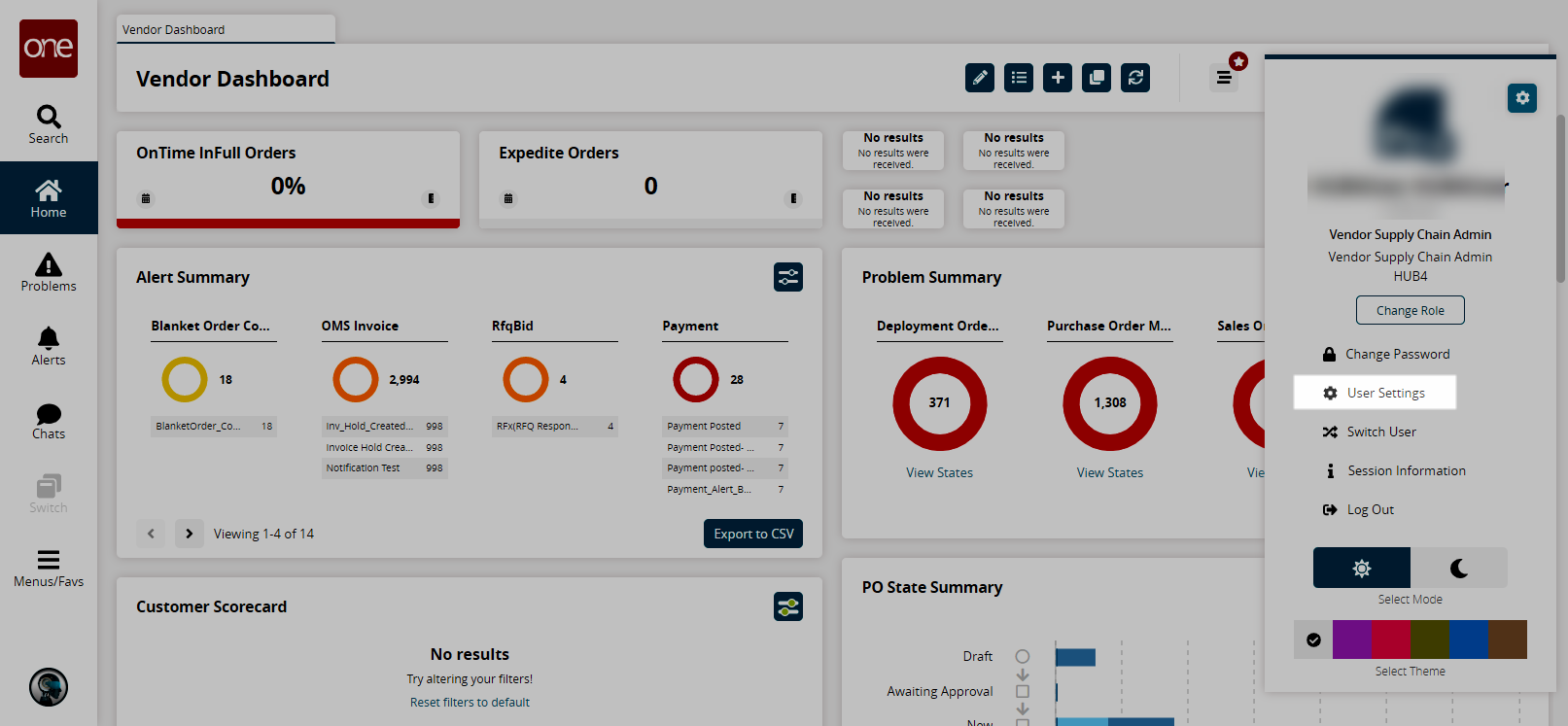
The User Setting screen appears.Click the UI Preferences tab.
Toggle the Disable High-Contrast Table Headers option.
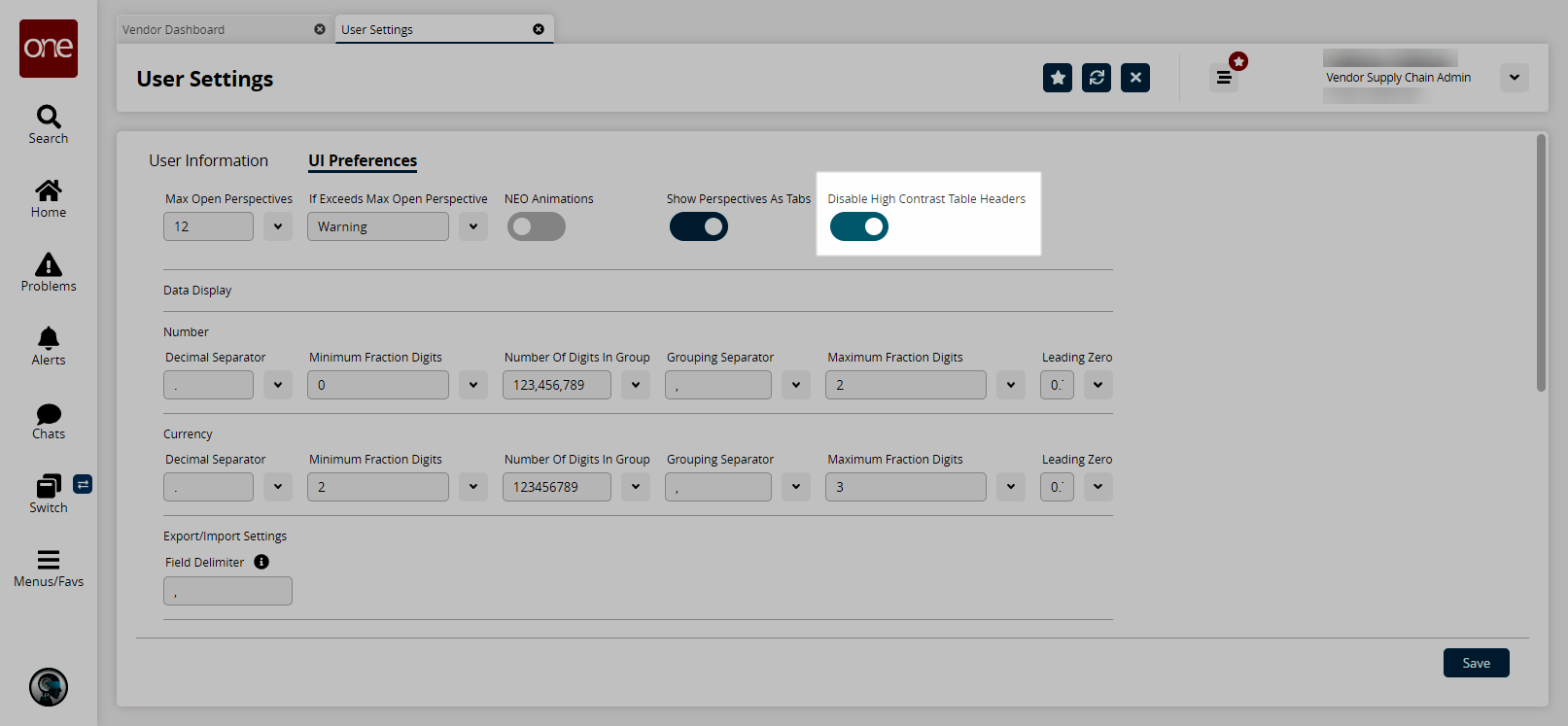
Click Save.
A popup appears.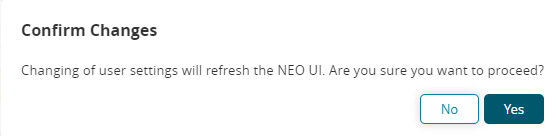
Click Yes.
The UI reloads.Open any screen with a table.
The table headers are no longer high contrast.