Using Snap On and Snap Off Actions on Location Inventory Screen
Users can add or remove components from the location inventory using the newly introduced Snap On and Snap Off actions.
Complete the following steps to add components using the Snap On action:
Log in to the ONE system with the Assembly Supervisor role.
Click Menus/Favs > Warehouse Mgmt > Location Inventory.
The Location Inventory screen appears.In the Explorer pane, select the desired site name.
The Inventory Summary Report appears in the right pane.Click the Filters (edit) link to apply desired filters.
Select the desired record, click Actions, and then click Snap On.
The Snap On dialog box appears.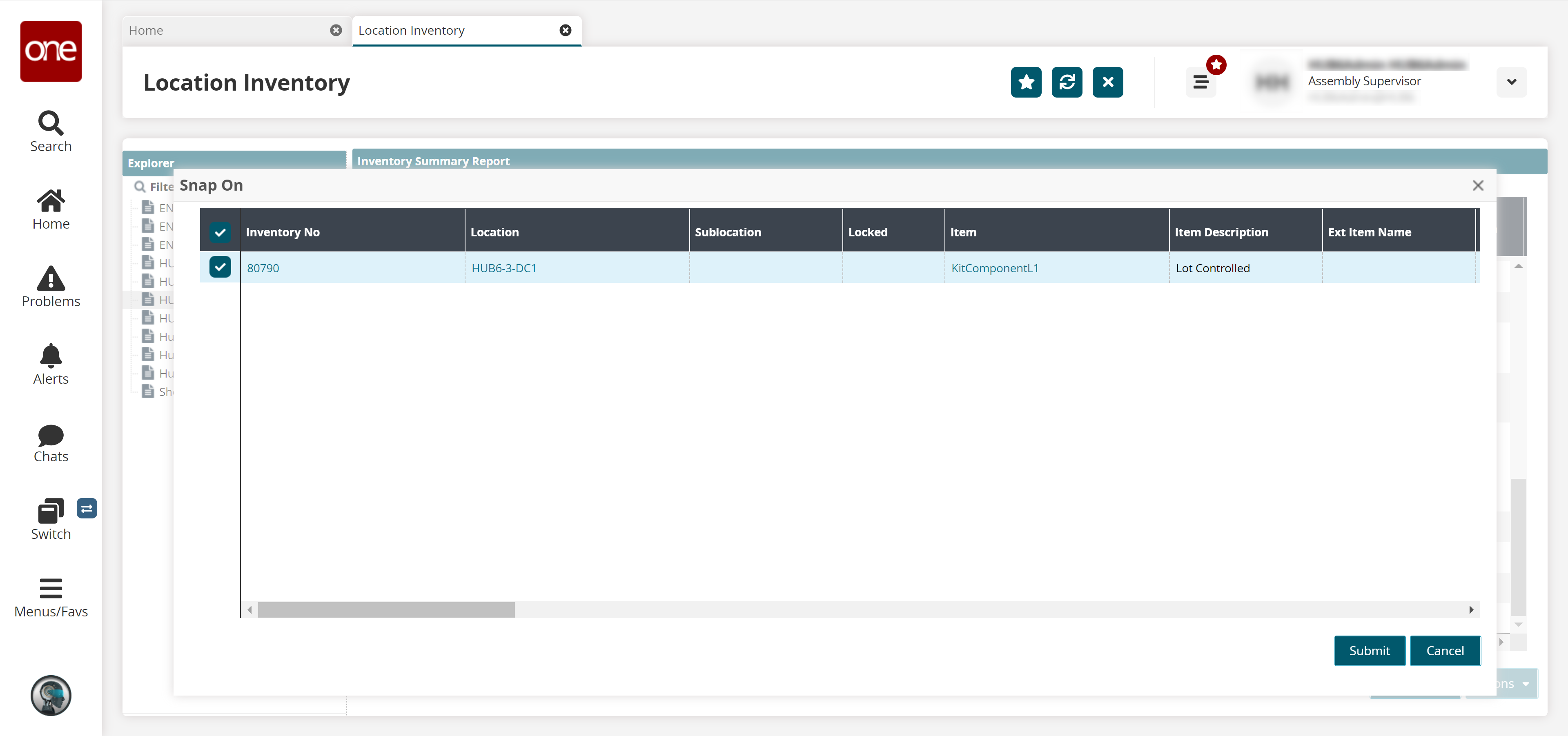
Enter the desired values for the fields as shown in the following table:
Field Name
User Action
Snap Qty
Enter the quantity to snap on.
Snap Into
Enter or select the Lot number to snap on the quantity.
New Lot Expiry Date
Enter the lot expiry date.
New Kit Expiry Date
Enter the kit expiry date.
Units per Package
Select the unit per package.
Click Submit.
The success message appears.
Complete the following steps to remove components using the Snap Off action:
Log in to the ONE system with the Assembly Supervisor role.
Click Menus/Favs > Warehouse Mgmt > Location Inventory.
The Location Inventory screen appears.In the Explorer pane, select the desired site name.
The Inventory Summary Report appears in the right pane.Click the Filters (edit) link to apply desired filters.
Select the desired record, click Actions, and then click Snap Off.
The Snap Off dialog box appears.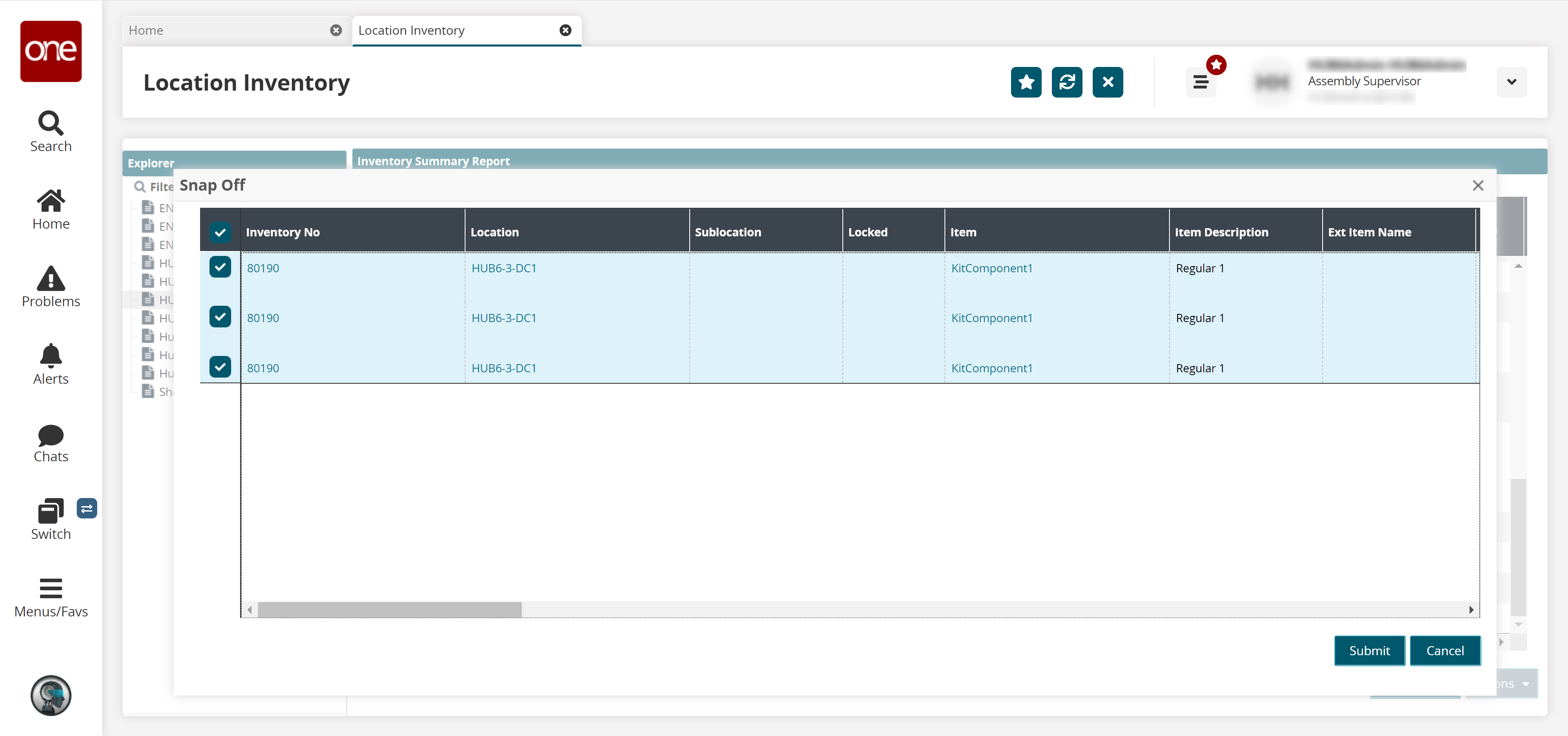
Enter the desired values for the fields as shown in the following table:
Field Name
User Action
Snap Qty
Enter the quantity to snap off.
Snap Into
Enter or select the Lot number to snap off the quantity.
New Lot Expiry Date
Enter the lot expiry date.
New Kit Expiry Date
Enter the kit expiry date.
Units per Package
Select the unit per package.
Click Submit.
The success message appears.