Vendor Performance Reports
Vendor Performance Reports provide vendor performance information in several different ways. Users can generate reports for the following options:
Complete the following steps to view a vendor performance report by vendor:
L og in to the ONE system.
Click Menus/Favs > Reports > Vendor Performance > By Vendor.
In the NEO UI, users can click on the Menus/Favs icon on the left sidebar and type in the name of the screen in the menu search bar. For more information, see "Using the Menu Search Bar."
The selected screen opens with the filters menu displayed.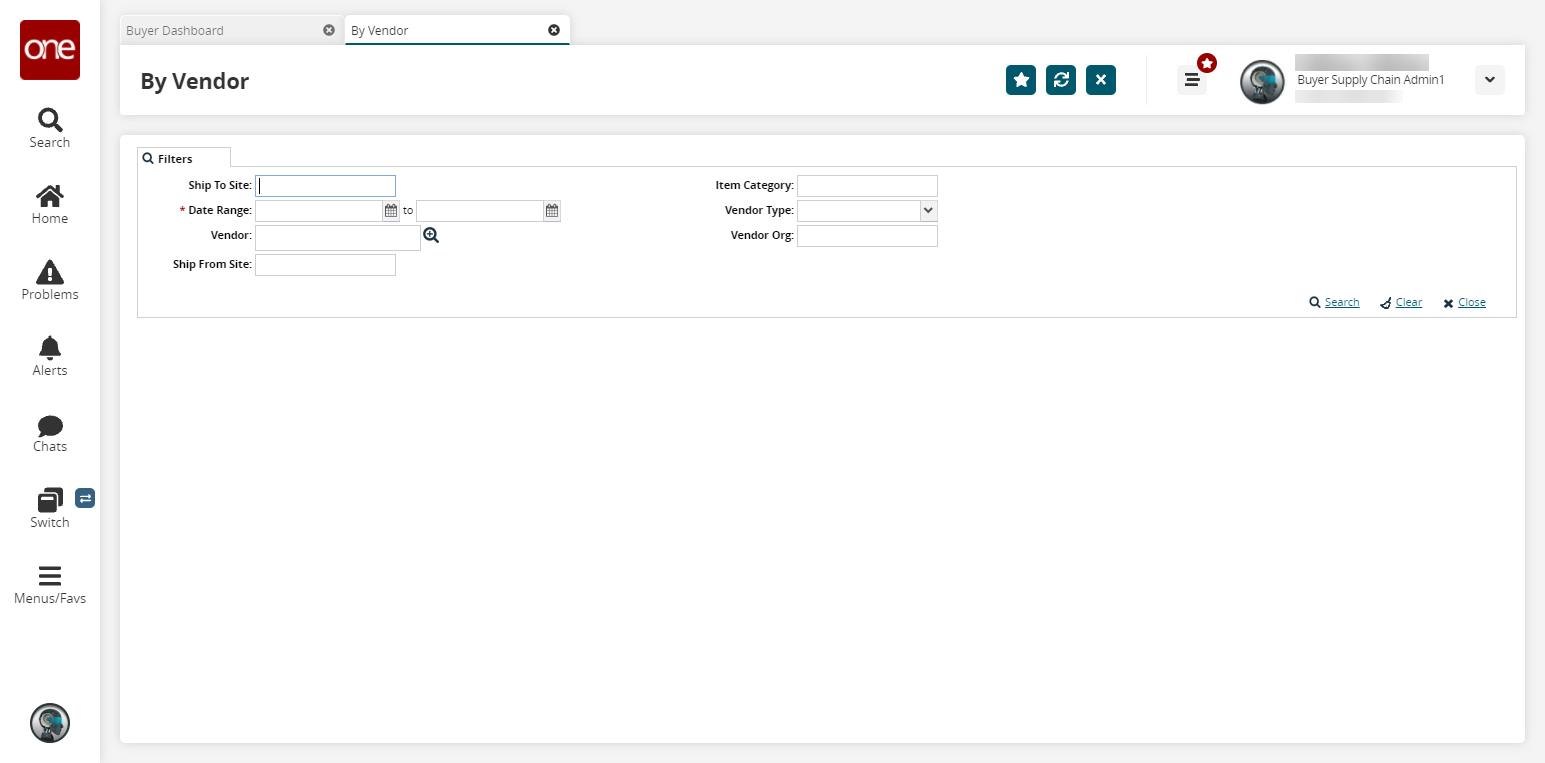
Enter a * Date Range.
Fill out the filters as desired, and click the Search link.
The search results display.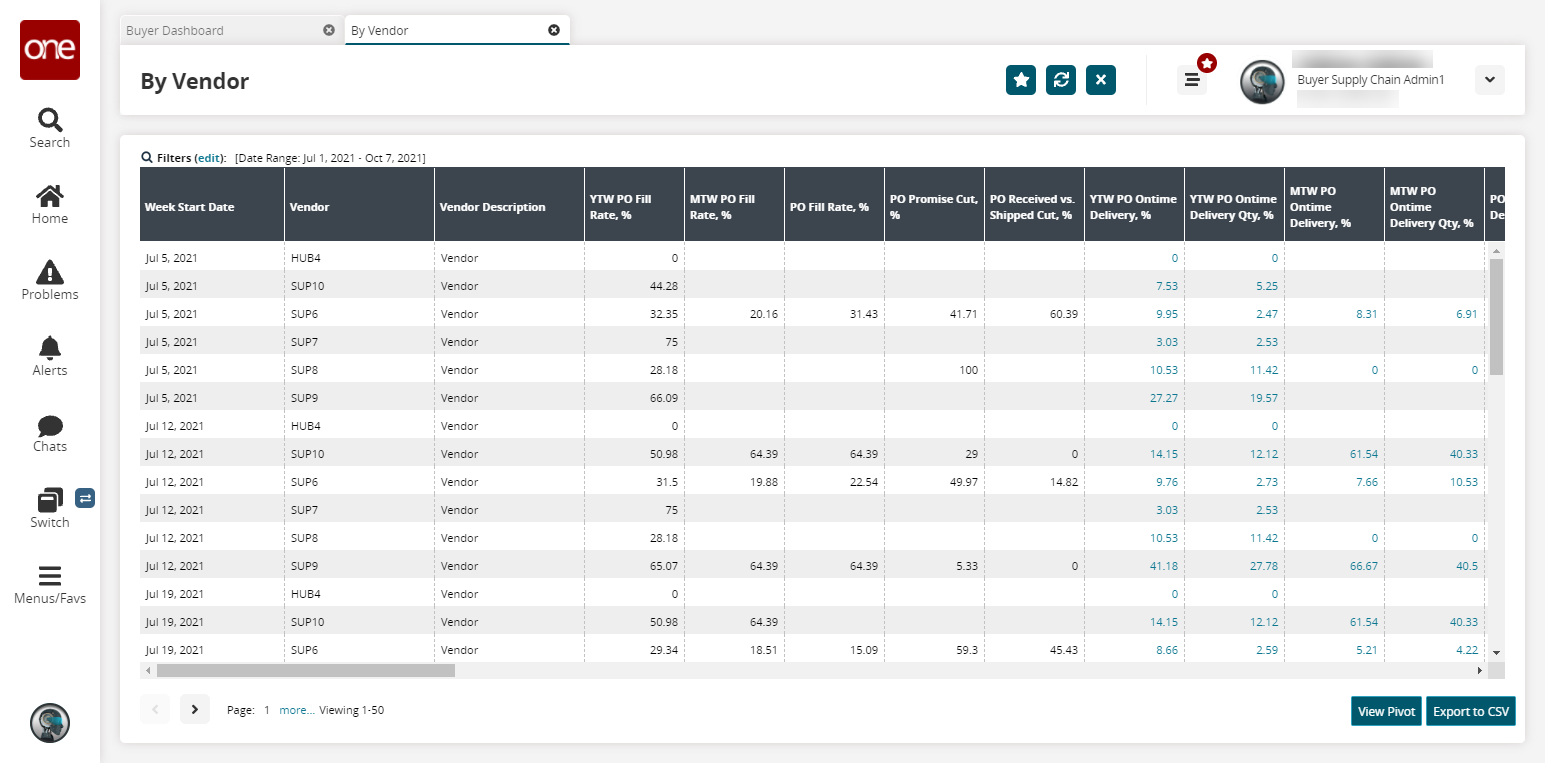
Click View Pivot to view a pivot report containing the data from the generated report.
Click the Export to CSV button to export the report to a CSV file.