Vendor Scorecard Schedule Report
When a Vendor Scorecard Details report is opened from the Vendor Scorecard Overview page, links are available in the key performance indicator (KPI) fields that open a Vendor Scorecard Schedule Report. This report enables the user to view the details of the transactions that contribute to that data measure. When a user clicks on a hyperlink in a data measure field, the Vendor Scorecard Schedule Report opens with the data that contributed to the measure highlighted. This report allows users to quickly view which measures to improve in order to improve a score.
Complete the following steps to view a Vendor Scorecard Schedule Report:
L og in to the ONE system.
Click Menus/Favs > Reports > Vendor Performance > Vendor Scorecard.
In the NEO UI, users can click on the Menus/Favs icon on the left sidebar and type in the name of the screen in the menu search bar. For more information, see "Using the Menu Search Bar."
The Vendor Scorecard screen displays.Click the Filters (edit) link.
The filter fields display.Fill in the fields to locate the desired vendor scorecard(s). Fields with an asterisk ( * ) are required. See the "Viewing Vendor Scorecards" section of the current release of Online Help for information on the fields.
Click the Search link.
The Vendor Scorecard report displays.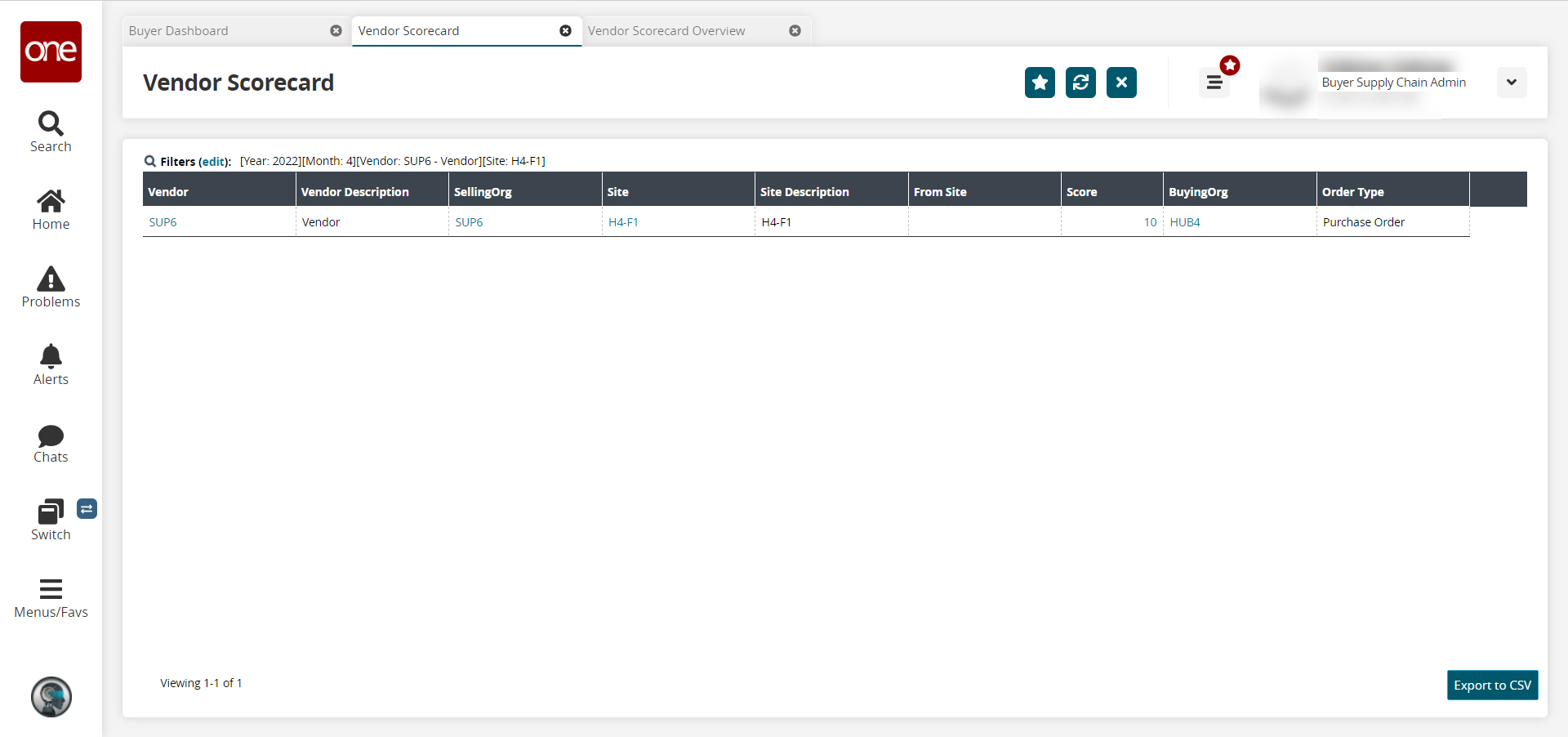
In the Score column, click the link for the desired scorecard.
The Scorecard Overview screen opens.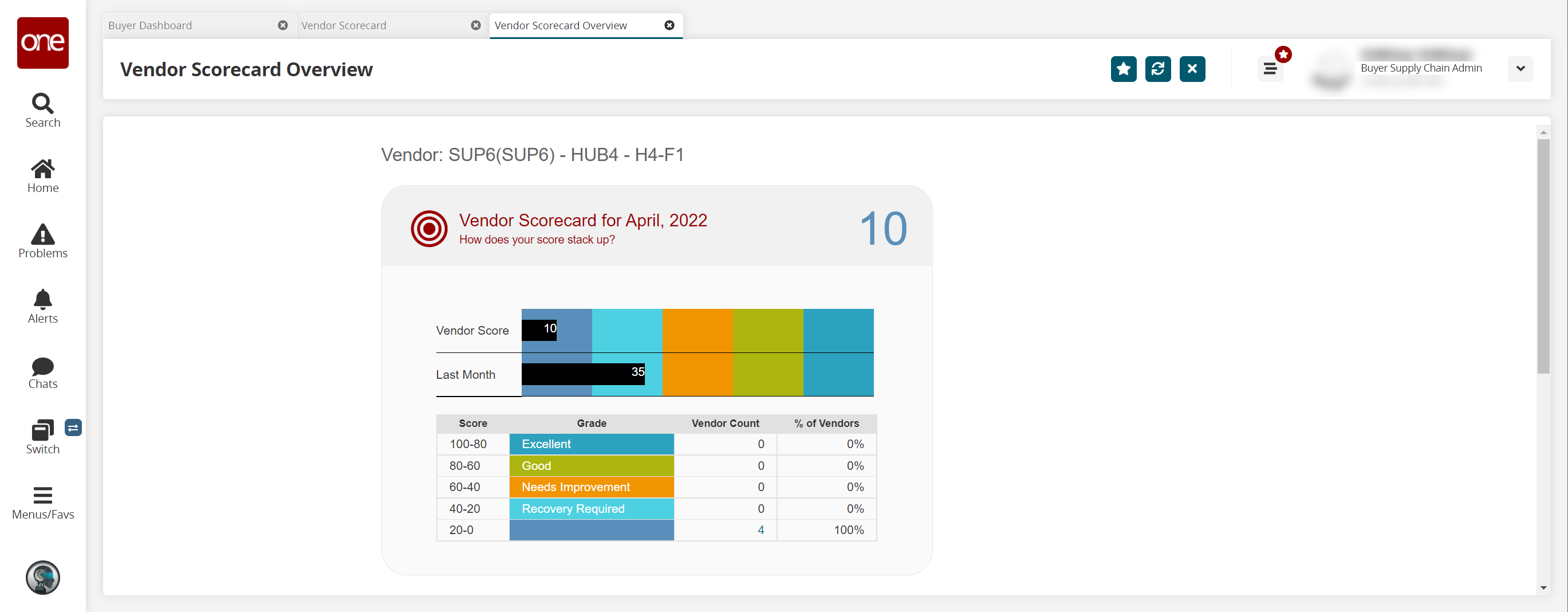
Click a Vendor Score link or a Vendor Count link above 0 to view the vendor scorecard details.
The Vendor Scorecard Details screen opens with the data measures selected during vendor scorecard configuration displayed in columns.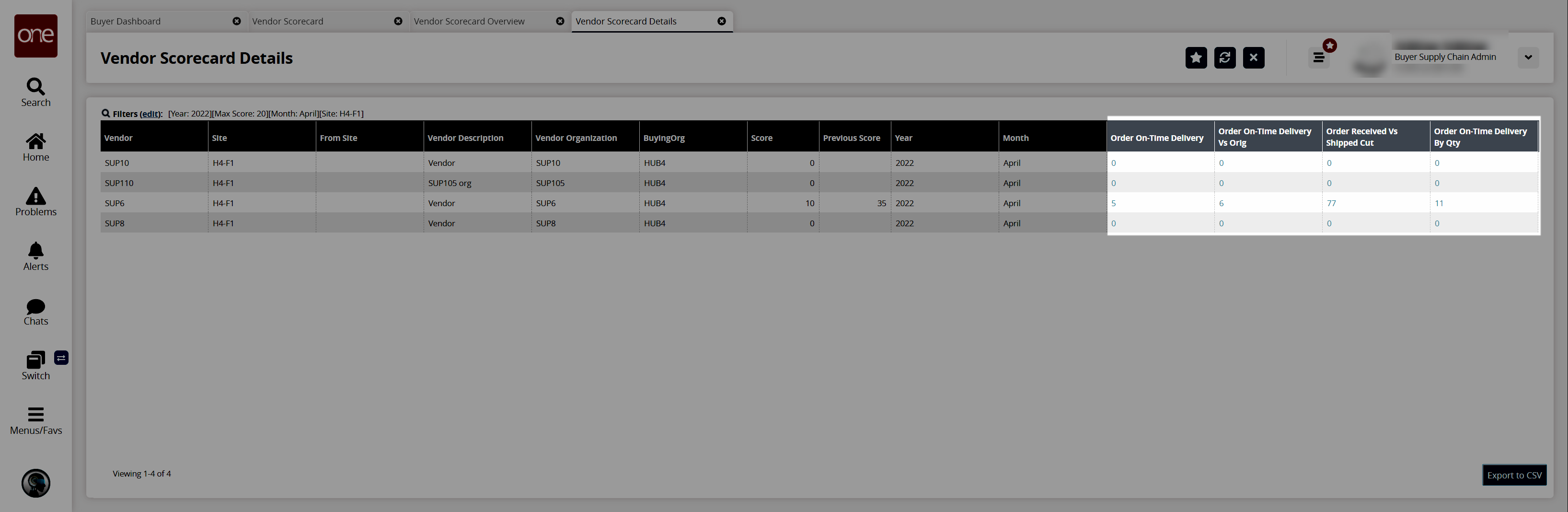
Click a link in any of the data measure columns with a score above 0.
The Vendor Scorecard Schedule Report for that data measure opens.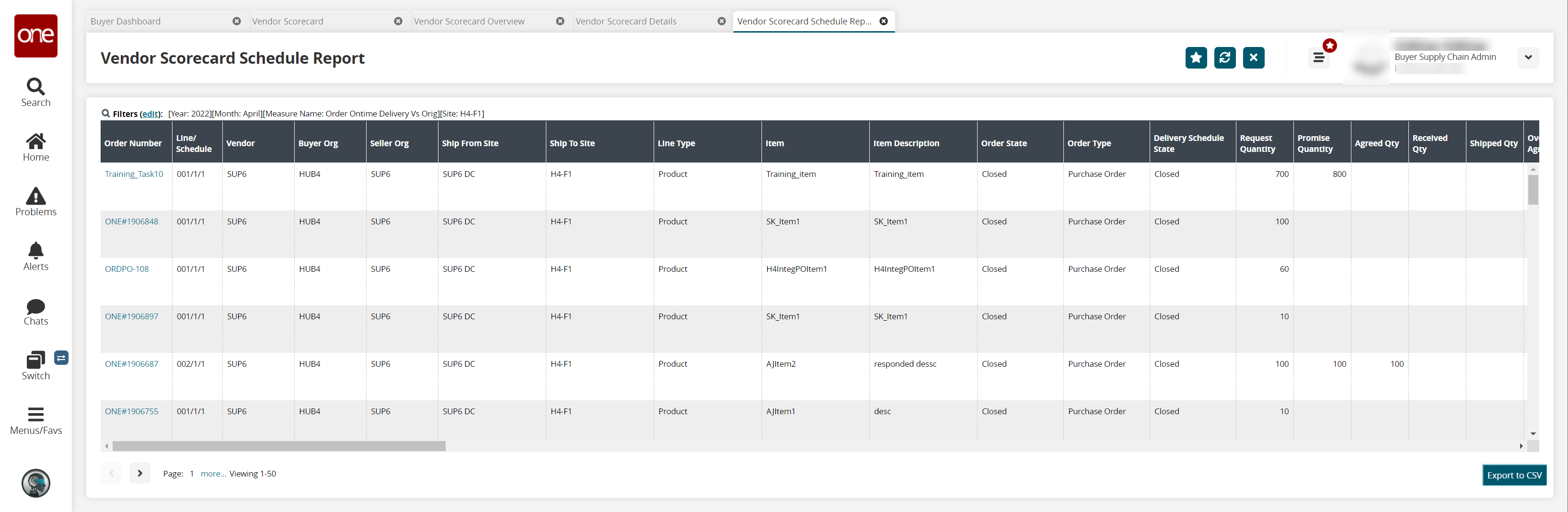
Click the Export to CSV button to export the report to a CSV file.