View the National Days of Supply Report
Complete the following steps to view the report:
Log in to the ONE system.
Click Menus/Favs > Inventory Planning > National Days of Supply Report.
The National Days of Supply Report screen displays.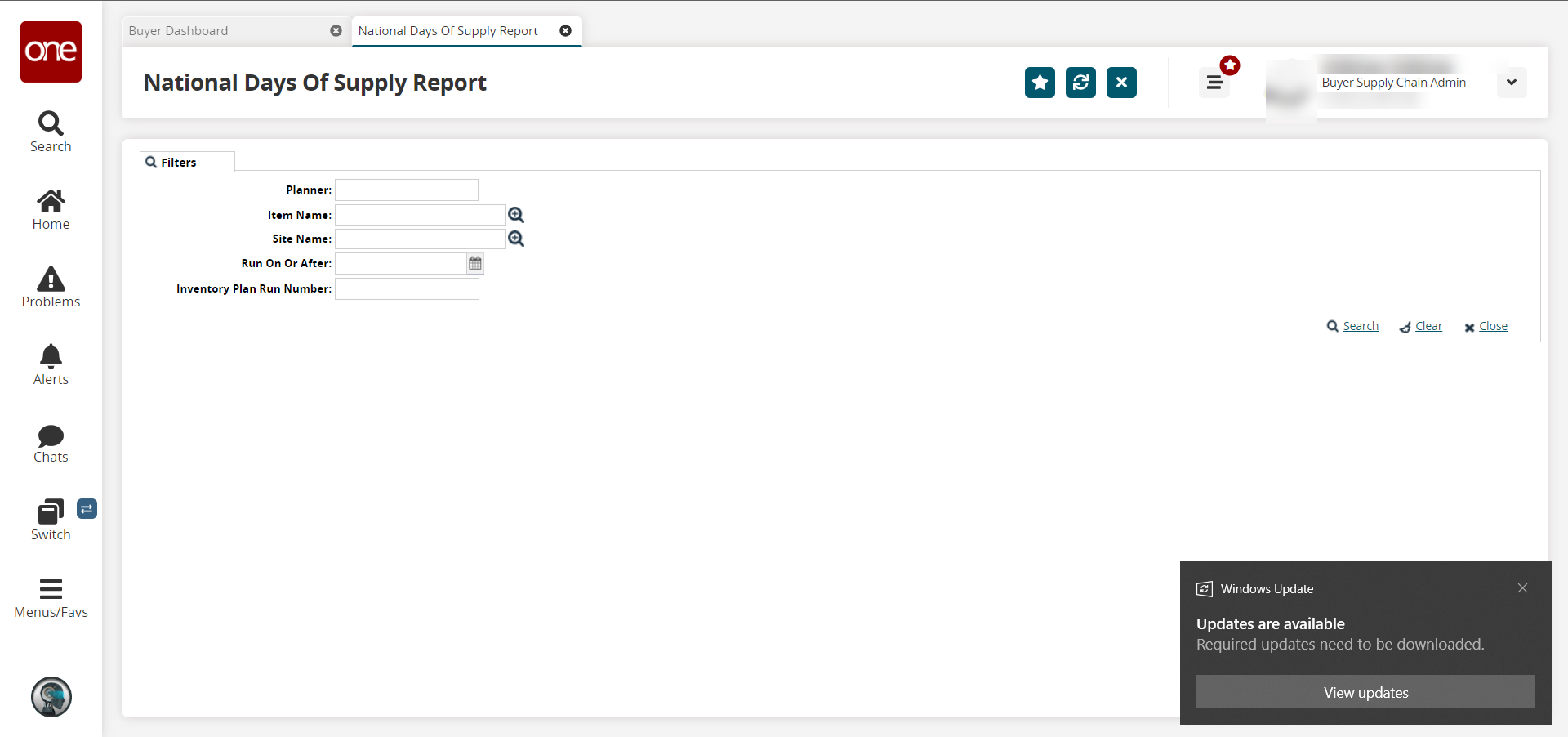
Enter any search values in the Filter fields as required.
Field
Description
Planner
Items are categorized for planning purposes. For example, items are classified into raw material and finished goods, so a separate planner code is created.
Item Name
Enter the item name in this field. This field is auto-populated when the Shipment Line is entered. You can modify the field as needed using Auto-complete Data Entry and Pickers.
Site Name
Enter the name of the site. This field is auto-populated when the Item is entered. You can modify the field as needed using Auto-complete Data Entry and Pickers.
Run On or After
A report is generated as the engines process the data as per the specified date.
inventory Plan Run Number
A run number is generated when an engine is run to process the data.
Click the Search link.
The report updates according to the selected criteria.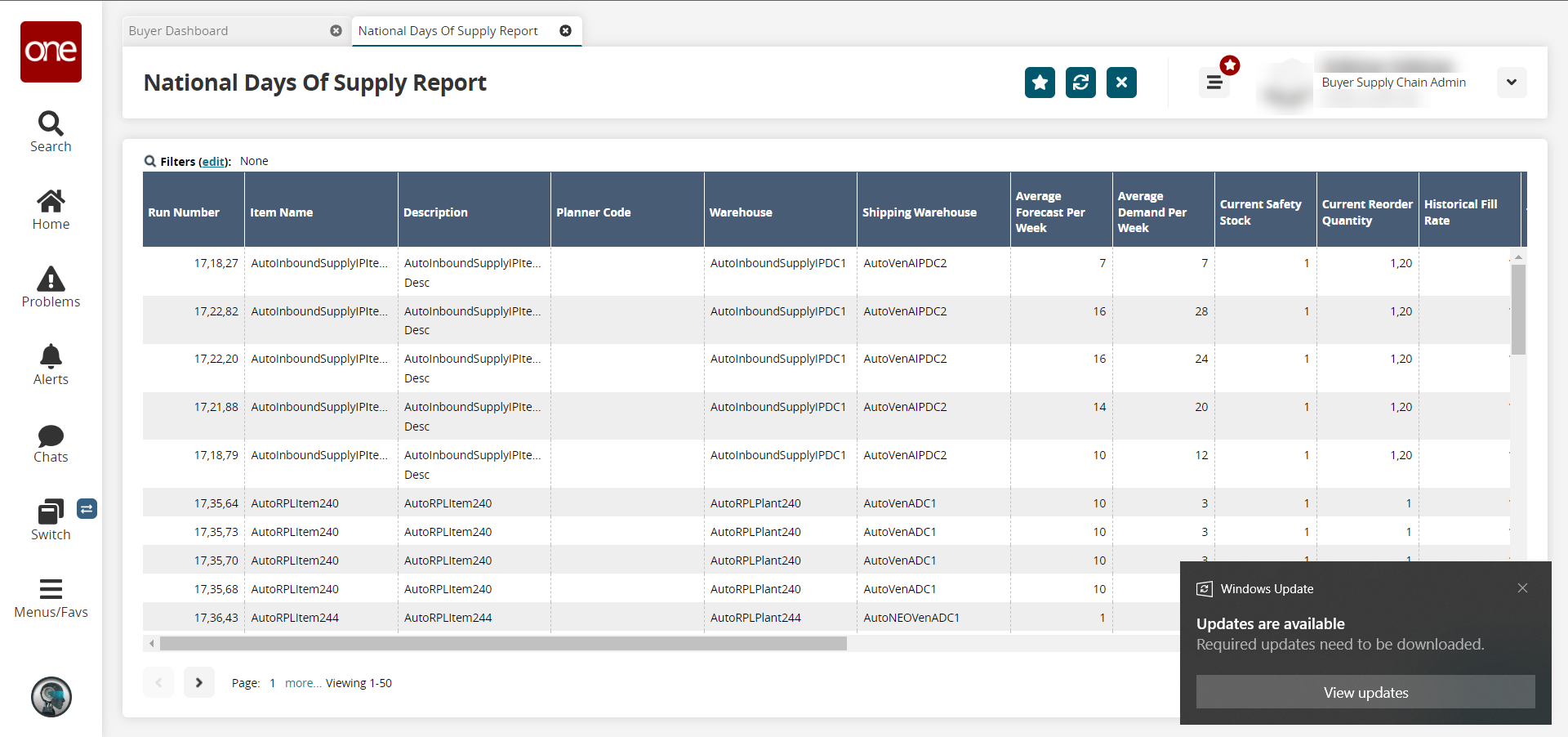
|To export the results to a spreadsheet, click the Export to Excel button at the bottom of the page.