Viewing Inventory Discrepancies
This topic describes how to view inventory discrepancies.
Complete the following steps to view the Inventory Discrepancy screen:
Log in to the ONE system.
Select Menu/Favs > Warehouse Mgmt > Inventory Audit > Inventory Discrepancies.
The Inventory Discrepancies screen appears displaying the Explorer pane.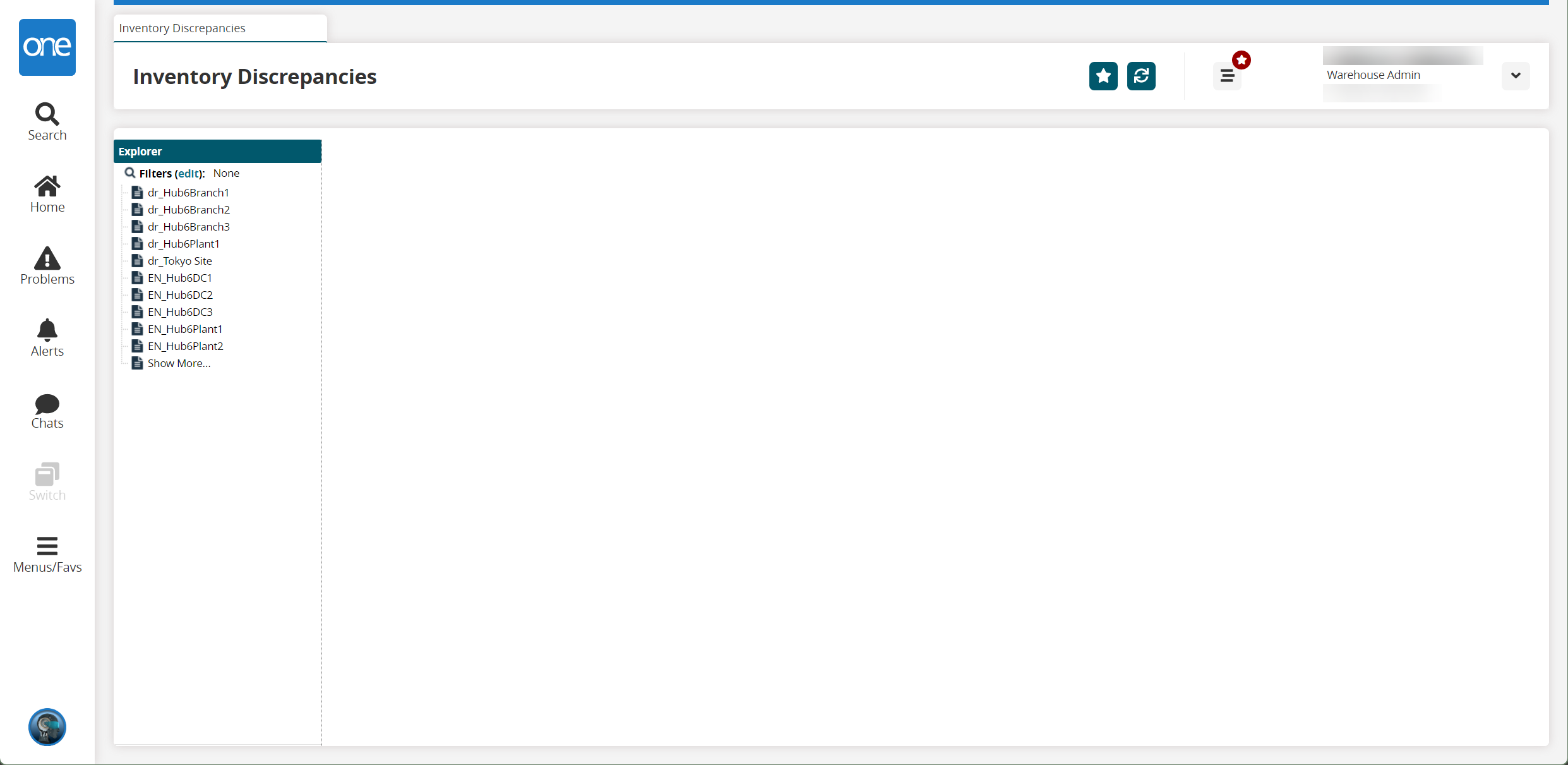
Select a site in the Explorer pane.
The Inventory Discrepancies pane updates.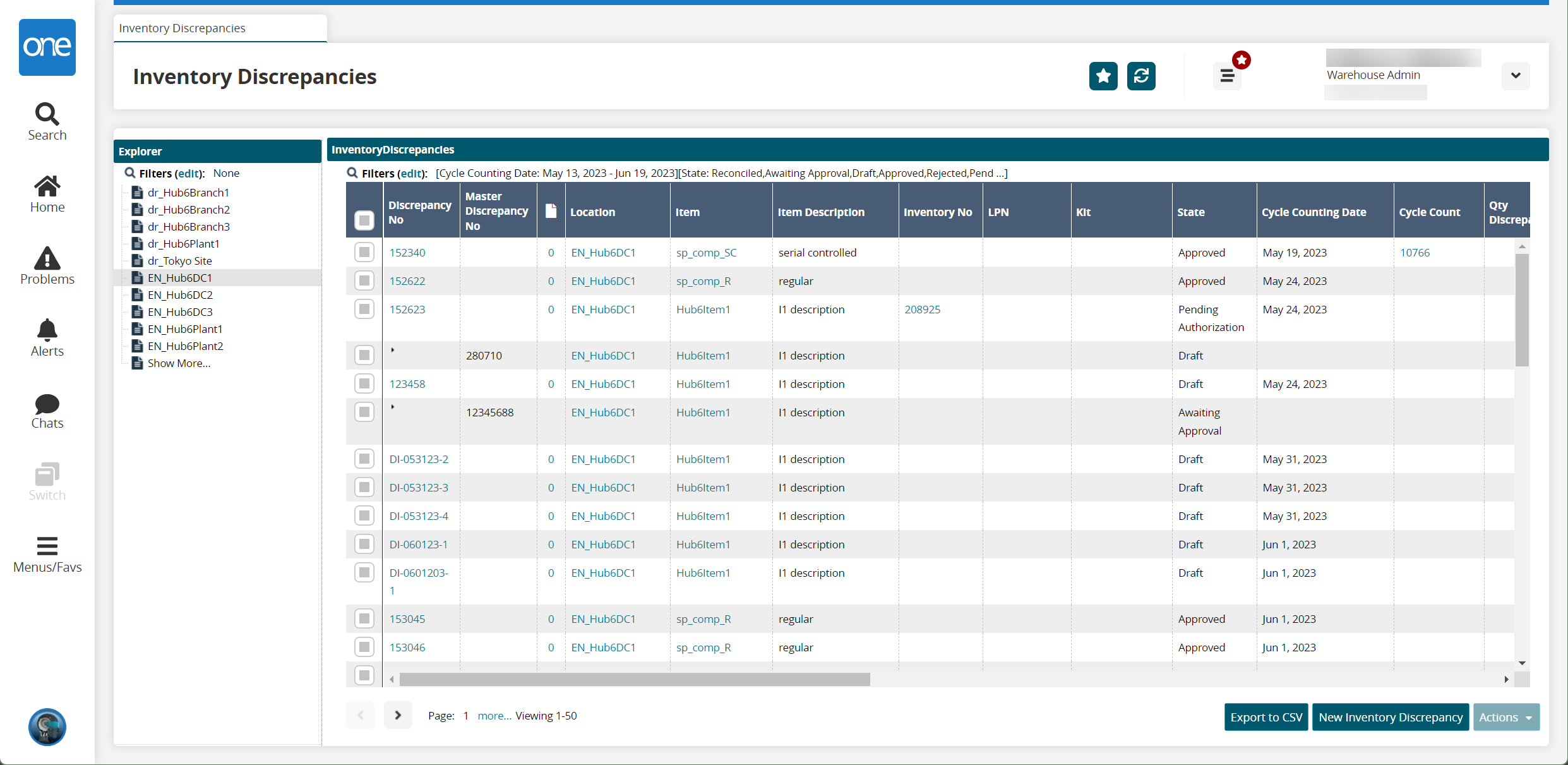
Click the Export to CSV button to export the report to a CSV file.
Select one or more rows and click Actions; then select the desired action. The available options are Delete, Detach, Join, Submit, and Update.
Complete the following steps to create new inventory discrepancies:
Click the New Inventory Discrepancy button.
The New Inventory Discrepancy screen appears.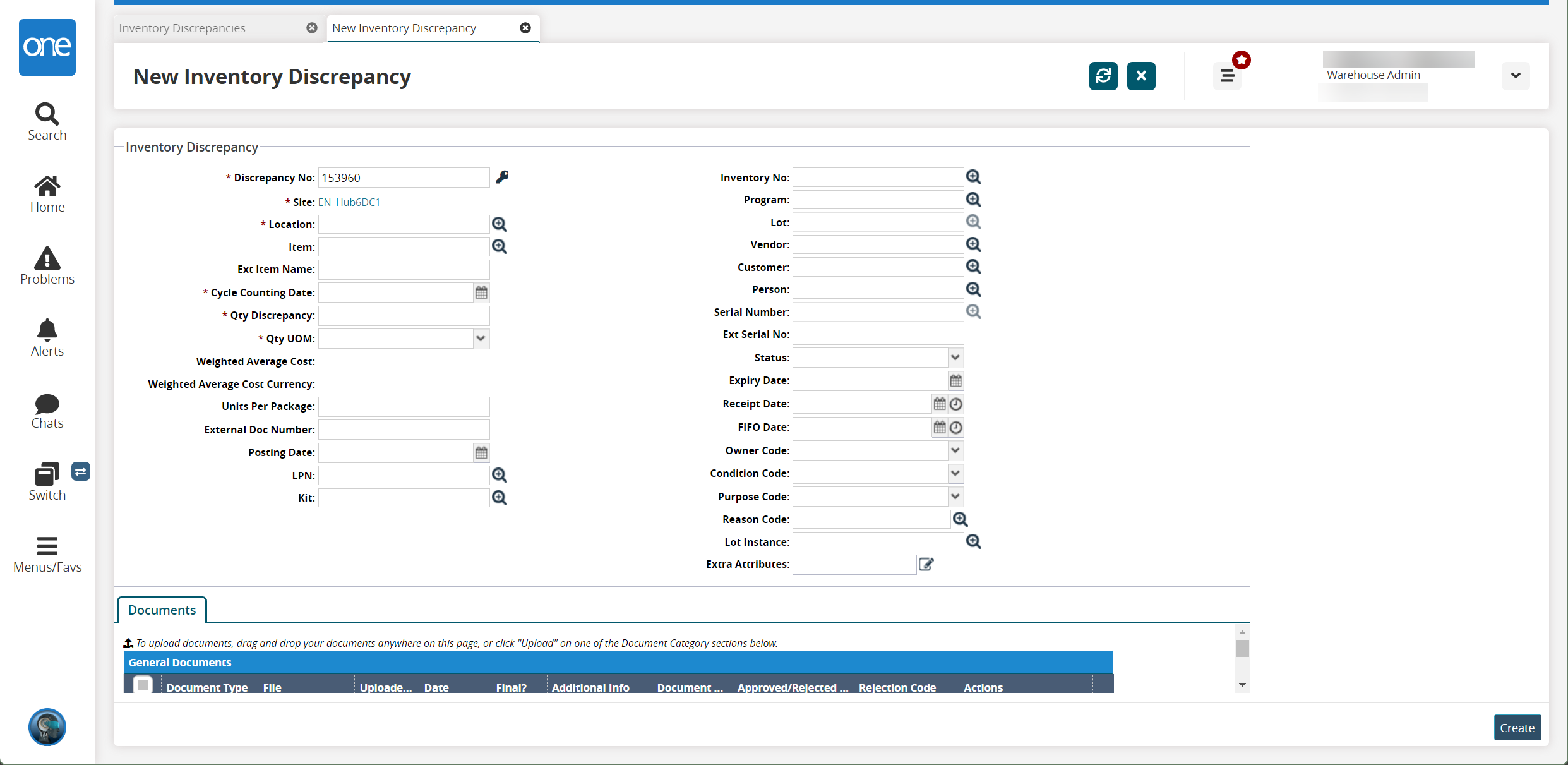
Fill in the required details and click Create.
A success message appears.