Viewing Invoice Reports
Users can generate invoice reports by using search filters. Users can download the invoice report, export the report to CSV file, and upload the CSV file using the Invoices UI.
Complete the following steps to view invoice reports:
Log in to the system as a Transportation Manager role.
Click on Financials > Receivables > Invoices.
The included page could not be found.
The Receivable Invoices screen appears.Click the Edit link to apply filters to search the desired invoices.
From the States field, select the desired states.
In the Reference Invoice Number field, enter the reference invoice number.
Select the desired value for the Billed Organization field using the picker tool.
In the Invoice Number field, enter the invoice number.
Enter or select a date and time values in the Invoice Date Range field.
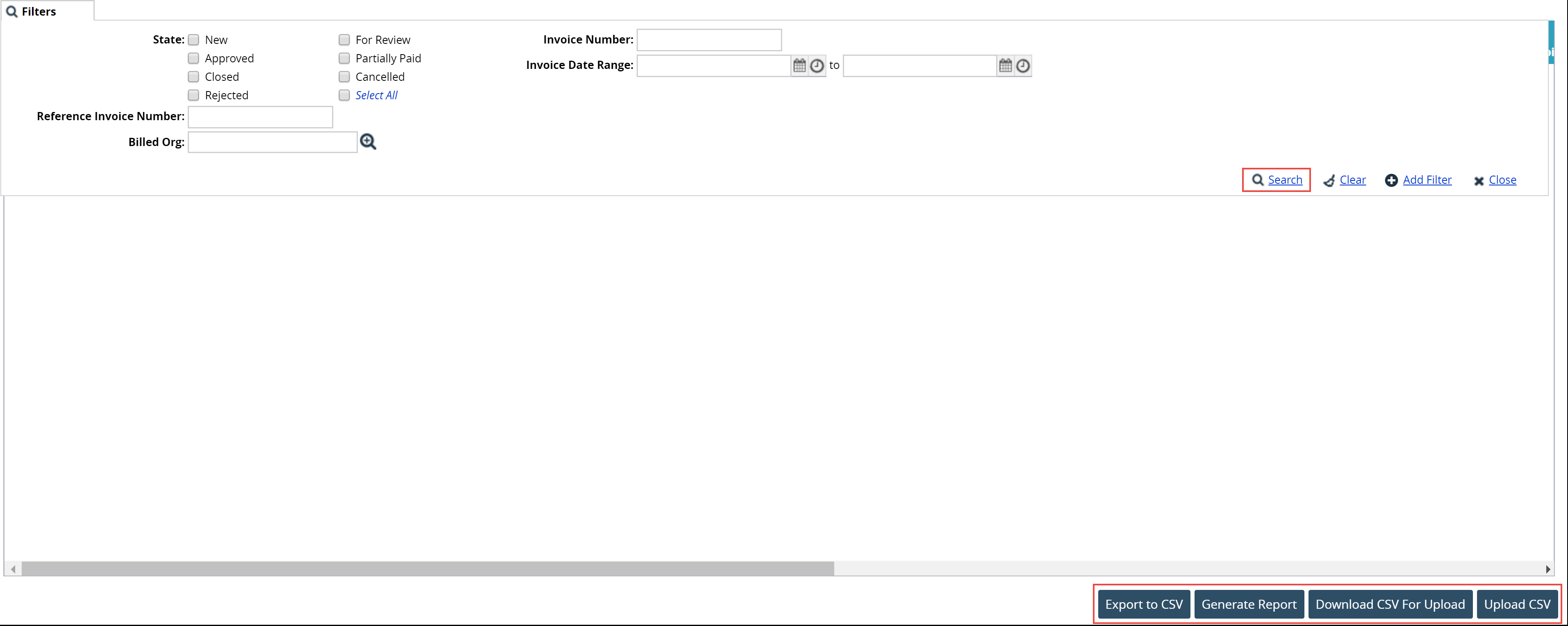
Click the Search link.
The search result screen appears.
Click Export to CSV to export the report in the CSV format.
Click Generate Report to download the report in the excel sheet format.
Click Download CSV For Upload to download the CSV file template.
Users can add information to the template and upload it later.Click Upload CSV to upload the updated CSV file.