Viewing Issue Inventory
You can view an inventory move order in One Network System.
Complete the following steps to view an Issue Inventory:
L og in to the ONE system.
Click Menus/Favs > Warehouse Mgmt > Issue Inventory.
The Issue Inventory screen appears.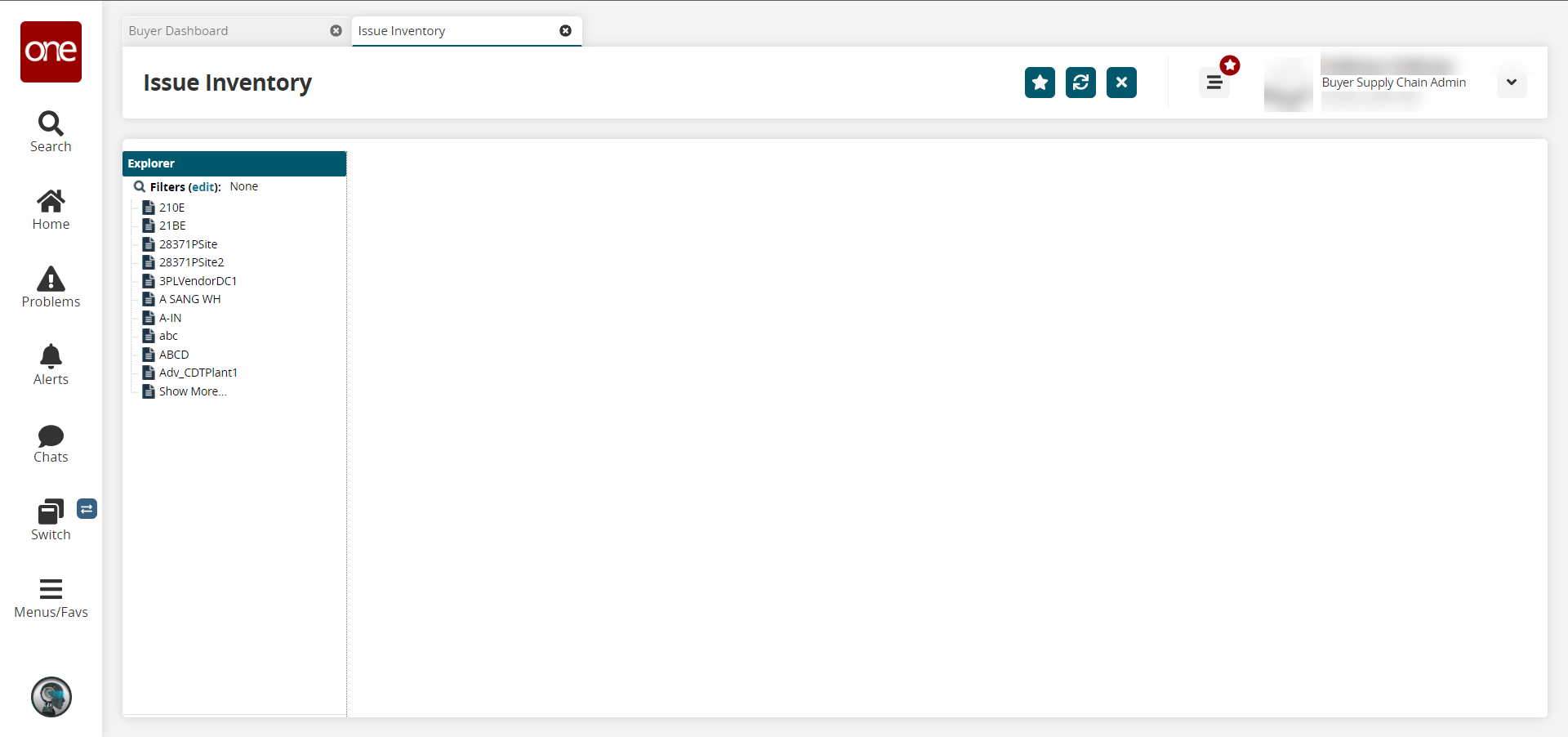
In the Explorer pane on the left, select the site of the issue inventory you want to view. Click the Filters (edit) link to search for the desired site.
The Issue Inventory for the selected site appears to the right of the explorer pane.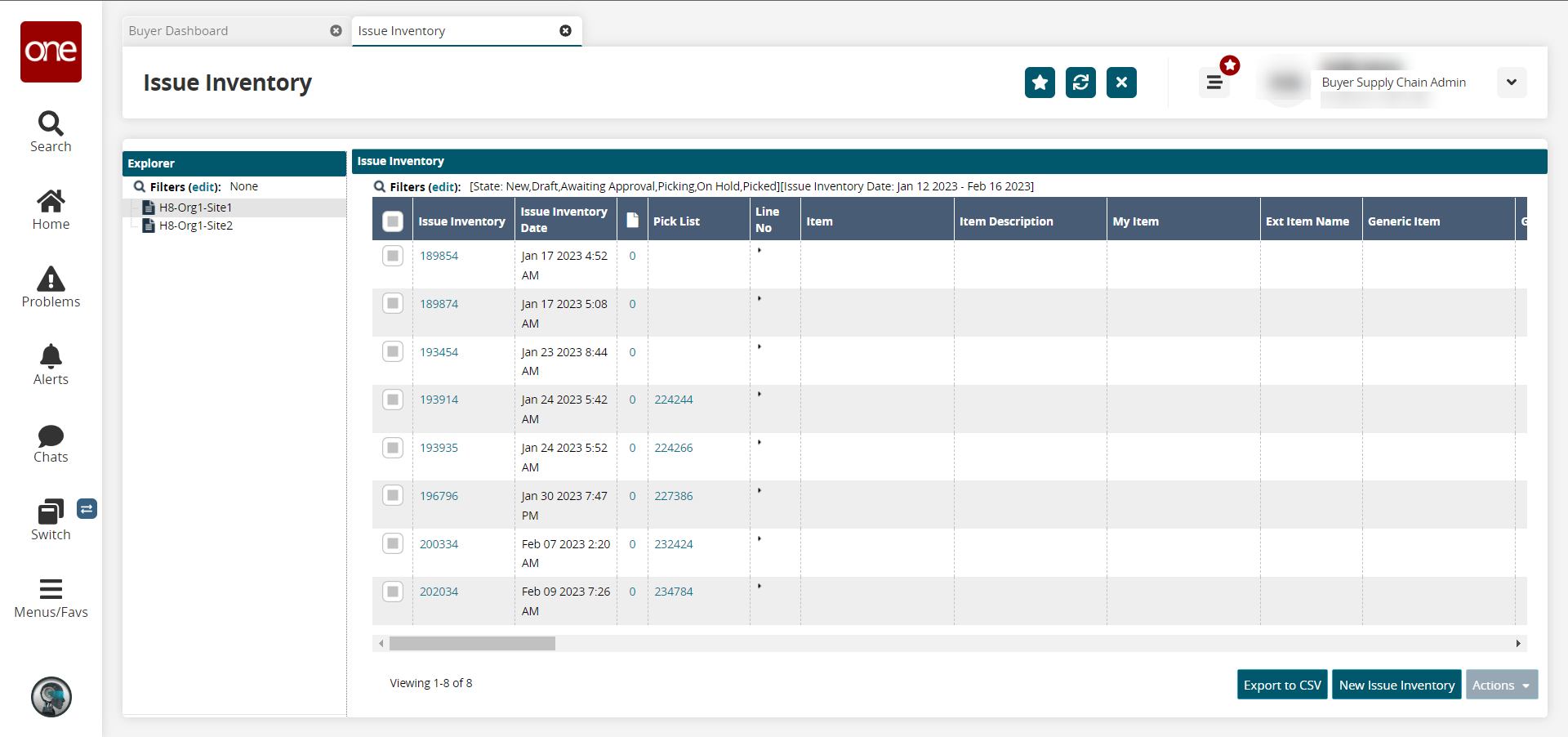
Select the checkbox of the desired Issue Inventory and click on the Actions button.
Options appear.Select Approve or Cancel to perform the desired action.
To export the issue inventory to a spreadsheet, click the Export to CSV button.
In the Issue Inventory column, click the issue inventory link.
The issue inventory detail screen opens.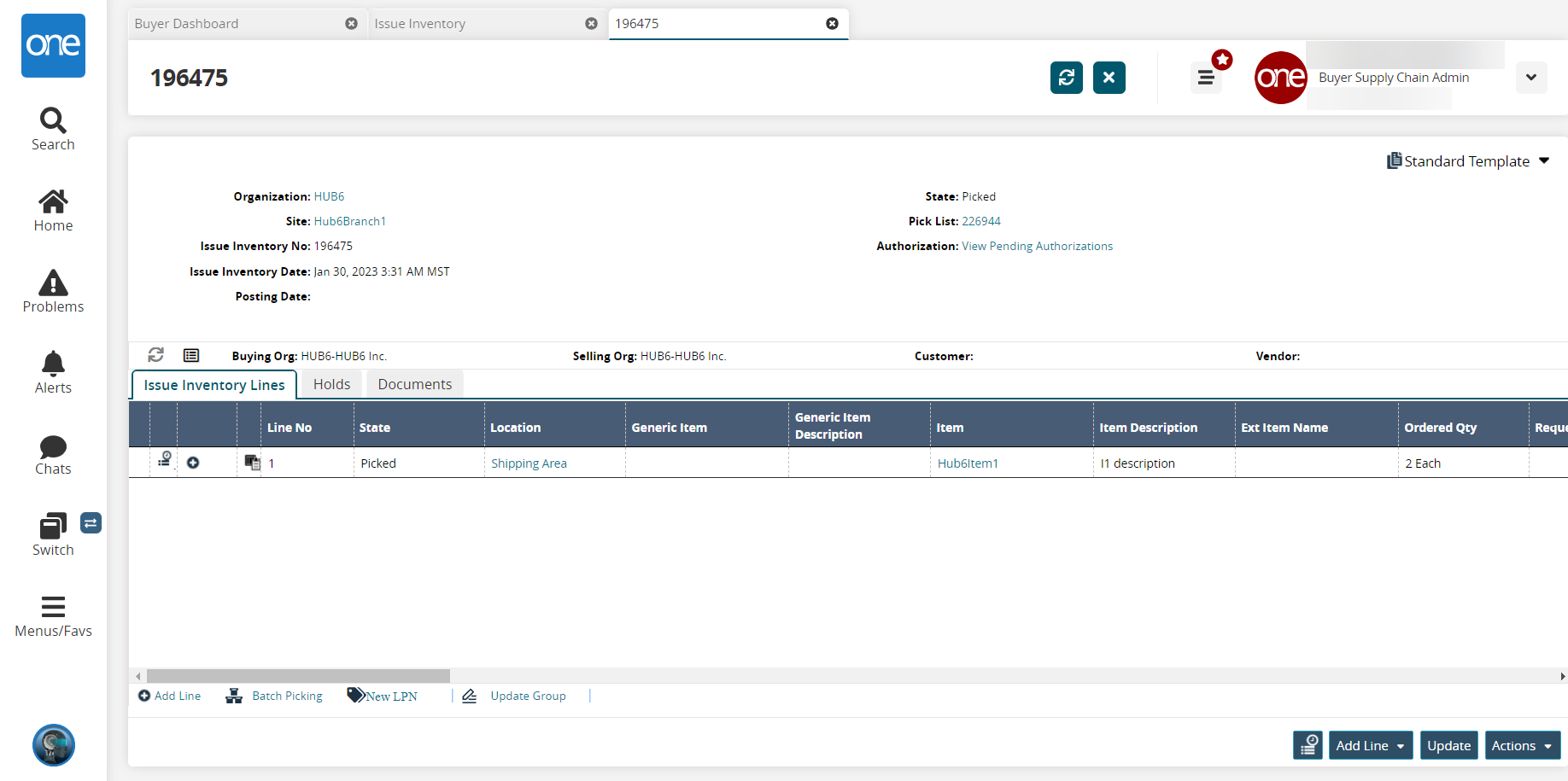
Click the Update button to update the issue inventory.
Click the Add Line button to add a line from purchase order, sales order, deployment order, return order, work order, or from shipment to the Issue Inventory Lines.
Click the Actions > Close to close the issue inventory.
Click the New LPN link to add a new LPN.
Click the Audit Info icon to view the audit information for the issue inventory.