Viewing Movement History
On the Movement History screen, users can view movement-related details like movement creation date, actions performed with the movement, organization, state of the movement, and so on.
Complete the following steps to view the movement history:
L og in to the ONE system.
Click Menus/Favs > Transportation > Search Movements. In the NEO UI, users can click on the Menu/Favs icon on the left sidebar and type in the name of the screen in the menu search bar. For more information, see "Using the Menu Search Bar."
The Search Movements screen displays.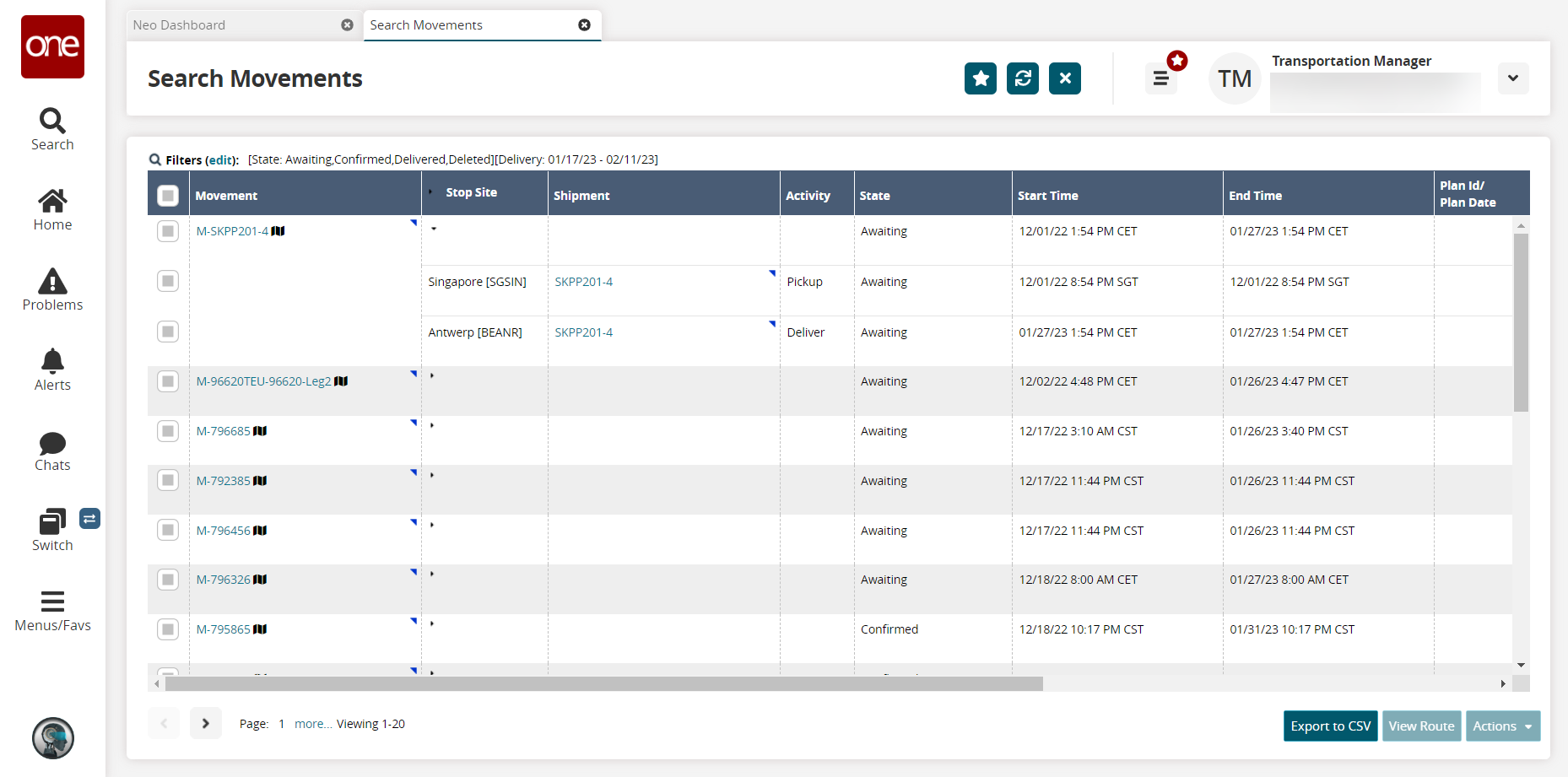
Under the Movement column, click the blue triangle placed at the corner of each movement row.
A scrollable list of actions displays.Select the Movement History option.
The Movement History screen displays.Alternatively, select the checkbox to the left of the desired movement, and click the Actions button at the bottom right.
A scrollable list of actions displays.Select the Movement History option.
The Movement History screen displays.
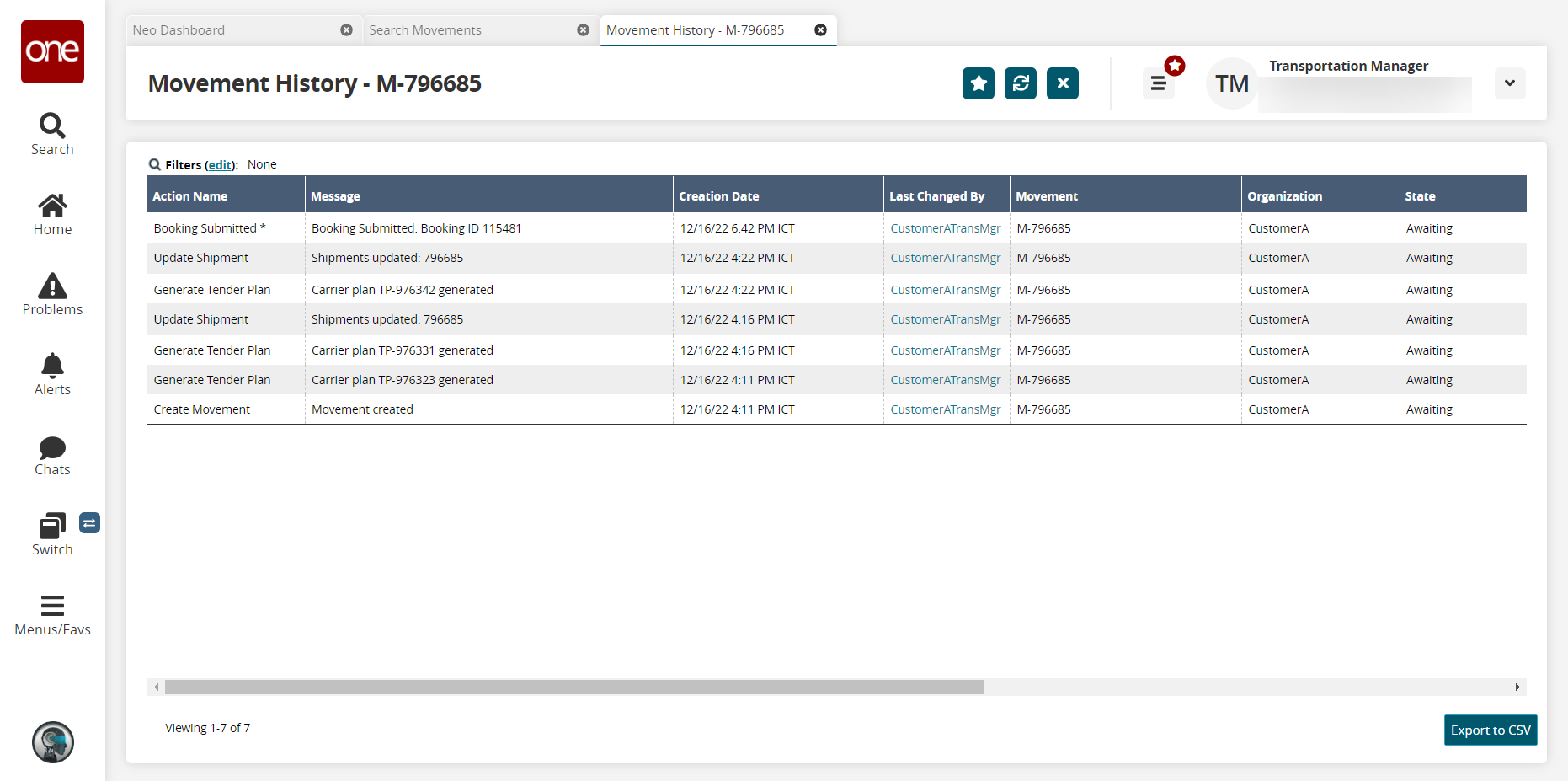
Click the Export to CSV button to export the report to a CSV file.