Viewing Payable Invoice Holds
You can view invoice holds by hold number, state, invoice number, invoice line number, reason code, and assigned by.
To view Payable Invoice Holds:
On the Financials menu, click Payables, and then click Invoice Holds.
The Invoice Holds screen appears. As required, scroll to the right to view all columns.To view details of the hold, click a Hold Number link.
The <hold number> screen appears.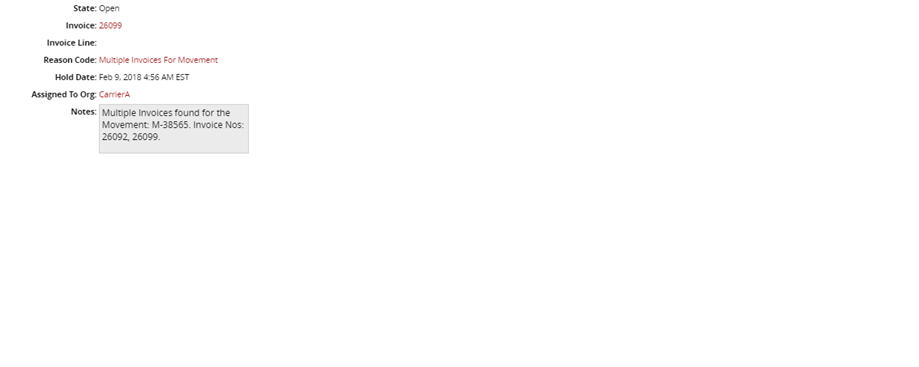
To view details about an invoice, click an Invoice link. The <invoice number> tab appears.
To close an invoice hold, click the Close Hold button
 in the Status column. The Close Hold dialog box appears.
in the Status column. The Close Hold dialog box appears.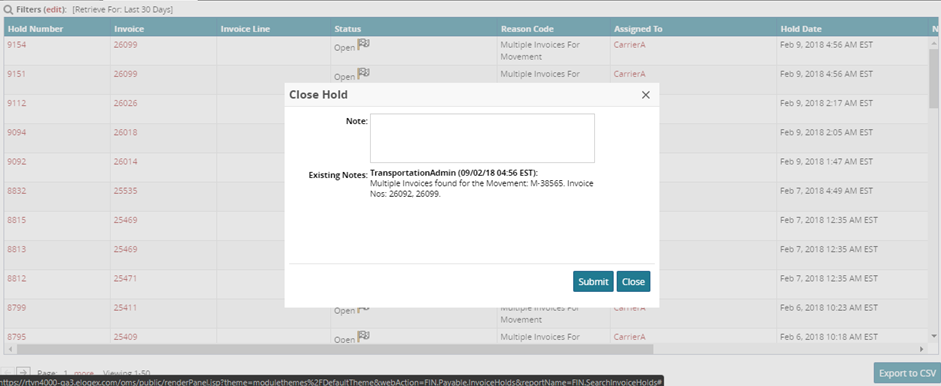
In Note, type a brief note explaining the closing of the hold.
Click Submit. The selected invoice hold is closed and removed from the Invoice Holds tab.
To reject a resolution of an invoice hold in the For Review state, click the Reject Resolution button
 in the Status column.
in the Status column.
The Reject Resolution dialog box appears.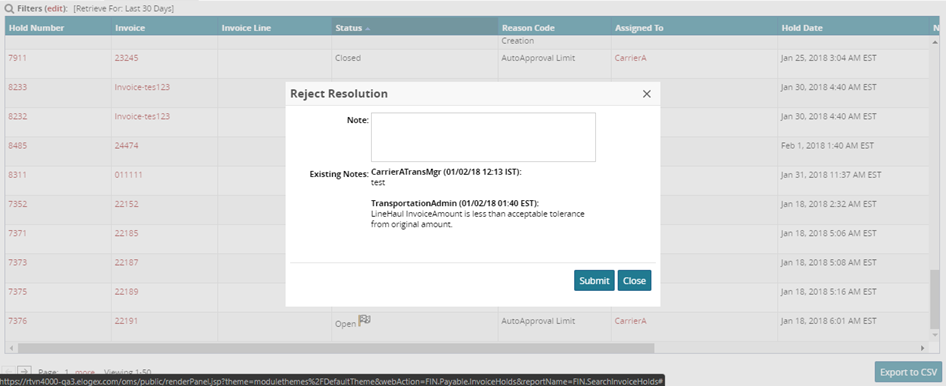
In Note, type a brief note explaining the rejection of the resolution.
Click Submit.
The selected invoice hold is moved to the Open state.