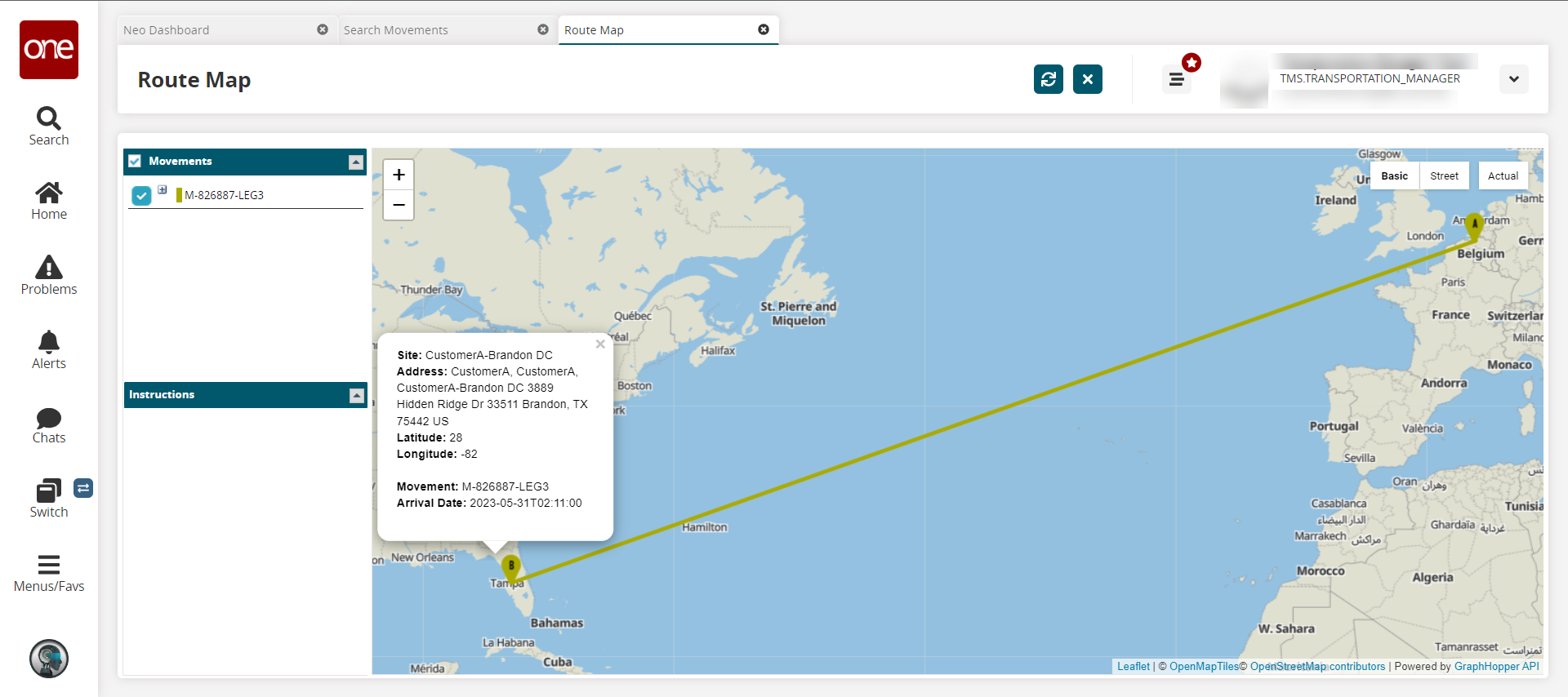Viewing Shipment-specific Details for Stops on a Map
You can view shipment-specific details for stops on the movement map located on the Load tab of the movement details screen.
Complete the following steps to view shipment-specific details:
L og in to the ONE system.
Select Menus/Favs > Transportation menu, select any of the State Summaries to view a list of movements for that particular state. In the NEO UI, users can click on the Menus/Favs icon on the left sidebar and type in the name of the screen in the menu search bar. For more information, see "Using the Menu Search Bar."
The state summary screen displays.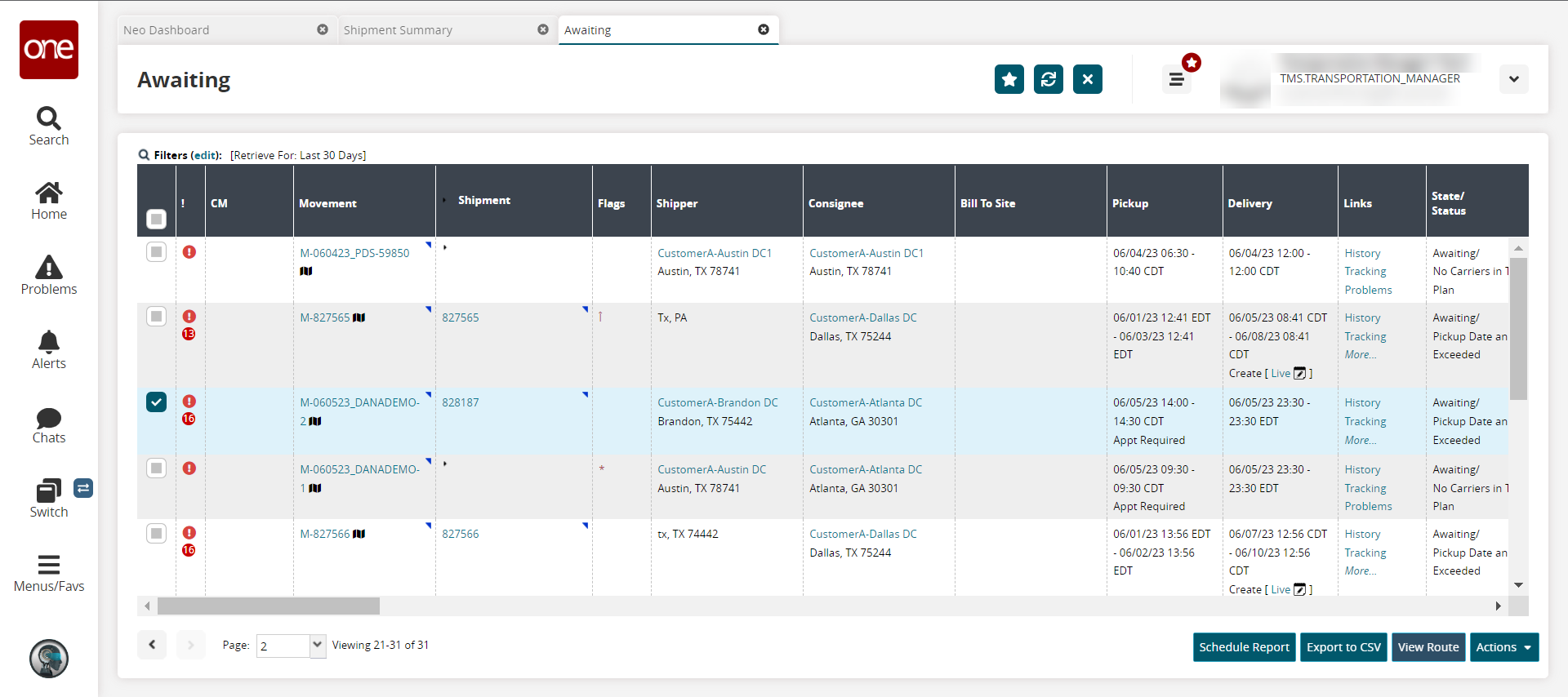
Click a Movement link to view movement details.
The Movement details screen displays.Click the Load tab.
The load details page displays.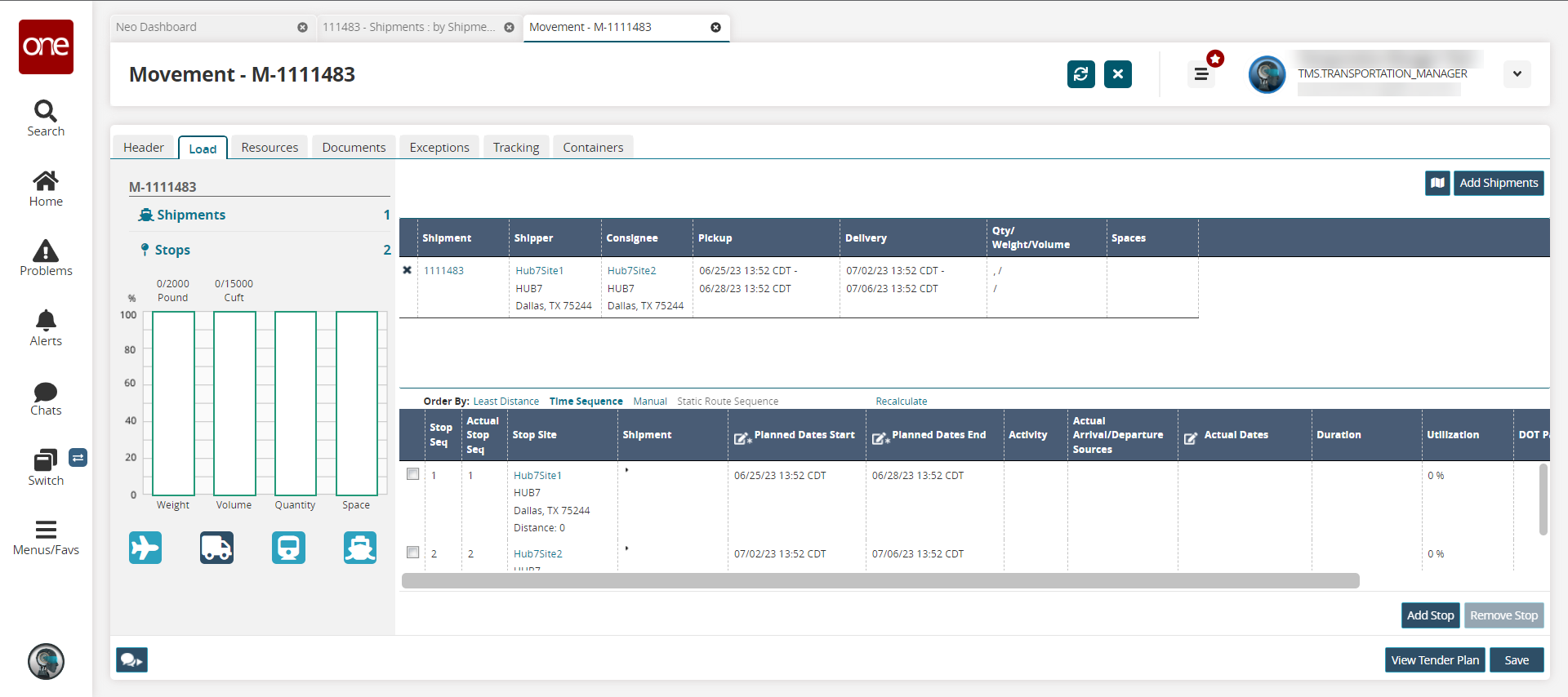
Click the Map symbol on the upper-right corner of the screen.
The map for the movement displays.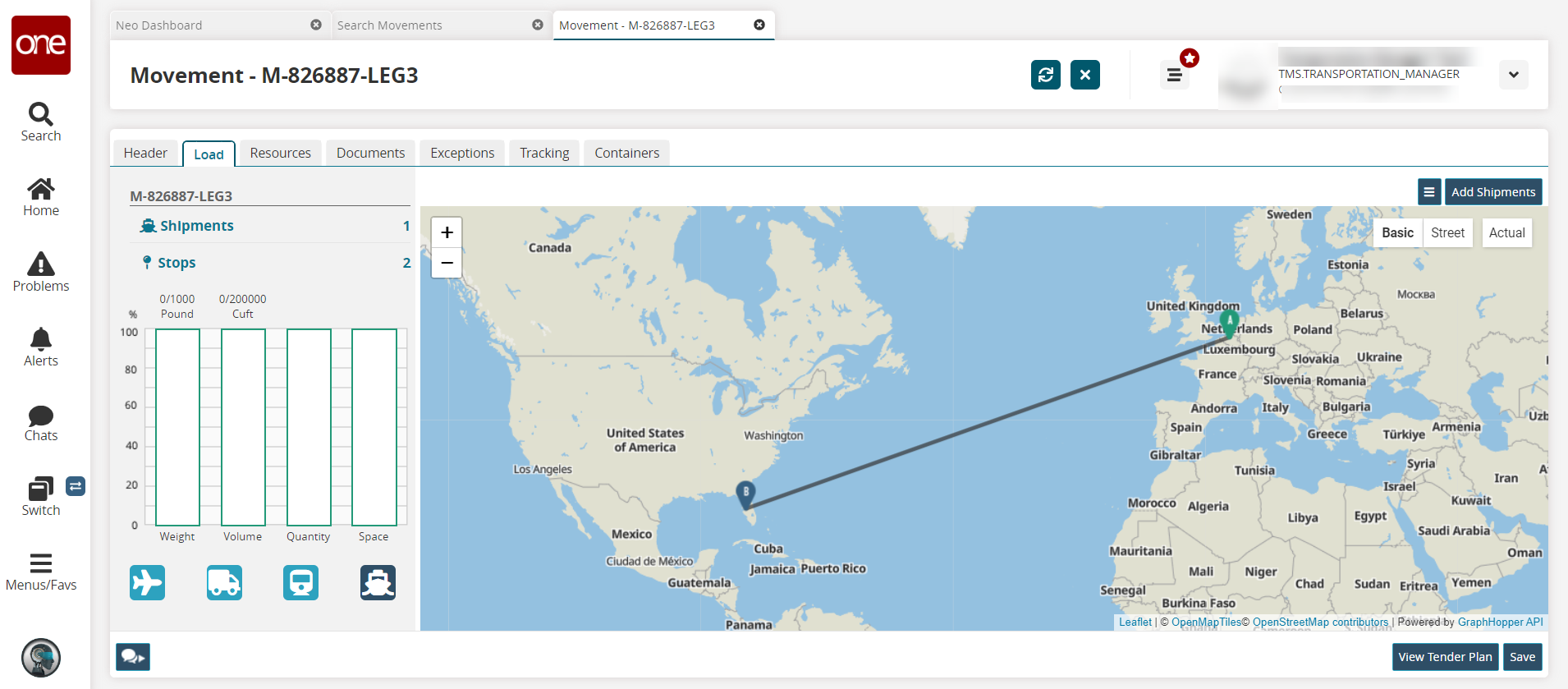
Click the pickup symbol (A) or the delivery symbol (B) to view the shipment-specific details at that stop on the map.