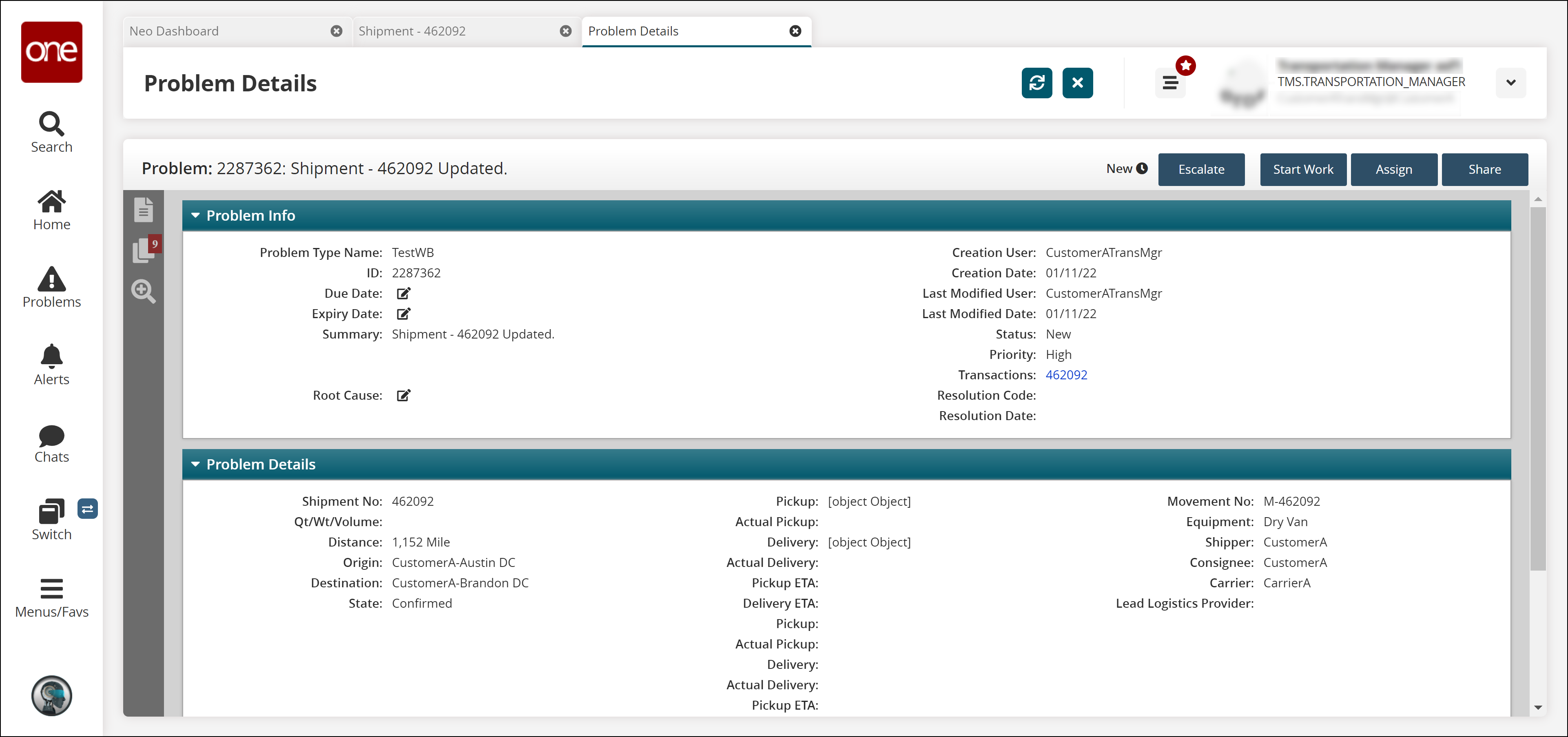Viewing Shipment Problem Details
Users can access the problems details screen of the shipment using two options, using the Problems icon on the Dashboard screen and through the shipment details screen. This section describes both procedures to access the problem details screen.
Option 1: Using the Problems icon Complete the following steps to view problem details of a shipment:
Log in to the ONE system.
Click Problems in the left sidebar.
The Problems slide-out displays with a list of shipment-related problems categorized by severity (Escalated, High, Med, and Low).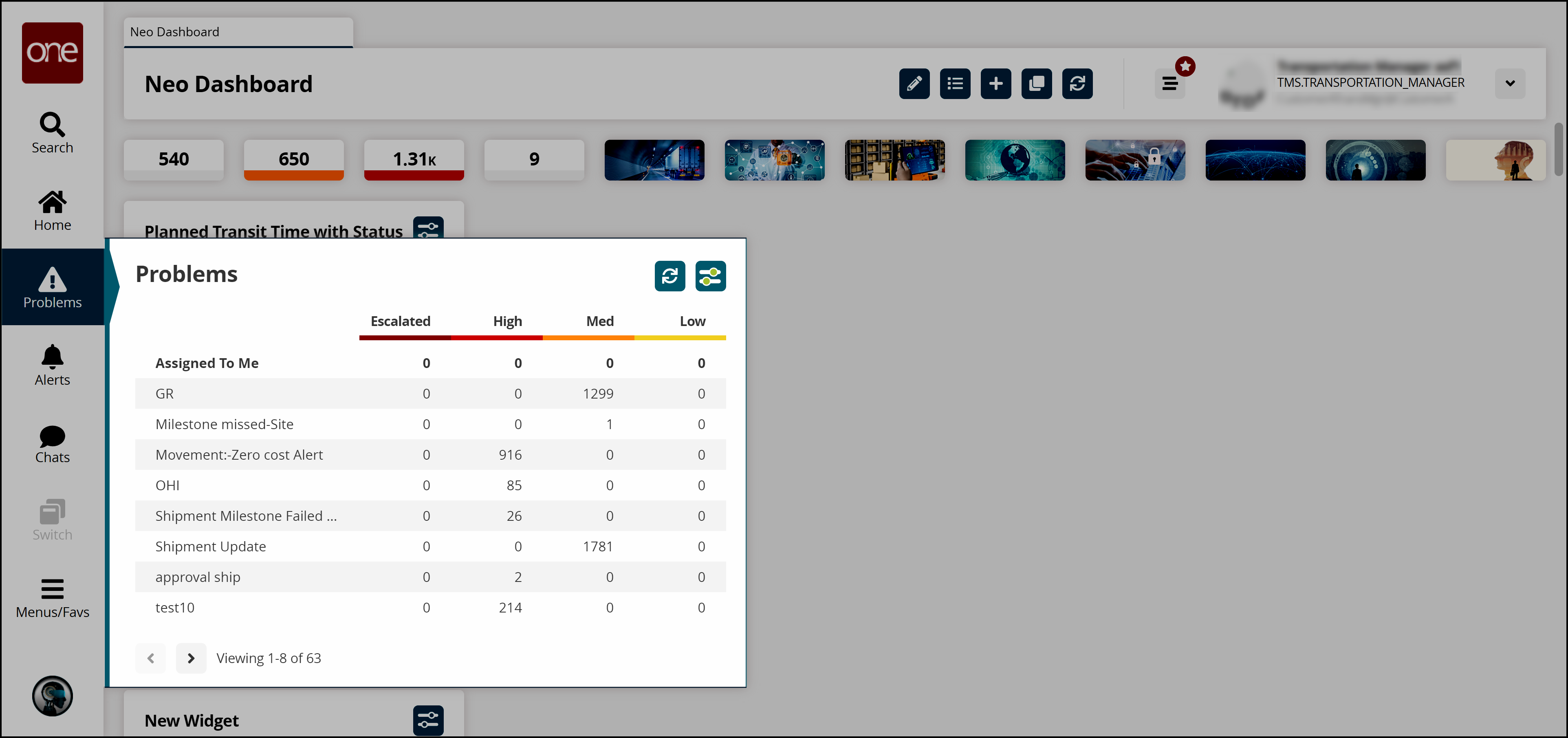
Click the count link under a category to open the report screen.
The problem report screen appears.Click the problem name link.
The problem details screen appears.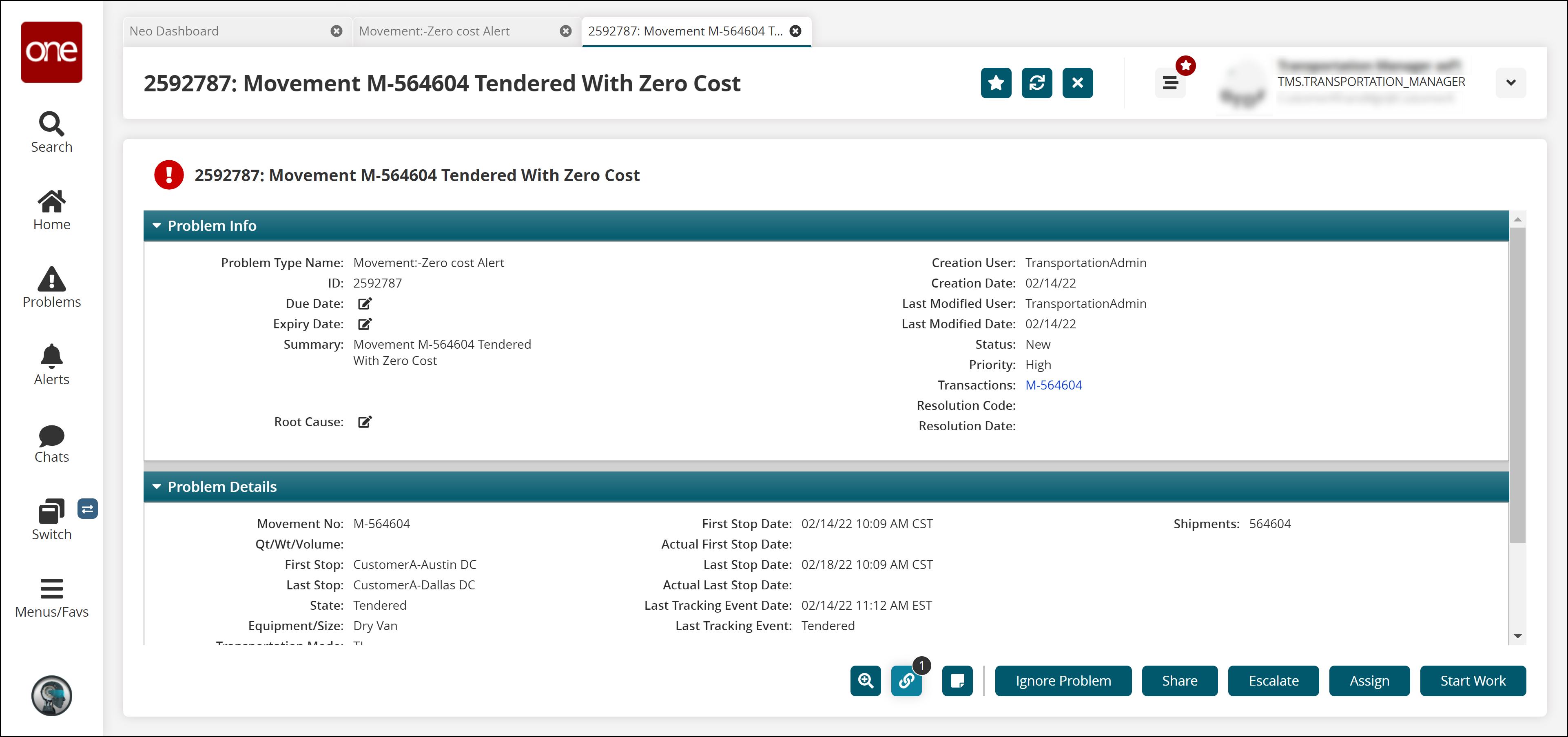
Option 2: Using the Shipment details screen
Complete the following steps to view problem details of a shipment:
Log in to the ONE system.
Search the desired shipment using the global search method.
The search result screen appears.Click the shipment number link to view the details.
The Shipment details screen appears.Click the Problems tab.
A list of problems appears.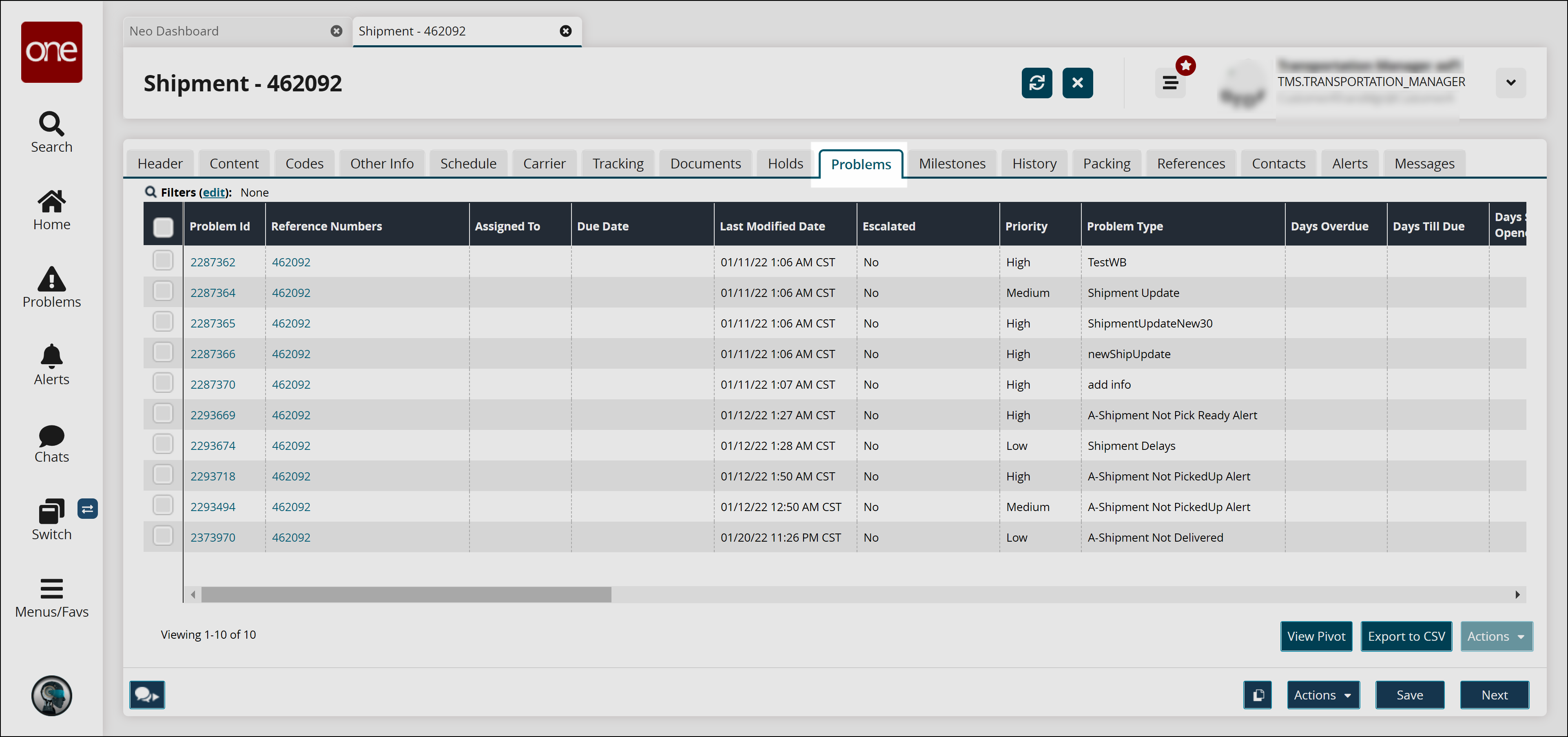
Click the Problem ID link to view details.
The problem details screen appears.