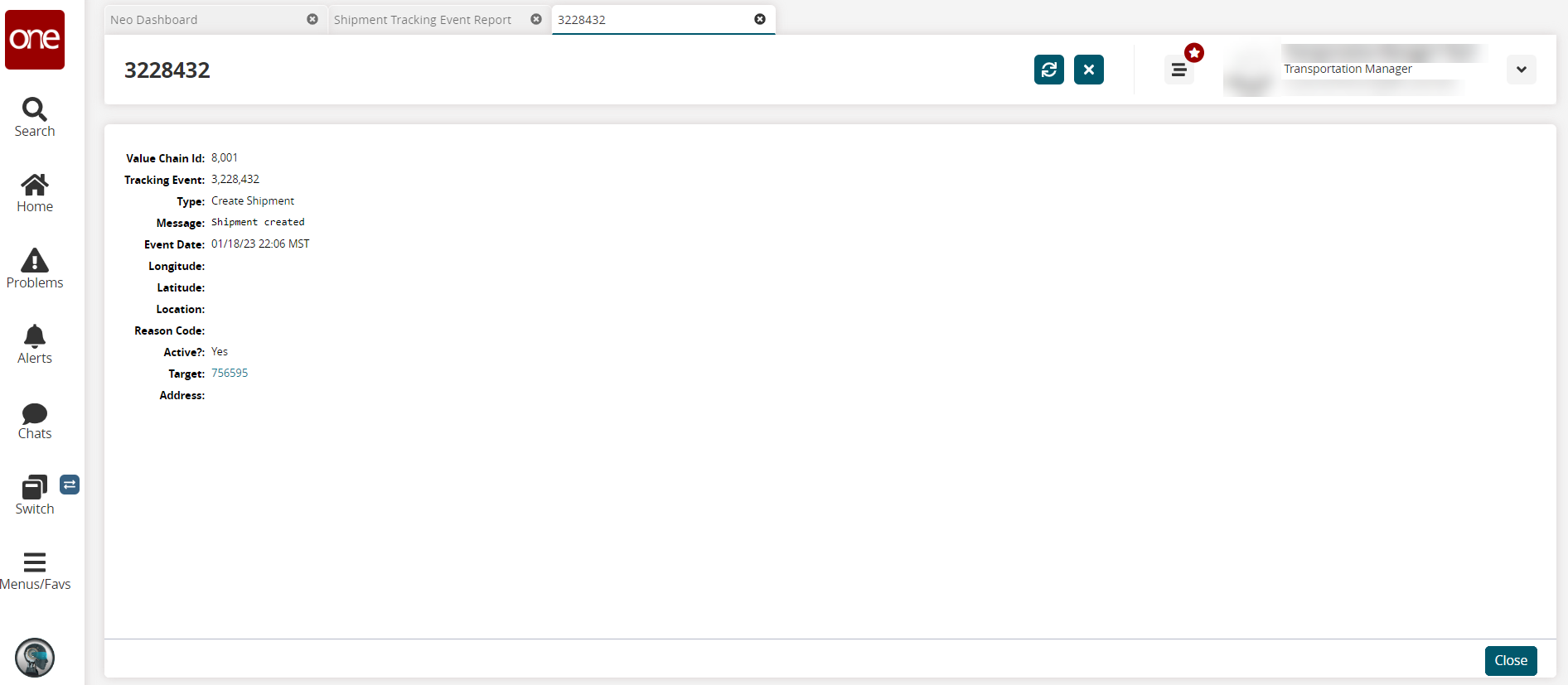Viewing Tracking Events via the Shipment Tracking Event Report
Users can view a system-wide report to view all shipment tracking events. It is highly suggested that users input filter values, as a full report for all tracking events would impact system performance due to the large volume of data.
Complete the following steps to view tracking events via the Shipment Tracking report.
L og in to the ONE system.
Click Menus/Favs > Reports > Shipment Tracking Event Report.
The Shipment Tracking Event Report displays the Filters heading by default.Enter values for fields described in the table below. Fields with an asterisk ( * ) are required.
Field
Description
Estimated Delivery
Use the calendar and clock tools to enter a date range for the estimated delivery.
Invalid
Select Yes or No from the dropdown list.
Carrier
Use the picker tool to select a carrier.
Event Type
Enter the event type.
A field with an X after it is an optional field for the Filters header. Additional filter fields can be added by clicking the Add Filter link and checking the box for fields.
Click the Search link.
The Shipment Tracking Event Report displays.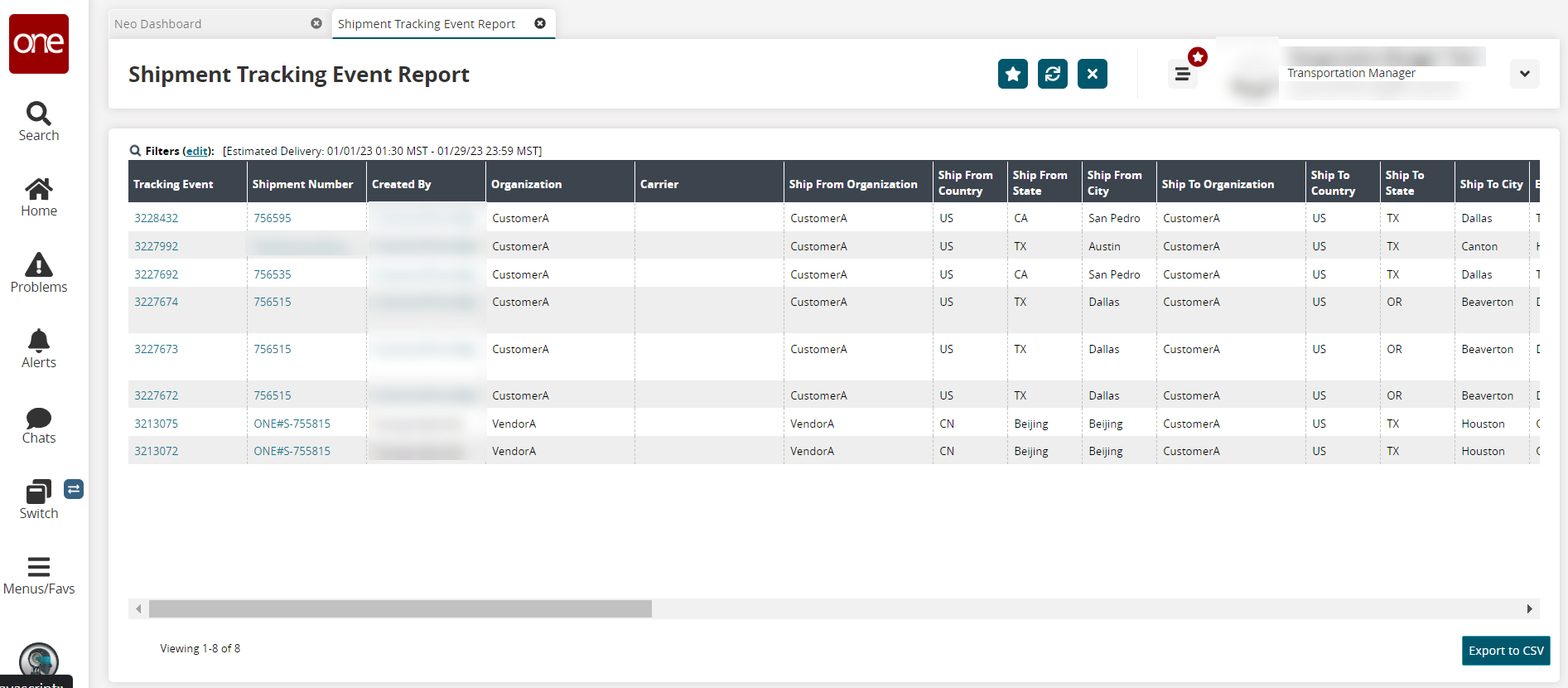
Click a link under the Tracking Event column.
The tracking event's detail page displays.