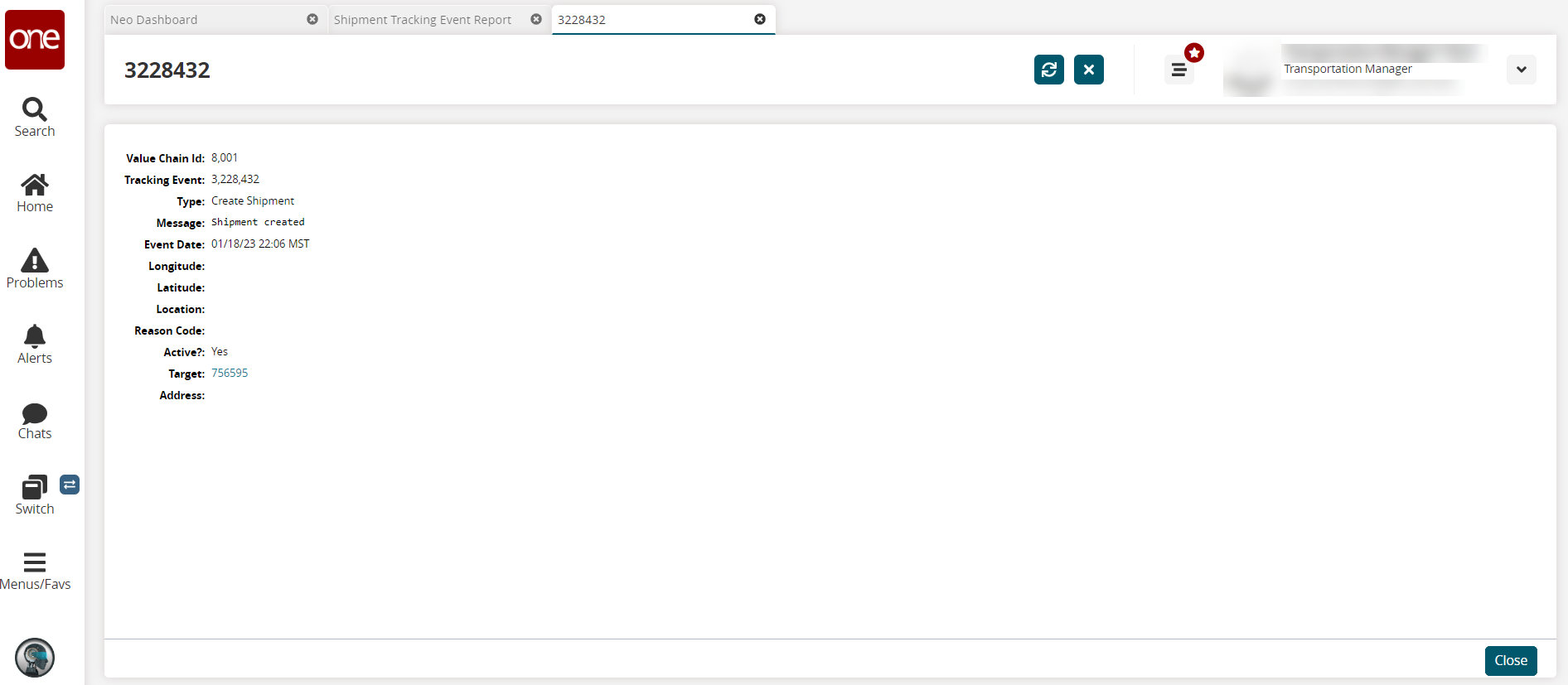Viewing Tracking Events via the Shipment Details or Movement Details Pages
Users can view tracking events from the details pages of movements or shipments on the Tracking tab. Instructions for both are provided below as the tabs display very different types of information.
Complete the following instructions to view tracking events from a shipment's details page on the Tracking tab:
L og in to the ONE system.
Use the Search Movements or Search Shipments pages to locate a movement. Users can also use the global search feature on the left navigation panel. See the "Search Shipments," "Search Movements," or "Global Search" section in the Online Help for more information. In the NEO UI, users can click on the Menus/Favs icon on the left sidebar and type in the name of the screen in the menu search bar. For more information, see "Using the Menu Search Bar."
Click the shipment link under the Shipment column.
The shipment's details page displays.Click the Tracking tab.
The tracking events display the shipment and shipment line levels.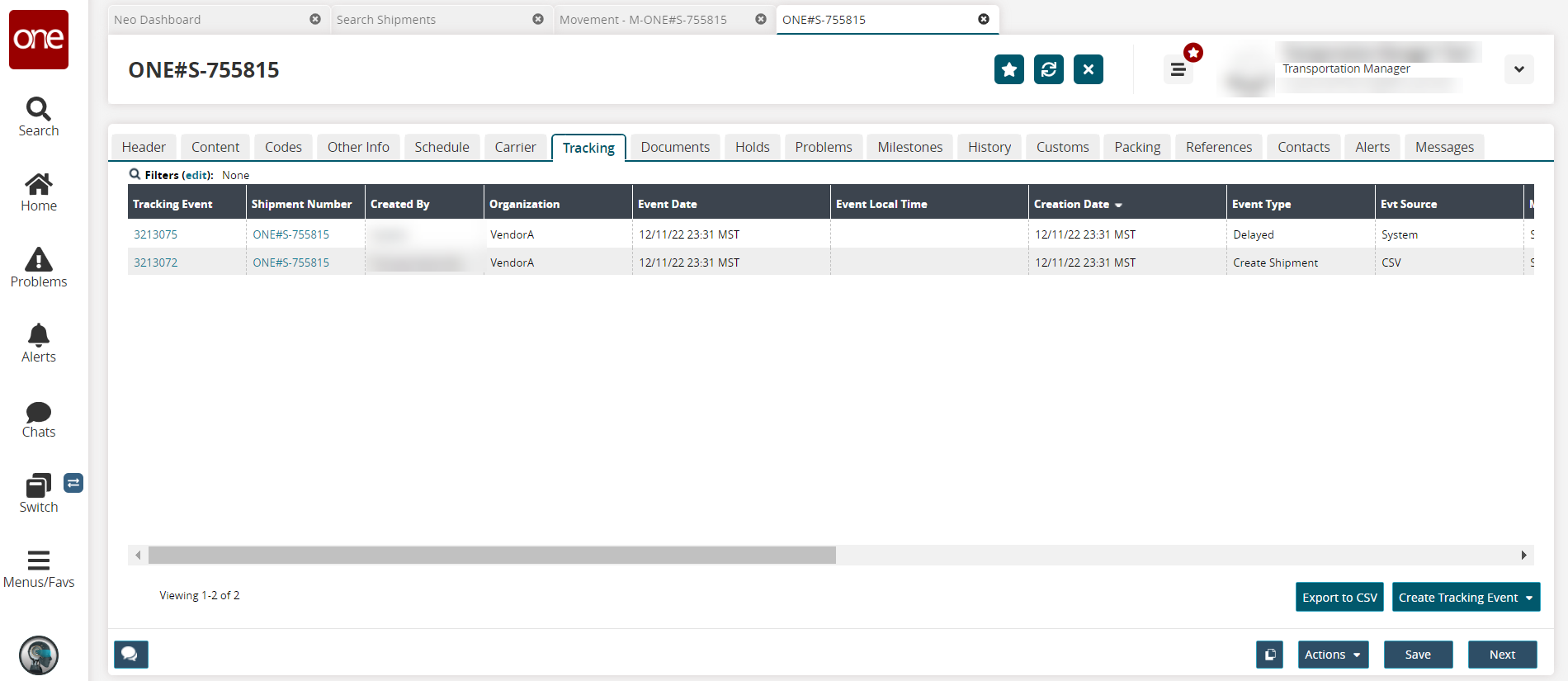
Click the Export to CSV button to export the report to a CSV file.
Click the link under the Event column.
The tracking event's details page displays.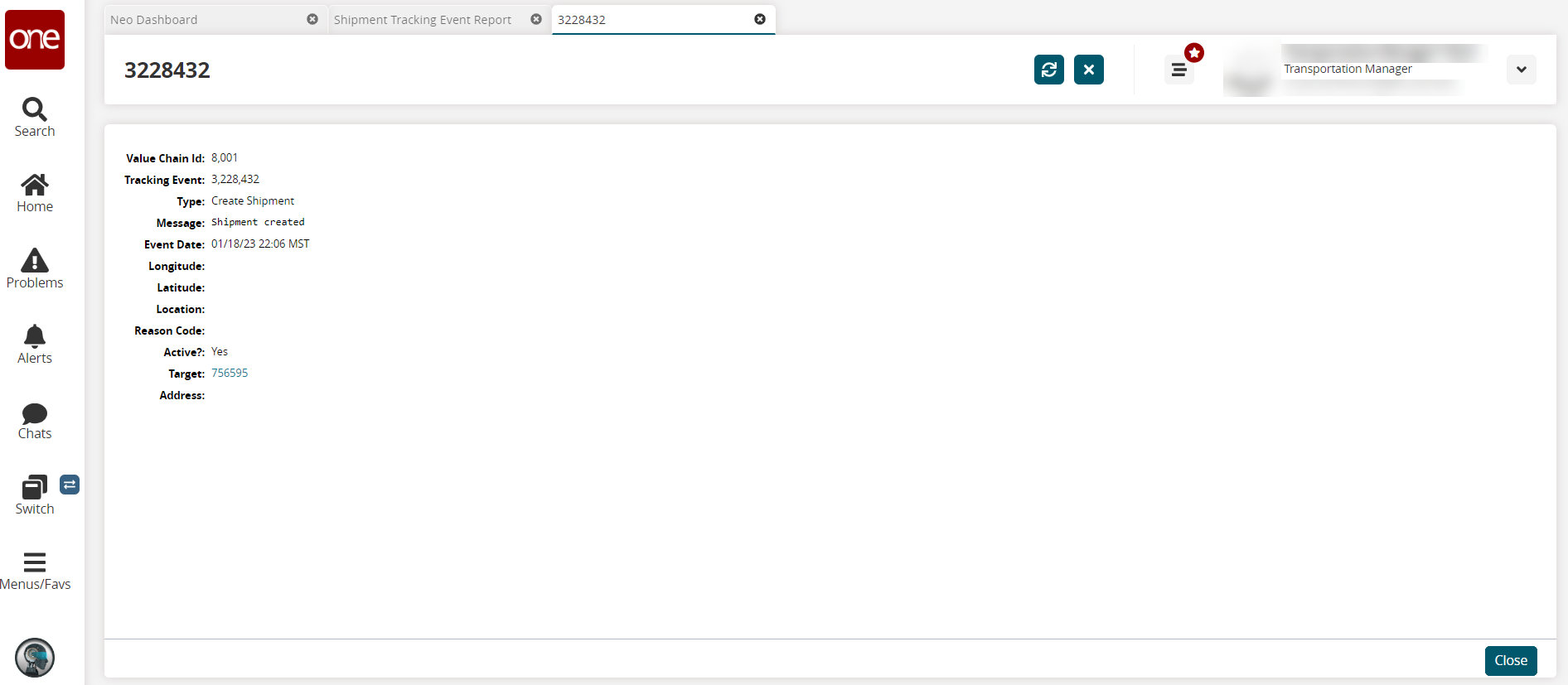
Users can also click Actions > Shipment Tracking from any tab in the shipment details page to view this information.
Complete the following instructions to view tracking events from a movement's details page on the Tracking tab:
L og in to the ONE system.
Use the Search Movements or Search Shipments pages to locate a movement. Users can also use the global search feature on the left navigation panel. See the "Search Shipments," "Search Movements," or "Global Search" section in the Online Help for more information. In the NEO UI, users can click on the Menus/Favs icon on the left sidebar and type in the name of the screen in the menu search bar. For more information, see "Using the Menu Search Bar."
Click the movement link under the Movement column.
The movement's details page displays.Click the Tracking tab.
The tracking tab displays Planned vs Actual and Odometer tracking events at the movement level.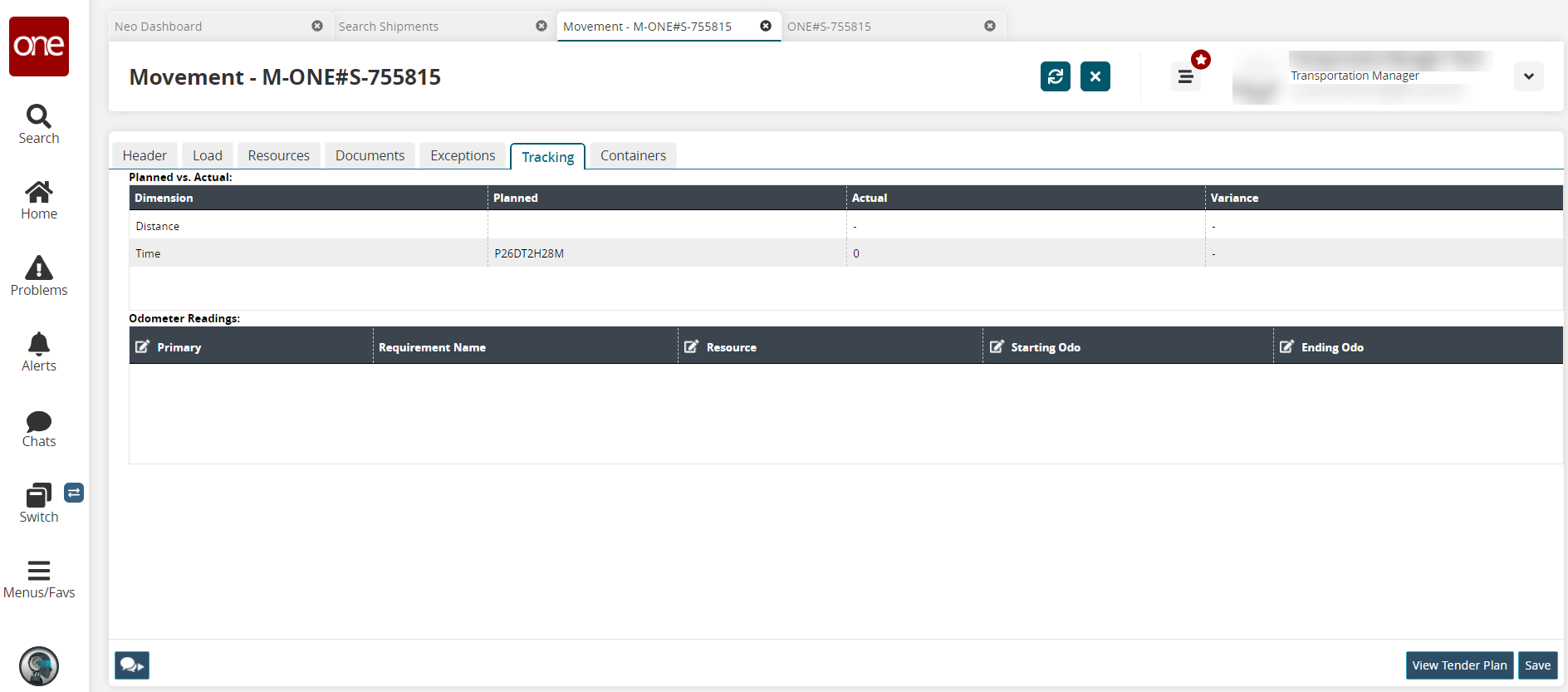
Click the link under the Event column.
The tracking event's details page displays.