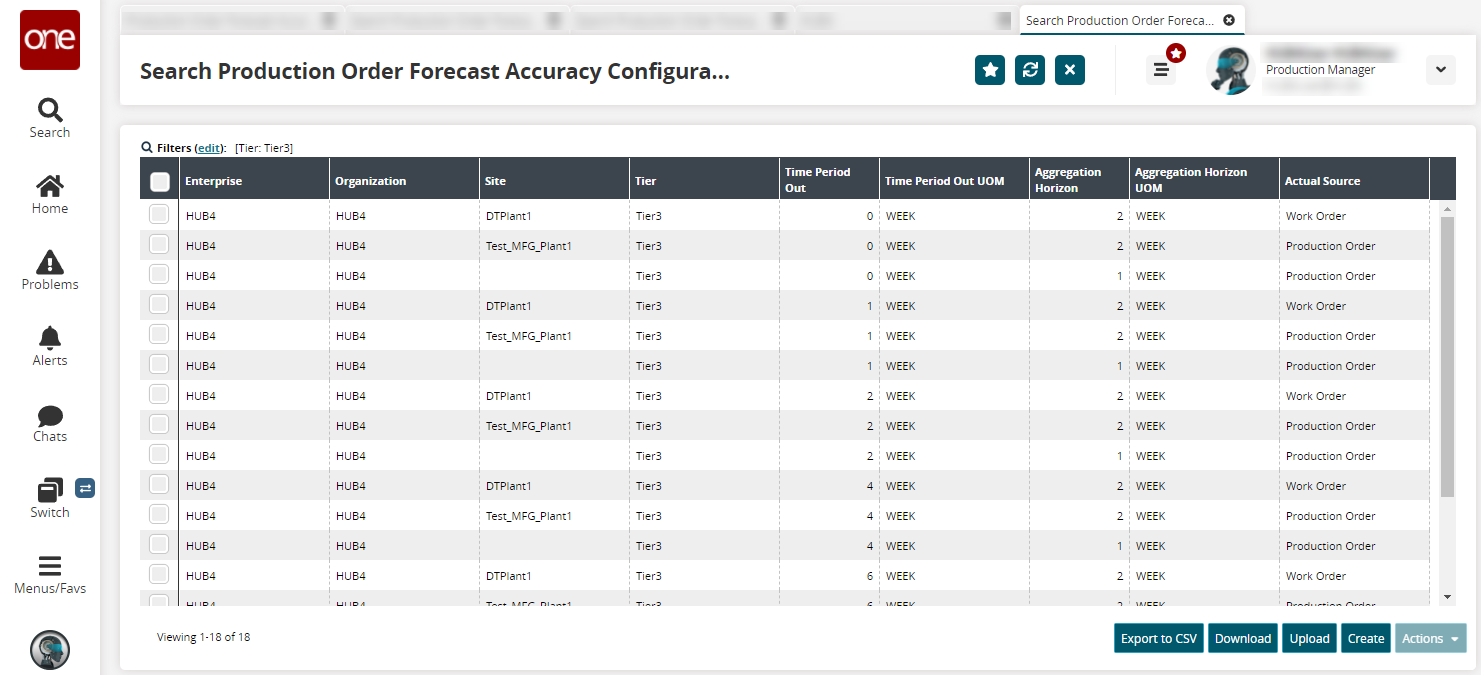Viewing and Editing Production Order Forecast Accuracy Configurations
Users can search for and view a report containing all of the Production Order Forecast Accuracy Configurations. The data in the Production Order Forecast Accuracy Configurations report can be exported as a CSV file. Users can also create a new configuration from this screen by clicking Create. Additionally, users can update or delete existing configurations by selecting their corresponding checkbox and selecting an action from the Actions menu.
Complete the following steps to search and optionally edit Production Order Forecast Accuracy Configurations:
Log in to the ONE system as a Production Manager.
Click Menu/Favs > Production Order Forecast Accuracy > Search Production Order Forecast Accuracy Configuration Report.
In the NEO UI, users can click on the Menus/Favs icon on the left sidebar and type in the name of the screen in the menu search bar. For more information, see "Using the Menu Search Bar."
The Search Production Order Forecast Accuracy Configuration Report screen appears.
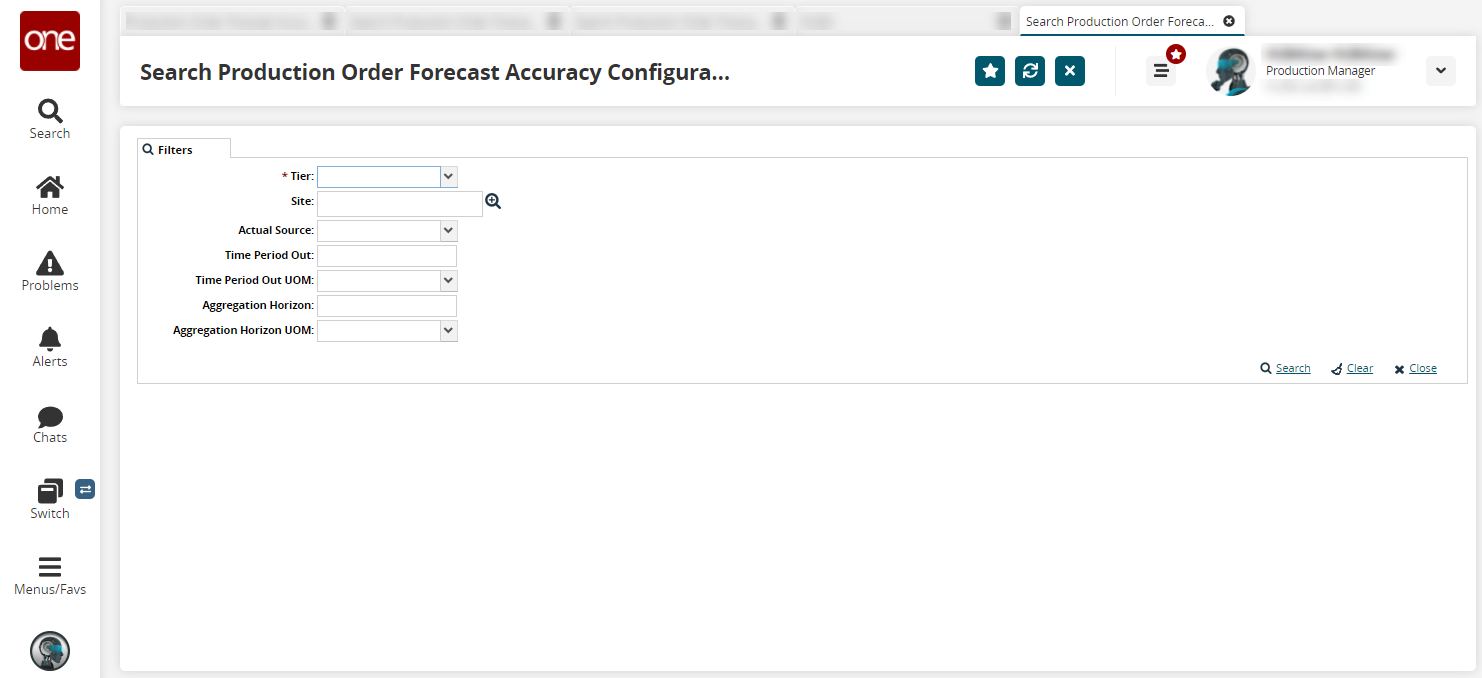
Enter values for fields described in the table below. Fields with an asterisk ( * ) are required.
Field Name
Description
* Tier
Select a product tier from the dropdown menu.
Site
Select a site using the picker tool for which the forecast accuracy data is needed.
Actual Source
Select the source of actual data from the dropdown menu. The available options are Production Order or Work Order.
* Time Period Out
Enter the time out period for forecast accuracy. Use this field to configure how far out in the future to consider forecasts (e.g. 1 week out, 2 weeks out).
* Time Period Out UOM
Select a unit of measure from the dropdown menu for the Time Period Out field.
* Aggregation Horizon
Enter a horizon for data aggregation (e.g. 1 week, 7 days, 30 days).
* Aggregation Horizon UOM
Select a unit of measure for the Aggregation Horizon field.
Click Search.
A success message appears.