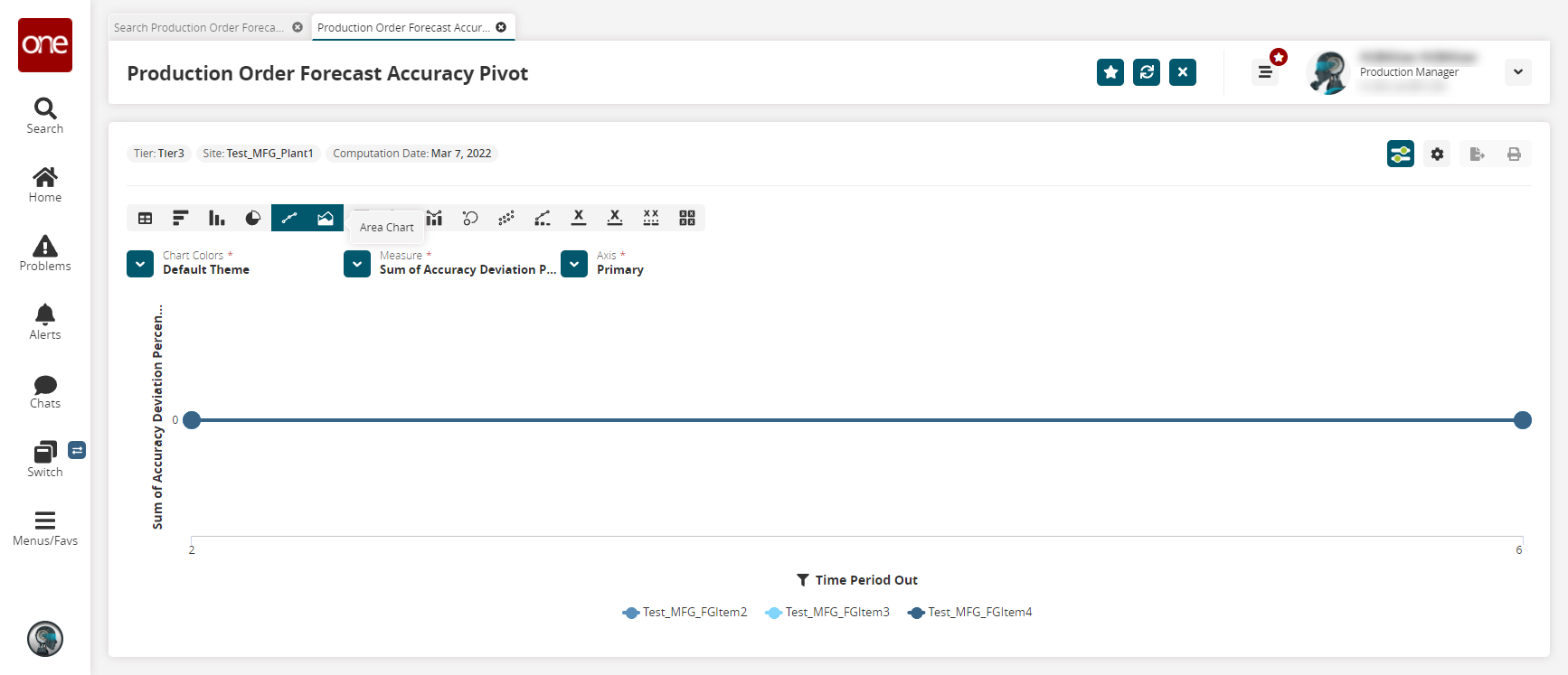Search Production Order Forecast Accuracy Report
The Production Order Forecast Accuracy Report is used to display the accuracy of forecast data relative to forecasted data as calculated by the Production Order Forecast Accuracy Engine.
Complete the following steps to view the Production Order Forecast Accuracy Report:
Log in to the ONE system as a Production Manager.
Click Menu/Favs > Production Order Forecast Accuracy > Search Production Order Forecast Accuracy Report.
In the NEO UI, users can click on the Menus/Favs icon on the left sidebar and type in the name of the screen in the menu search bar. For more information, see "Using the Menu Search Bar."
The Search Production Order Forecast Accuracy Report appears with the search filters on display.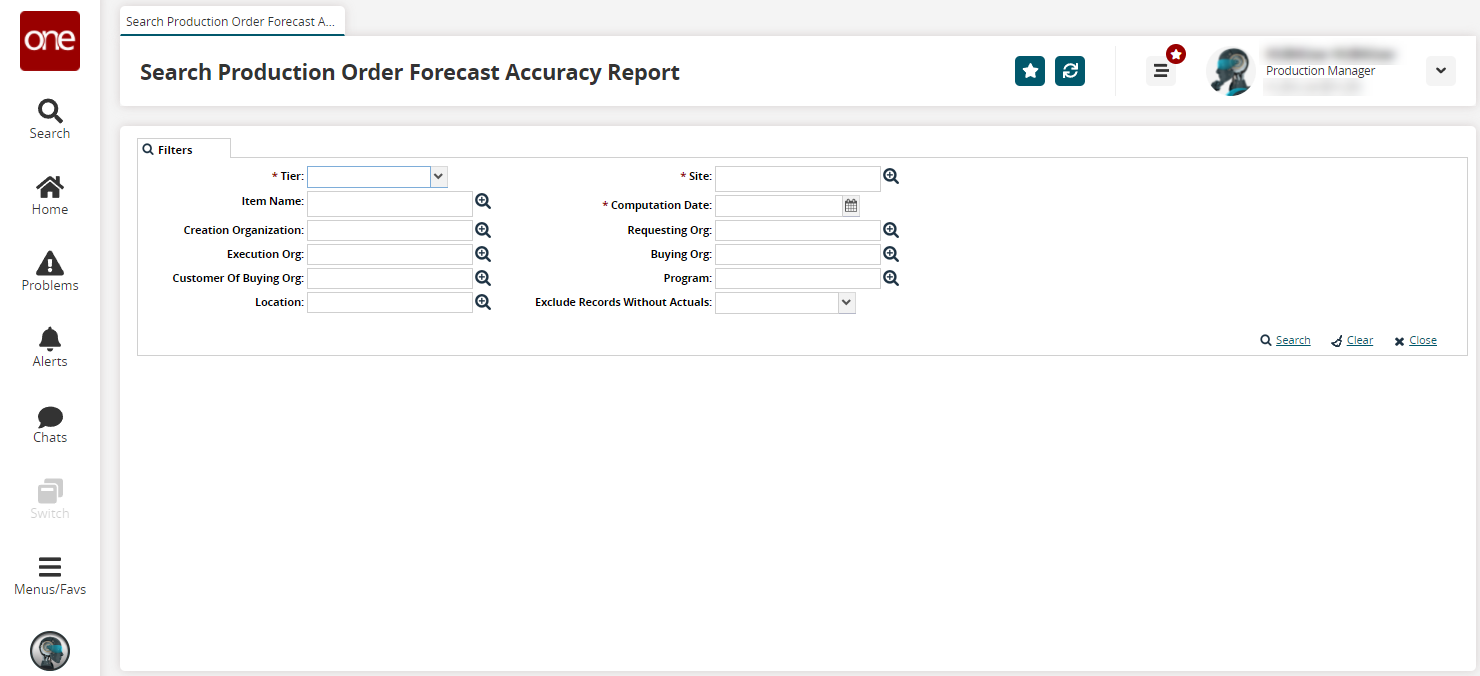
Enter values for fields described in the table below. Fields with an asterisk ( * ) are required.
Fied Name
Description
* Tier
Select a product Tier from the dropdown menu.
Item Name
Filter the results by item name using the picker magnifying glass to select an item.
Creation Organization
Filter the results by Creation Organization using the picker magnifying glass to select a Creation Organization.
Execution Org
Filter the results by Execution Org using the picker magnifying glass to select an Execution Org.
Customer Of Buying Org
Filter the results by Customer of Buying Org using the picker magnifying glass to select a Customer of the Buying Org.
Location
Filter results by location using the picker magnifying glass to select a location.
* Site
Filter results by site using the picker magnifying glass to select a site.
* Computation Date
Filter results by the date the data computations occurred using the calendar tool.
Requesting Org
Filter the results by Requesting Org using the picker magnifying glass to select a Requesting Org.
Buying Org
Filter the results by Buying Org using the picker magnifying glass to select a Buying Org.
Program
Enter programs in this field using the picker magnifying glass to filter results by selected programs.
Exclude Records Without Actuals
Set this to Yes to exclude records without actuals information. Set this to No to include records without actuals.
Click Search.
The search results appear.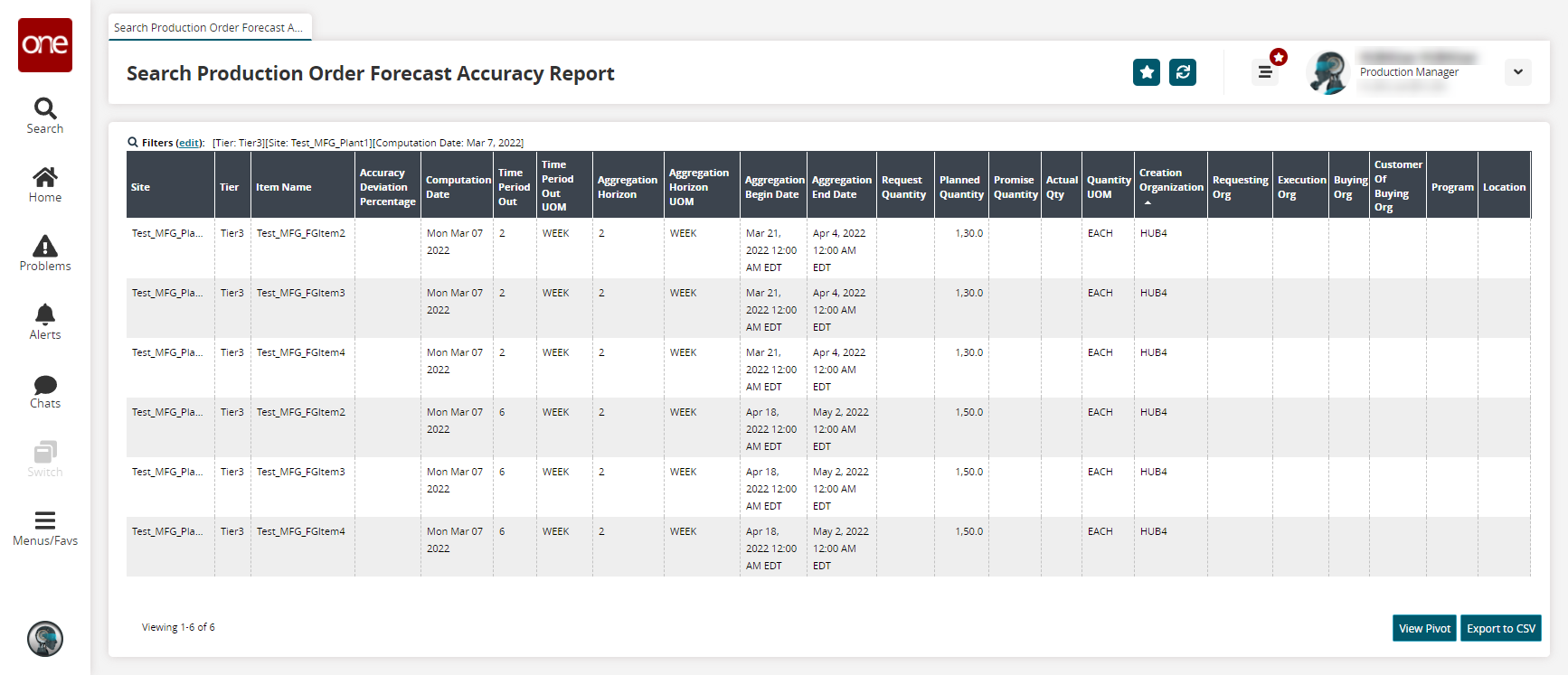
(Optional) Click View Pivot to view the report data in a pivot table format.