Viewing the Demand Planning Raw Material Forecast Review TLV
The Raw Material Forecast Review timeline view (TLV) shows raw material forecasts by item and event belonging to different distribution centers. With this TLV, users view the effects of events on raw material forecasts, which improves visibility of the impacts of changes in the supply chain.
Complete the following steps to view and work with the Raw Material Forecast Review TLV:
L og in to the ONE system. .
Click Menus/Favs > Demand Planning > Forecast Review > Raw Material Forecast Review.
The Raw Material Forecast Review screen displays the filter header.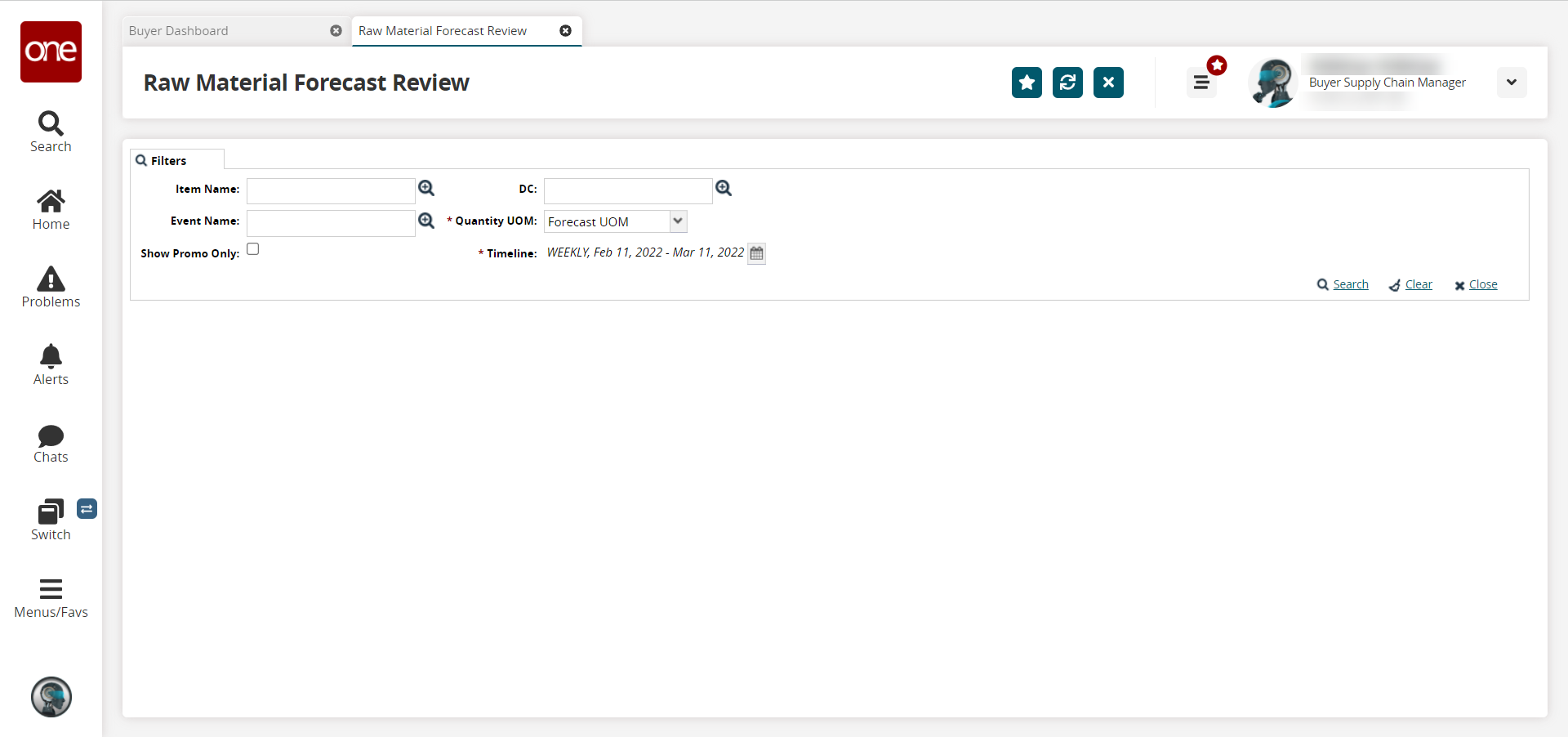
Enter values into the filter fields described in the table below. Fields with an asterisk ( * ) are required.
Field
Description
Item Name
Use the picker tool to select an item to base the raw materials forecast upon. Either an item or an event must be selected.
Event Name
Use the picker tool to select an event to base the raw materials forecast upon. Either an item or an event must be selected.
Show Promo Only
Check the box to limit the results shown to promotional items/events only.
DC
Use the picker tool to select a distribution center.
* Quantity UOM
Select a unit of measure from the dropdown menu.
* Timeline
Click the calendar icon.
The following popup displays.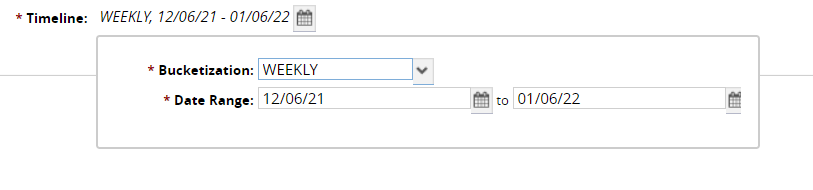
Select the * Bucketization period from the dropdown menu.
Use the calendar tool to select beginning and end dates for the * Date Range.
Click the Search link.
The timeline view displays.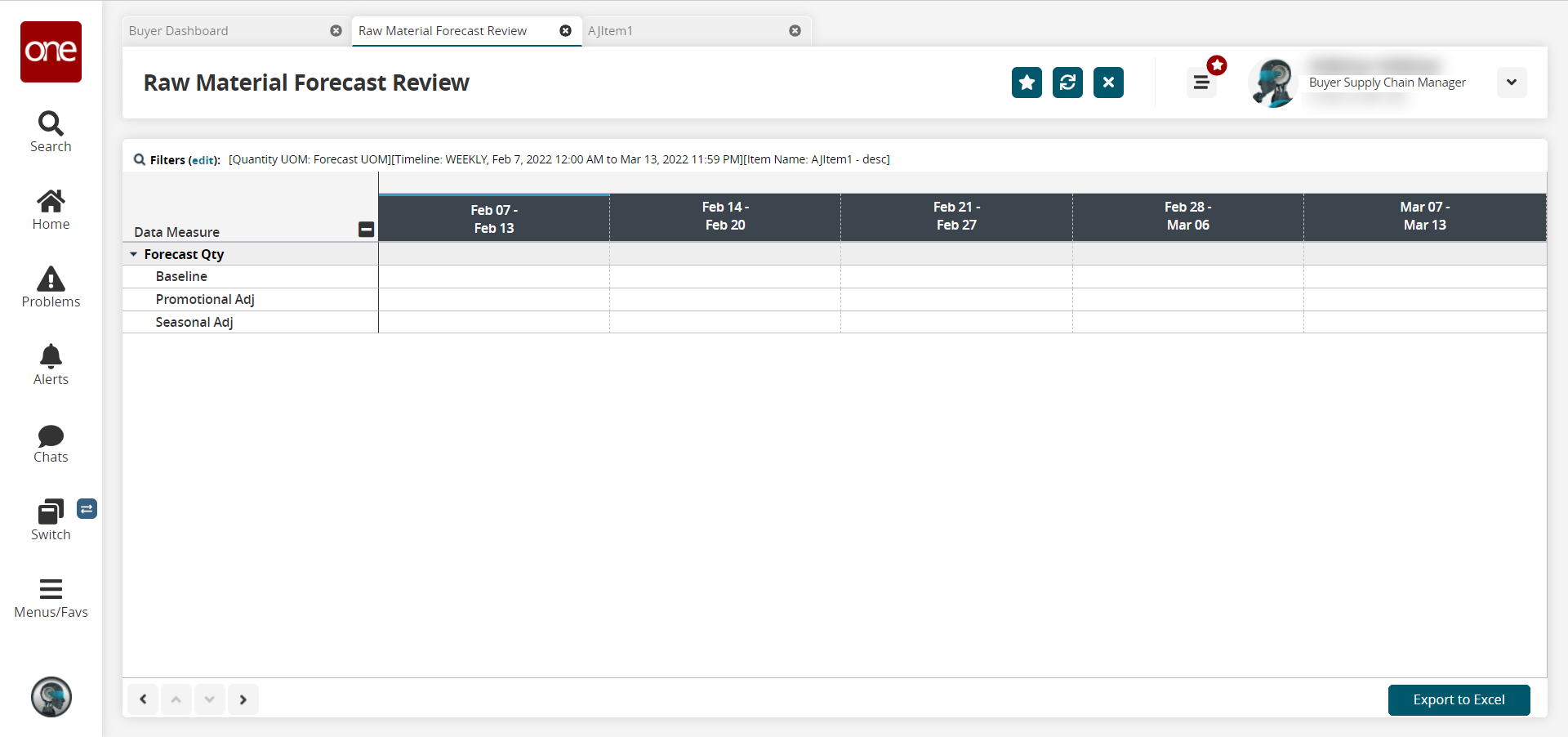
Please note that the timeline view displays differently based on the filter selections.
Click the Export to Excel button.
The data is exported as an .xls file to your computer.