Demand Forecast Deviation
Complete the following steps to view demand forecasts deviation report:
Log in to the ONE system.
Click Menus/Favs > Demand Planning > Forecast Review > Demand Forecast Deviation.
The Demand Forecast Deviation screen displays.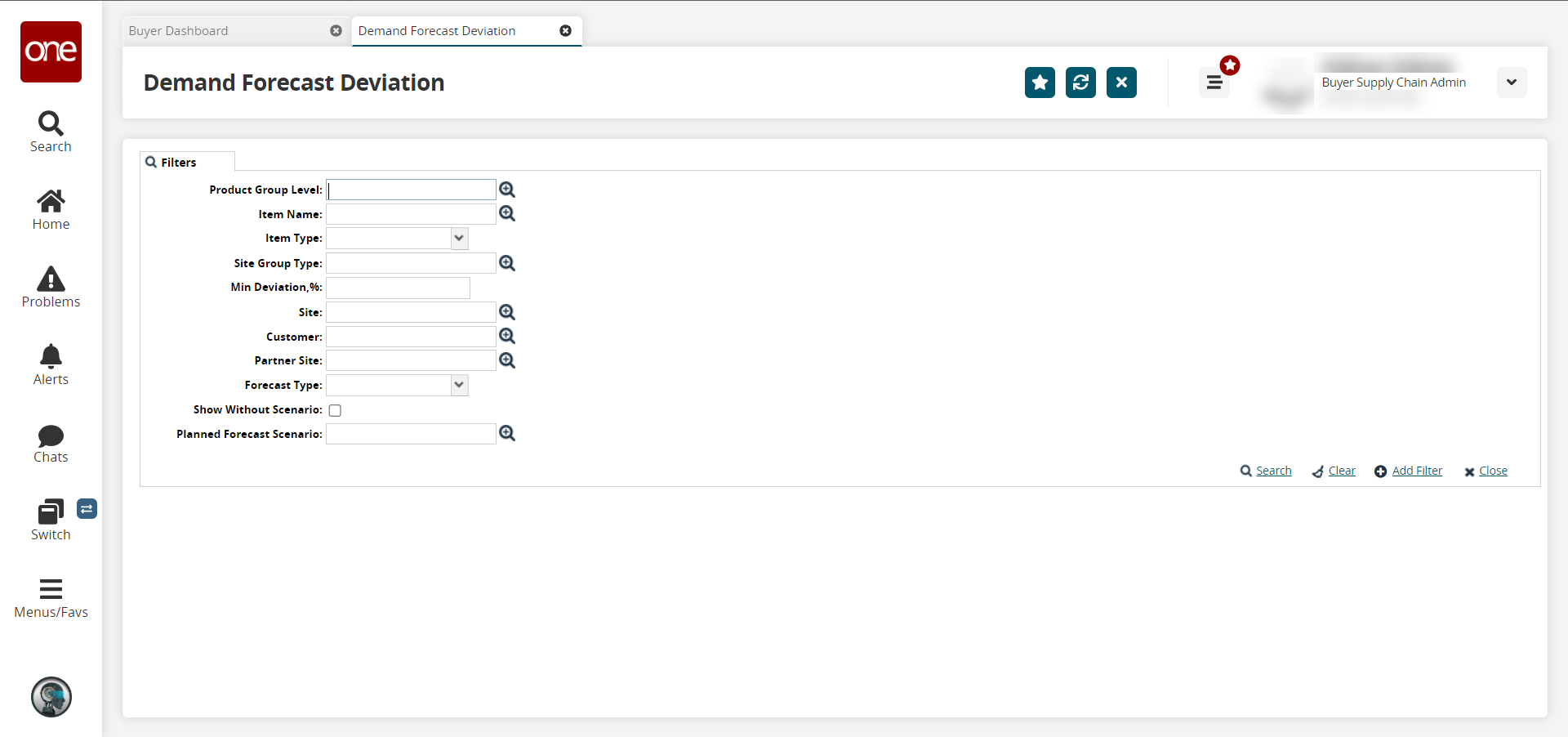
Fill out the following fields as desired. Click the Add Filter link to add more filters.
Field
Description
Product Group Level
Click the picker tool icon to select the product group level.
Item Name
Click the picker tool icon to select the item name.
Item Type
Select the item type from the dropdown list.
Site Group Type
Click the picker tool icon to select the site group type.
Min Deviation, %
Enter a numerical value, in percent, for the minimum deviation.
Site
Click the picker tool icon to select the site.
Customer
Click the picker tool icon to select the customer.
Partner Site
Click the picker tool icon to select the partner site.
Forecast Type
Select the forecast type from the dropdown list.
Show Without Scenario
Select the checkbox to show the results without scenarios.
Planned Forecast Scenario
Click the picker tool icon to select the planned forecast scenario.
Click the Search link.
A list of results appears.To export the report into a spreadsheet, click Export to CSV.