Viewing the Forecast Book For Channels
Complete the following steps to view forecast book information for channels:
Log in to the ONE system.
Click Menus/Favs > Demand Planning > Forecast Book For Channels.
The Forecast Book For Channels screen opens. If the filters are not displayed, click the Filters (edit) link.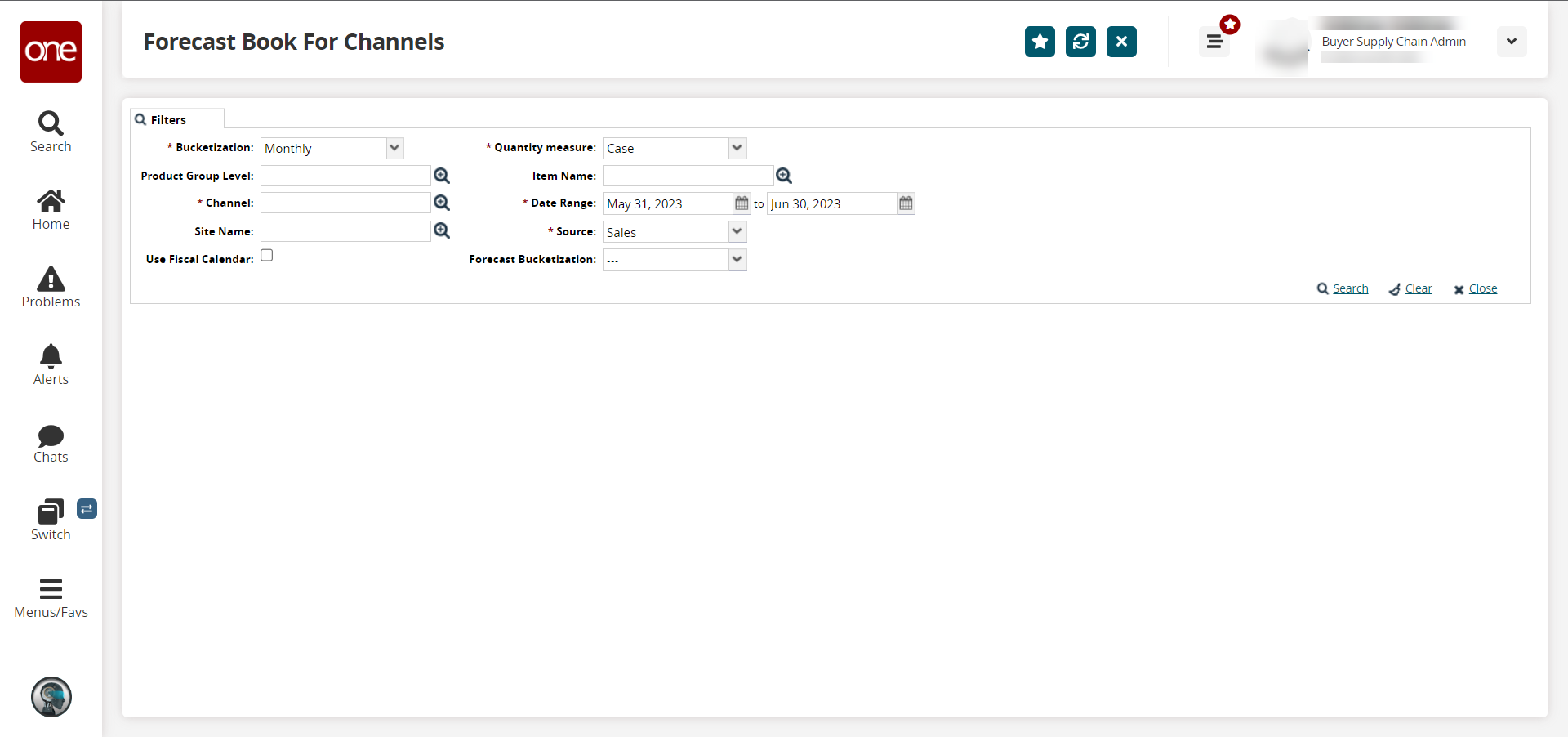
Fill out the following fields. Fields with an asterisk (*) are required.
Field
Description
*Bucketization
Select the bucketization period from the dropdown list.
Product Group Level
Click the picker tool icon to select the product group level.
*Channel
Click the picker tool icon to select the channel.
Site Name
Click the picker tool icon to select the site.
Use Fiscal Calendar
Select the checkbox to use the fiscal calendar.
Quantity measure
Select the quantity measure from the dropdown list.
Item Name
Click the picker tool icon to select the item.
*Date Range
Click the calendar icons to select a date range.
*Source
Select a source from the dropdown list.
Forecast Bucketization
Select the forecast bucketization period from the dropdown list.
When all information has been entered, click the Search link.
The Forecast Book For Channels screen displays.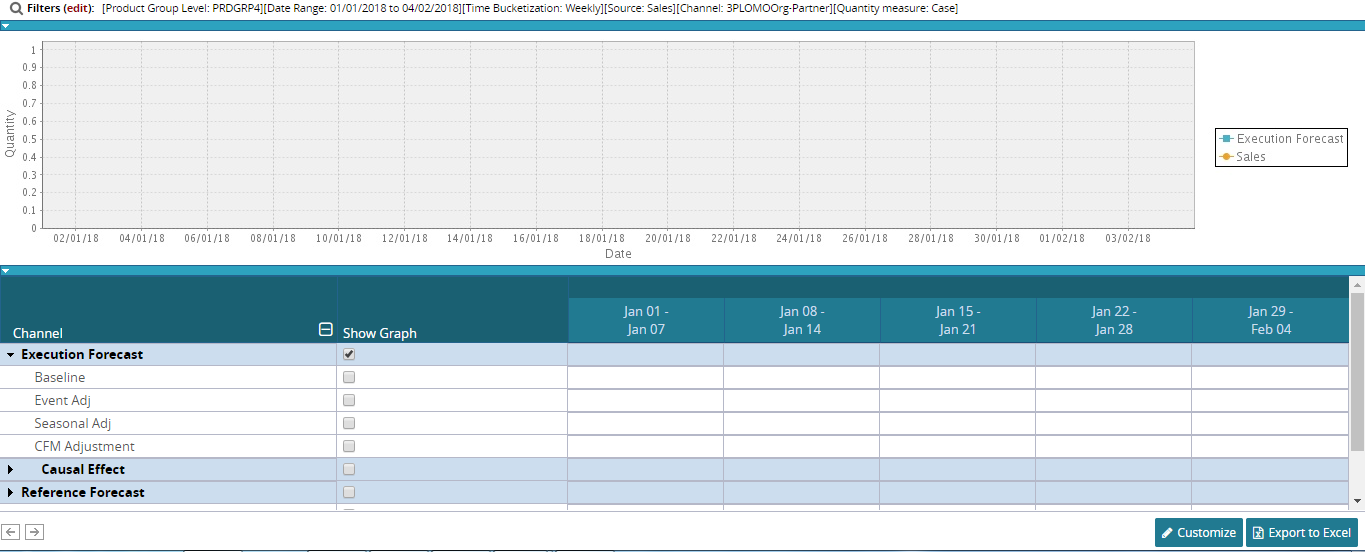
Click Customize to set the preference of your choice.
To save all changes made, click Finish Customizing button.
To reset the report to default, click Reset To Default.
To export the report into a spreadsheet, click Export to Excel.